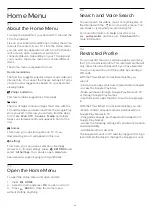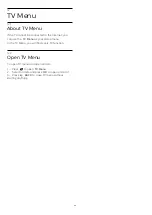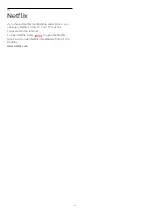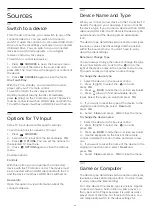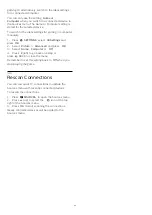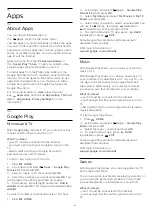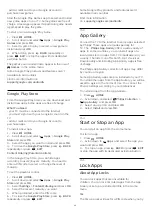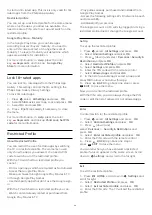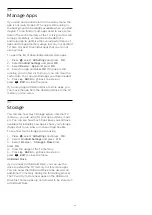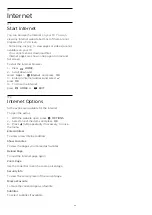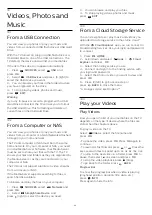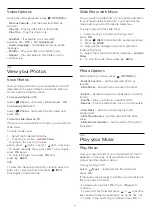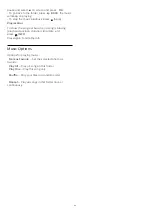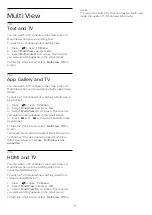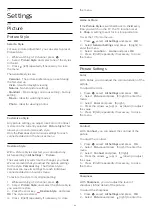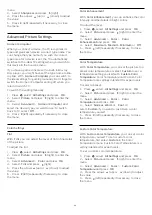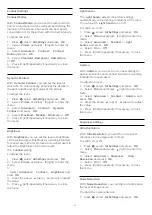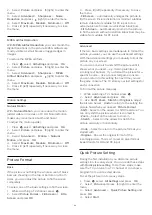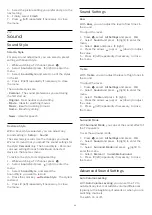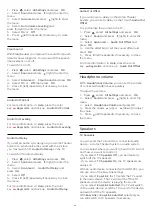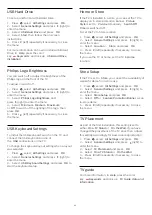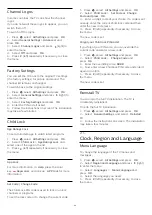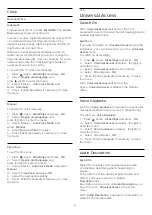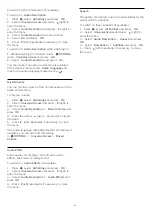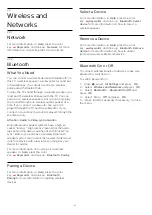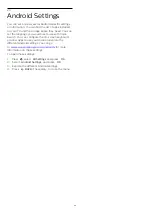19
Smartphones and
Tablets
19.1
Philips TV Remote App
The new
Philips TV Remote App
on your smartphone
or tablet is your new TV buddy.
With the TV Remote App, you master your media
around you. Send photos, music or videos to your big
TV screen or watch any of your TV channels live on
your tablet or phone. Look up what you want to
watch on the TV Guide and watch it on your phone or
TV. With the TV Remote App you can use your phone
as a remote control.
Download the Philips TV Remote App from your
favorite app store today.
The Philips TV Remote App is available for iOS and
Android and is free of charge.
Wi-Fi Smart Screen
To watch digital TV channels on your smartphone or
tablet with the Philips TV Remote App, you must
switch on Wi-Fi Smart Screen. For more information,
in
Help
, press the color key
Keywords
and look
up
Wi-Fi Smart Screen
.
19.2
Google Cast
What You Need
If an app on your mobile device has Google Cast, you
can cast your app on this TV. On the mobile app, look
for the Google Cast icon. You can use your mobile
device to control what's on TV. Google Cast works on
Android and iOS.
Your mobile device must be connected to the same
Wi-Fi home network as your TV.
Apps with Google Cast
New Google Cast apps are available every day. You
can already try it with YouTube, Chrome, Netflix,
Photowall, or Big Web Quiz for Chromecast. See also
google.com/cast
Some Google Play products and features aren't
available in all countries.
Find more information
on
support.google.com/androidtv
Cast to Your TV
To cast an app to the TV screen…
1 -
On your smartphone or tablet, open an app that
supports Google Cast.
2 -
Tab the Google Cast icon.
3 -
Select the TV you would like to cast to.
4 -
Press play on your smartphone or tablet. What
you selected should start playing on TV.
19.3
AirPlay
To add AirPlay functionality to your Android TV, you
can download and install one of the several Android
apps that do just that. You can find several of these
apps in the Google Play Store.
19.4
MHL
This TV is MHL™ compliant.
If your mobile device is also MHL compliant, you can
connect your mobile device with a MHL cable to the
TV. With the MHL cable connected you can share
what's on your mobile device on the TV screen. Your
mobile device charges its battery at the same time.
The MHL connection is ideal for watching movies or
playing games from your mobile device on TV for a
longer time.
Charging
With the MHL cable connected, your device will
charge while the TV is switched on (not in standby).
MHL Cable
You need a passive MHL cable (HDMI to Micro USB)
to connect your mobile device to the TV. You might
need an extra adapter to connect to your mobile
device. To connect the MHL cable to the TV use
the
HDMI 1 MHL
connection.
MHL, Mobile High-Definition Link and the MHL Logo
are trademarks or registered trademarks of the MHL,
LLC.
53