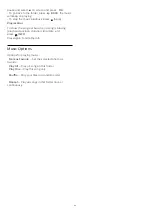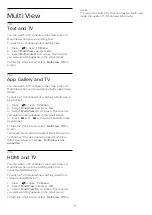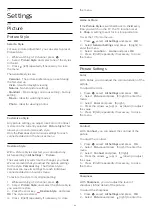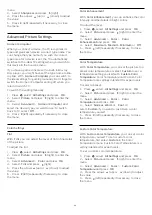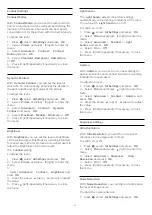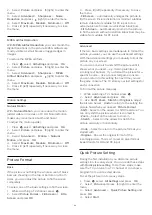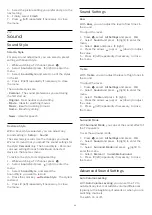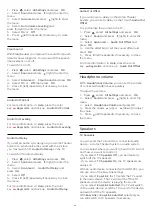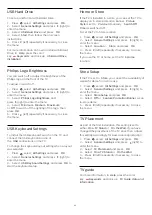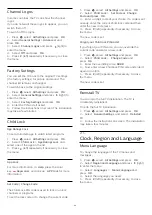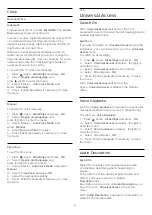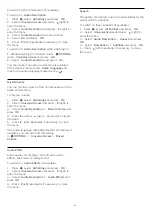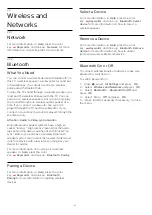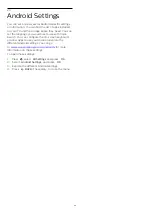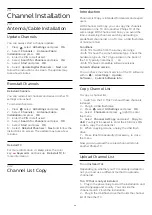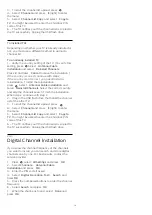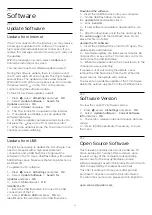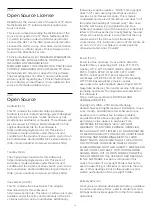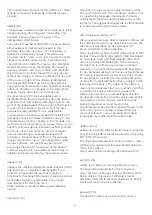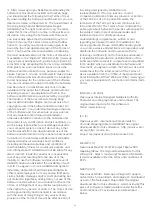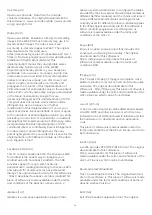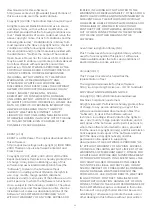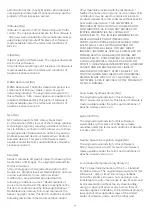To switch on the commentary (if available)…
To switch on
Audio Description
…
1 -
Press
, select
All Settings
and press
OK
.
2 -
Select
Universal Access
and press
(right) to
enter the menu.
3 -
Select
Audio Description
and press
(right) to
enter the menu.
4 -
Select
Audio Description
one step further
5 -
Select
On
and press
OK
.
6 -
Press
(left) repeatedly if necessary, to close
the menu.
To switch on
Audio Description
while watching TV...
1
- While watching a TV channel, press
OPTIONS
,
select
Universal Access
and press
OK
.
2
- Select
Audio Description
, and select
On
.
You can check if an audio commentary is available.
In the Options menu, select
Audio Language
and
look for an audio language marked with a
.
Mixed Volume
You can mix the volume of the normal audio with the
audio commentary.
To mix the volume…
1 -
Press
, select
All Settings
and press
OK
.
2 -
Select
Universal Access
and press
(right) to
enter the menu.
3 -
Select
Audio Description
>
Mixed Volume
and
press
OK
.
4 -
Press the arrows
(up) or
(down) to adjust
the value.
5 -
Press
(left) repeatedly if necessary, to close
the menu.
If an audio language with added audio commentary is
available, you can also find this setting
in
OPTIONS
>
Universal Access
>
Mixed
Volume
.
Audio Effect
Some audio commentary can hold extra audio
effects, like stereo or fading sound.
To switch on
Audio Effects
(if available)…
1 -
Press
, select
All Settings
and press
OK
.
2 -
Select
Universal Access
and press
(right) to
enter the menu.
3 -
Select
Audio Description
>
Audio Effects
and
press
OK
.
4 -
Press
(left) repeatedly if necessary, to close
the menu.
Speech
The audio commentary can also hold subtitles for the
words which are spoken.
To switch on these subtitles (if available) . . .
1 -
Press
, select
All Settings
and press
OK
.
2 -
Select
Universal Access
and press
(right) to
enter the menu.
3 -
Select
Audio Description
>
Speech
and press
OK
.
4 -
Select
Descriptive
or
Subtitles
and press
OK
.
5 -
Press
(left) repeatedly if necessary, to close
the menu.
66