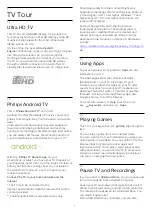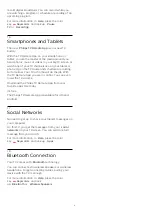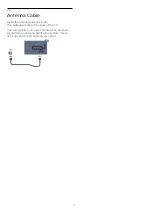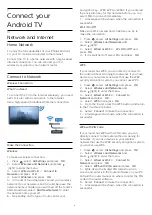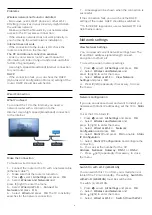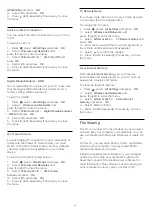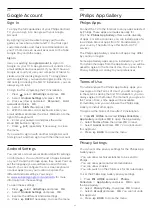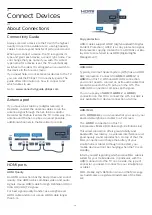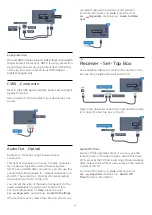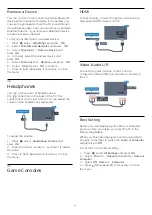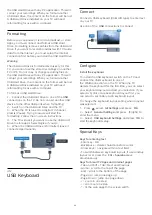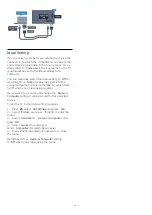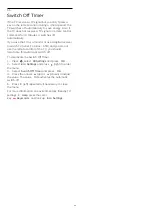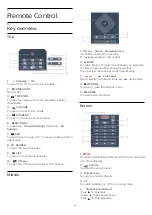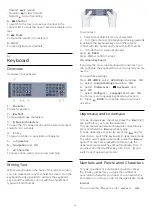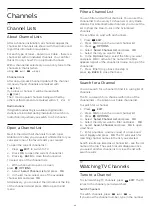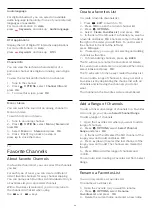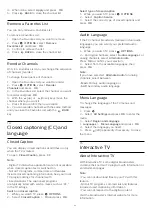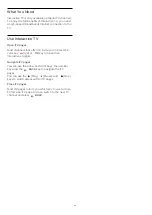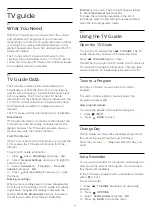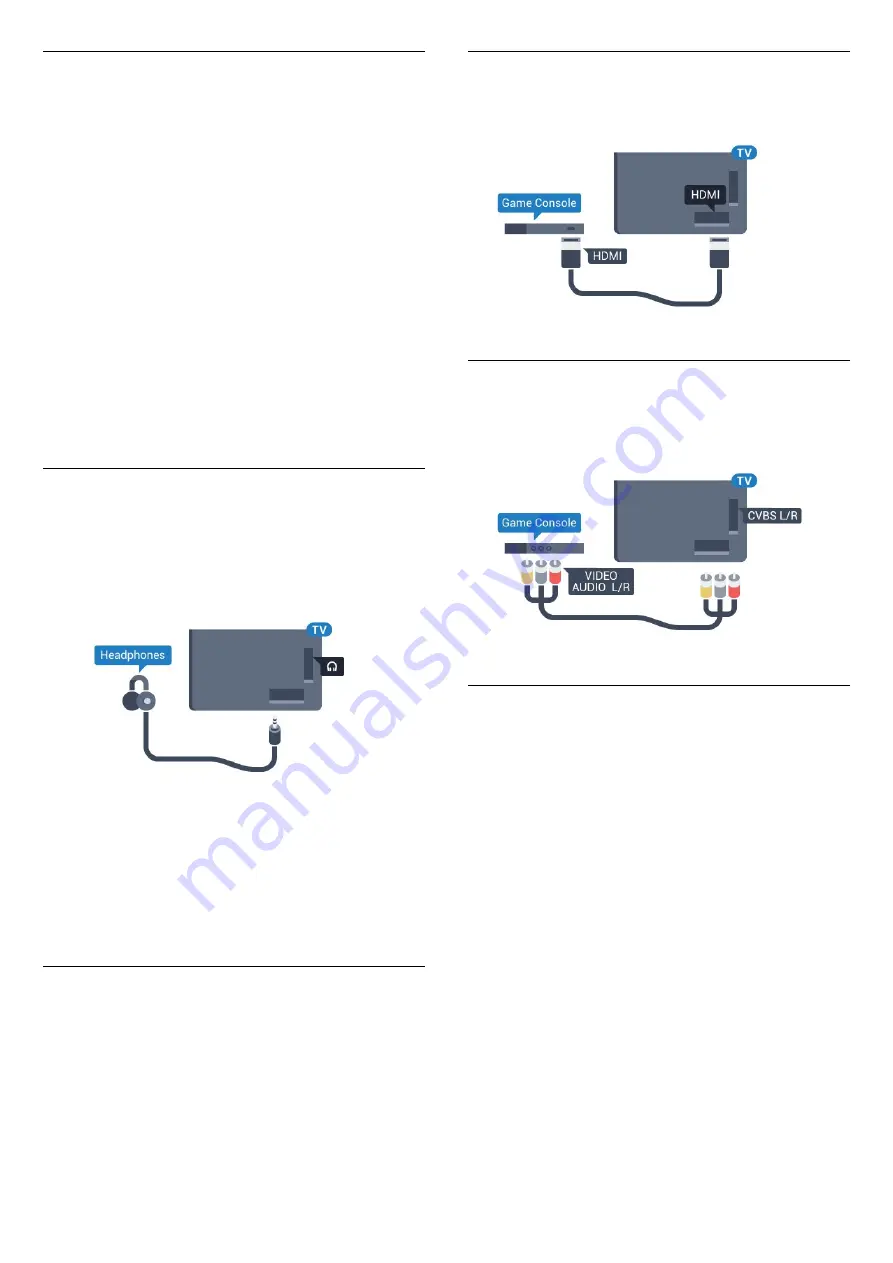
Remove a Device
You can connect or disconnect a wireless Bluetooth
device. When a Bluetooth device is connected, you
can use the gamepad or hear the TV sound through
the wireless speaker. You can also remove a wireless
Bluetooth device. If you remove a Bluetooth device,
the device will be unpaired.
To remove or disconnect a wireless device…
1 -
Press
, select
All Settings
and press
OK
.
2 -
Select
Wireless and Networks
and press
OK
.
3 -
Select
Bluetooth
>
Remove Device
and
press
OK
.
4 -
In the list, select the wireless device and
press
OK
.
5 -
Select
Disconnect
or
Remove
and press
OK
.
6 -
Select
OK
and press
OK
to confirm.
7 -
Press
(left) repeatedly if necessary, to close
the menu.
4.8
Headphones
You can connect a set of headphones to
the
connection on the back of the TV. The
connection is a mini-jack 3.5mm. You can adjust the
volume of the headphones separately.
To adjust the volume…
1 -
Press
, select
Headphone Volume
and
press
OK
.
2 -
Press the arrows
(up) or
(down) to adjust
the value.
3 -
Press
(left) repeatedly if necessary, to close
the menu.
4.9
Game Consoles
HDMI
For best quality, connect the game console with a
high-speed HDMI cable to the TV.
Video-Audio L/R
Connect the game console to the TV with a
composite cable (CVBS) and an audio L/R cable to
the TV.
Best Setting
Before you start playing a game from a connected
game console, we advise you to set the TV in the
ideal setting
Game
.
When you finish playing a game and start watching
TV again, remember to switch the
Game or Computer
setting back to
Off
.
To set the TV to the ideal setting…
1 -
Press
, select
All Settings
and press
OK
.
2 -
Select
Picture
>
Advanced
and select
Game or
Computer
.
3 -
Select
Off
,
Game
or
Computer
.
4 -
Press
(left) repeatedly if necessary, to close
the menu.
18