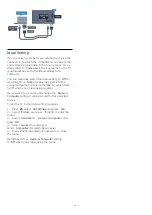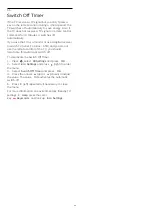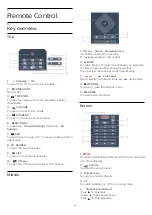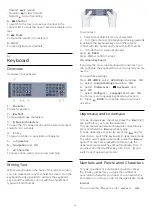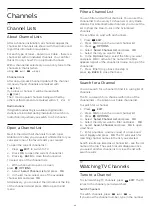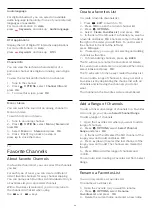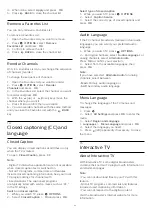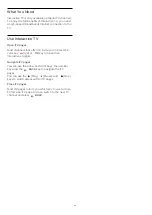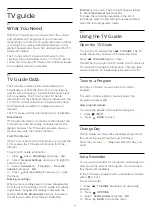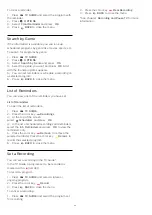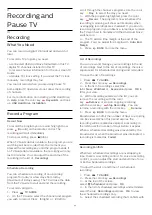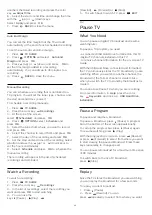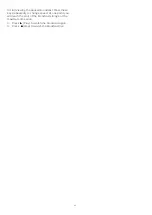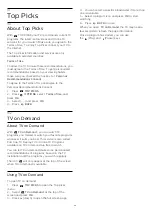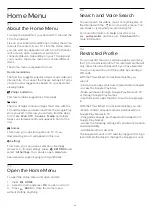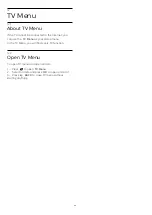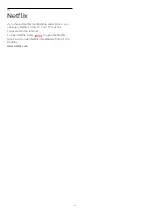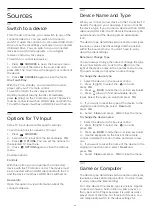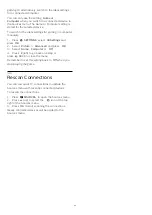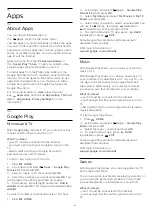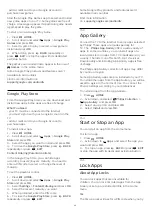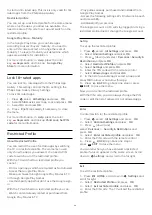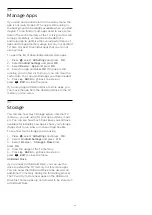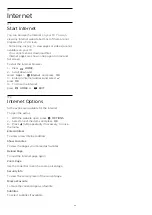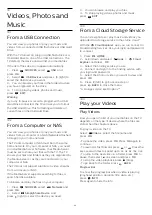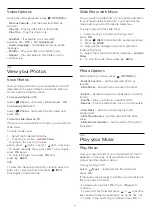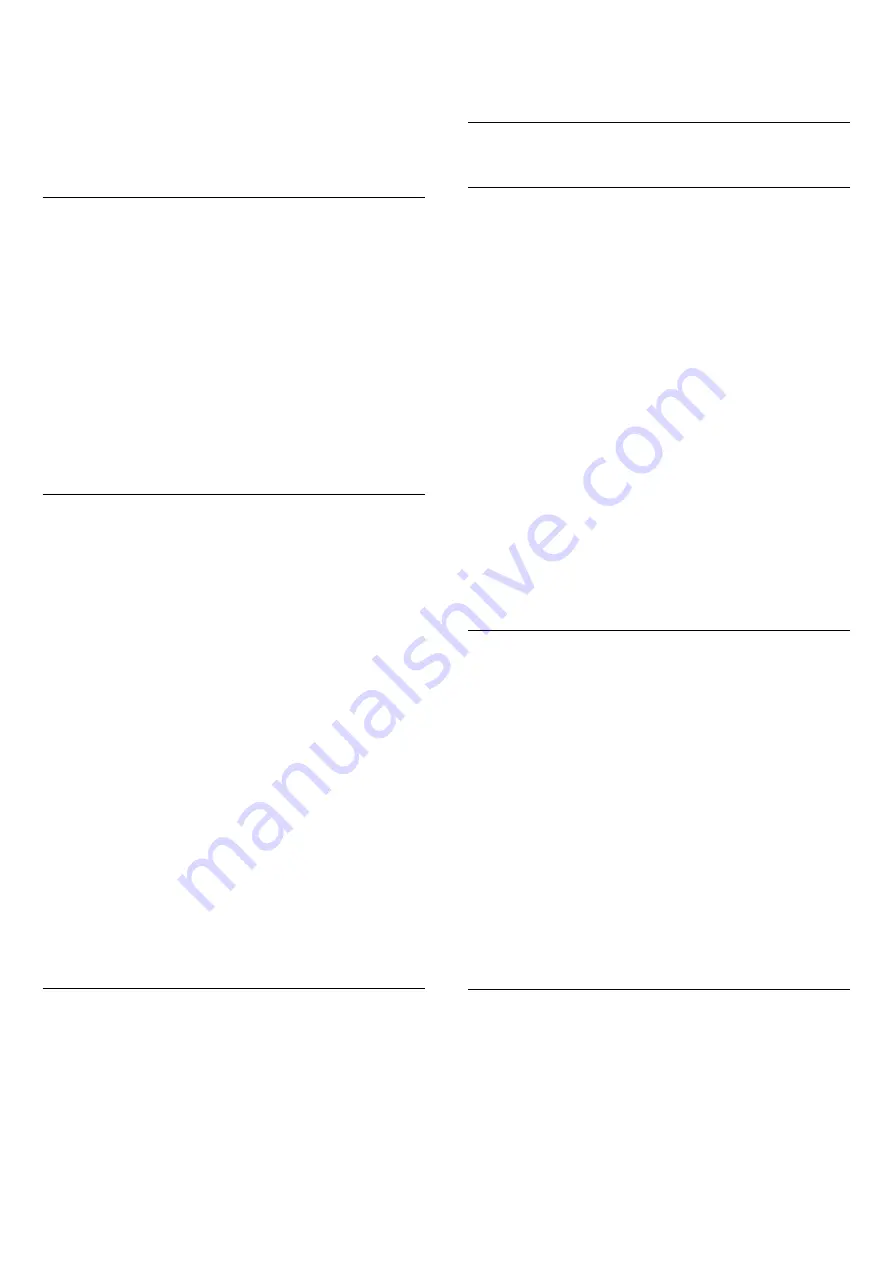
another scheduled recording and press the color
key
Adjust time
.
6 -
Select the start or end time and change the time
with the
(up) or
(down) keys.
Select
Apply
and press
OK
.
7 -
Press
BACK
to close the menu.
Auto End Margin
You can set the time margin that the TV will add
automatically at the end of each scheduled recording.
To set the automatic end time margin…
1 -
Press
TV GUIDE
.
2 -
Press
OPTIONS
and select
Auto End
Margin
and press
OK
.
3 -
Press
(up) or
(down) and press
OK
to
set the time margin added to a recording
automatically. You can add up to 45 minutes to a
recording.
4 -
Press
BACK
to close the menu.
Manual Recording
You can schedule a recording that is not linked to a
TV program. You will set the tuner type, channel, and
the start and end times yourself.
To schedule a recording manually…
1 -
Press
TV GUIDE
.
2 -
Press the color key
Recordings
.
3 -
At the top of the screen,
select
Scheduled
and press
OK
.
4 -
Press
OPTIONS
, select
Schedule
and
press
OK
.
5 -
Select the tuner from where you want to record
and press
OK
.
6 -
Select the channel to record from and press
OK
.
7 -
Select the day of the recording and press
OK
.
8 -
Set the start and end time of the recording. Select
a button and use the
(up) or
(down) keys to
set the hours and minutes.
9 -
Select
Schedule
and press
OK
to schedule the
manual recording.
The recording will appear in the list of scheduled
recordings and reminders.
Watch a Recording
To watch a recording…
1 -
Press
TV GUIDE
.
2 -
Press the color key
Recordings
.
3 -
In the list of recordings, select the recording you
want and press
OK
to start watching.
4 -
You can use the
keys
(Pause),
(Play),
(Rewind),
(Forward) or
(Stop).
5 -
To switch back to watch TV, press
EXIT
.
9.2
Pause TV
What You Need
You can pause a digital TV broadcast and resume
watching later.
To pause a TV program you need…
• a connected USB Hard Drive formatted on this TV
• digital TV channels installed on this TV
• to receive channel information for the on-screen TV
Guide
With the USB Hard Drive connected and formatted,
the TV continuously stores the TV broadcast you are
watching. When you switch to another channel, the
broadcast of the former channel is cleared. Also
when you switch the TV to standby the broadcast is
cleared.
You cannot use Pause TV when you are recording.
For more information, in
Help
, press the color
key
Keywords
and look up
USB Hard Drive,
installation
.
Pause a Program
To pause and resume a broadcast…
To pause a broadcast, press
(Pause). A progress
bar at the bottom of the screen appears briefly.
To call up the progress bar, press
(Pause) again.
To resume watching, press
(Play).
With the progress bar on screen, press
(Rewind)
or press
(Forward) to select from where you want
to start viewing the paused broadcast. Press these
keys repeatedly to change speed.
You can pause a broadcast for a maximum time span
of 90 minutes.
To switch back to the live TV broadcast,
press
(Stop).
Replay
Since the TV stores the broadcast you are watching,
you can replay the broadcast for a few seconds.
To replay a current broadcast…
1 -
Press
(Pause)
2 -
Press
(Rewind). You can
press
repeatedly to select from where you want
36