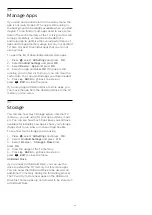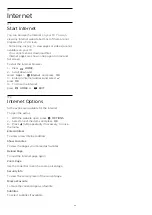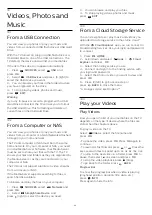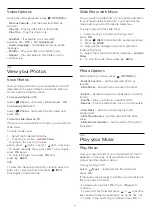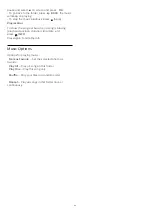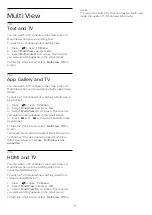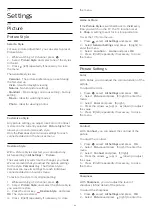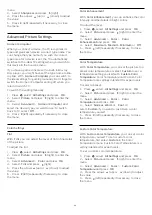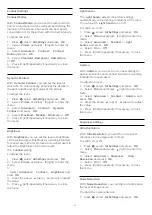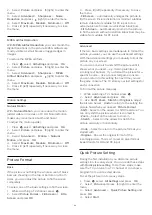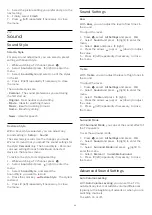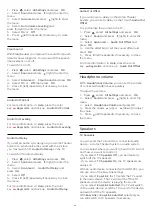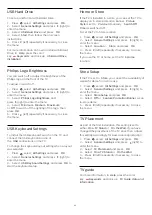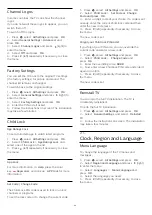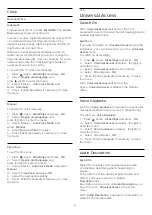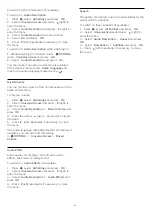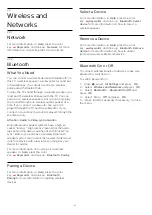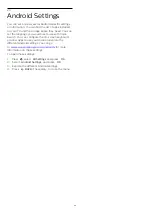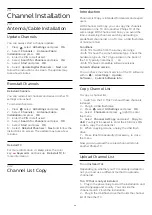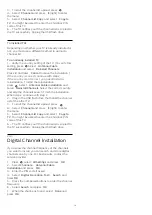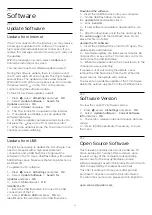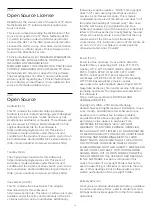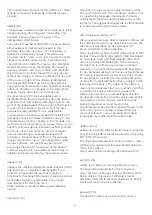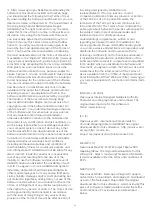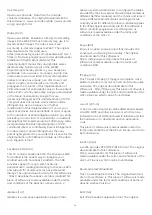To set the TV speakers…
1 -
Press
, select
All Settings
and press
OK
.
2 -
Select
Sound
and press
(right) to enter the
menu.
3 -
Select
Advanced
and press
(right) to enter
the menu.
4 -
Select
TV Speakers
and press
(right) to
enter the menu.
5 -
Select TV Speakers On,
TV Speakers
Off
,
EasyLink
, or
EasyLink Autostart
.
6 -
Press
(left) repeatedly if necessary, to close
the menu.
To switch to speakers directly…
1 -
While watching TV, press
.
2 -
Select
Speakers
and select
TV
or
Audio
System
.
3 -
Press
(left) repeatedly if necessary, to close
the menu.
Wireless Speakers
What You Need
You can connect a wireless speaker – a subwoofer or
a sound bar – to this TV.
A range of selected Philips wireless speaker products
can connect and play the TV sound. Consult the
Philips website for suited wireless audio products for
this TV -
To play the TV sound on a wireless speaker, you must
pair the wireless speaker with the TV. You can pair up
to 10 wireless speakers, but you can only play the
sound on one wireless audio speaker at a time. If you
connect a subwoofer, the sound is played on the TV
and the subwoofer. If you connect a sound bar, the
sound is played on the sound bar only.
Select a Speaker
To connect a wireless speaker…
1 -
Press
, select
All Settings
and press
OK
.
2 -
Select
Sound
and press
(right) to enter the
menu.
3 -
Select
Wireless Speakers
>
Connect a
Speaker
and press
OK
.
4 -
Press
(left) repeatedly if necessary, to close
the menu.
Remove a Speaker
To remove a wireless speaker…
1 -
Press
, select
All Settings
and press
OK
.
2 -
Select
Sound
and press
(right) to enter the
menu.
3 -
Select
Wireless Speakers
>
Remove
Speaker
and press
OK
.
4 -
Press
(left) repeatedly if necessary, to close
the menu.
Subwoofer Volume
To adjust the volume of wireless speaker…
1 -
Press
, select
All Settings
and press
OK
.
2 -
Select
Sound
and press
(right) to enter the
menu.
3 -
Select
Wireless Speakers
>
Subwoofer
Volume
and press
OK
.
4 -
Press
(left) repeatedly if necessary, to close
the menu.
Problems
Lost connection
• Position the wireless speaker within 15 feet of the
TV.
• Locations with high wireless activity—such as
apartment buildings with many wireless routers—can
make is difficult to connect wirelessly. Keep the router
and wireless speakers as close to the TV as possible.
Audio and video mismatch
• Some wireless speaker systems might have audio
and video sync problems. We recommend using
Philips wireless audio products.
21.3
Eco Settings
Energy Saving
Eco Settings
bundles the settings that help the
environment.
Energy Saving
If you select
Energy Saving
, the TV switches to Picture
Style -
Standard
automatically, the most ideal energy
conscious setting for the picture.
To set the TV in Energy Saving…
1 -
Press
, select
All Settings
and press
OK
.
2 -
Select
Eco Settings
and press
(right) to
enter the menu.
3 -
Select
Energy Saving
, the
Picture Style
is set to
Standard
automatically.
4 -
Press
(left) repeatedly if necessary, to close
the menu.
61