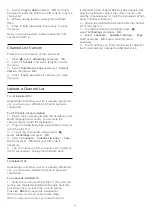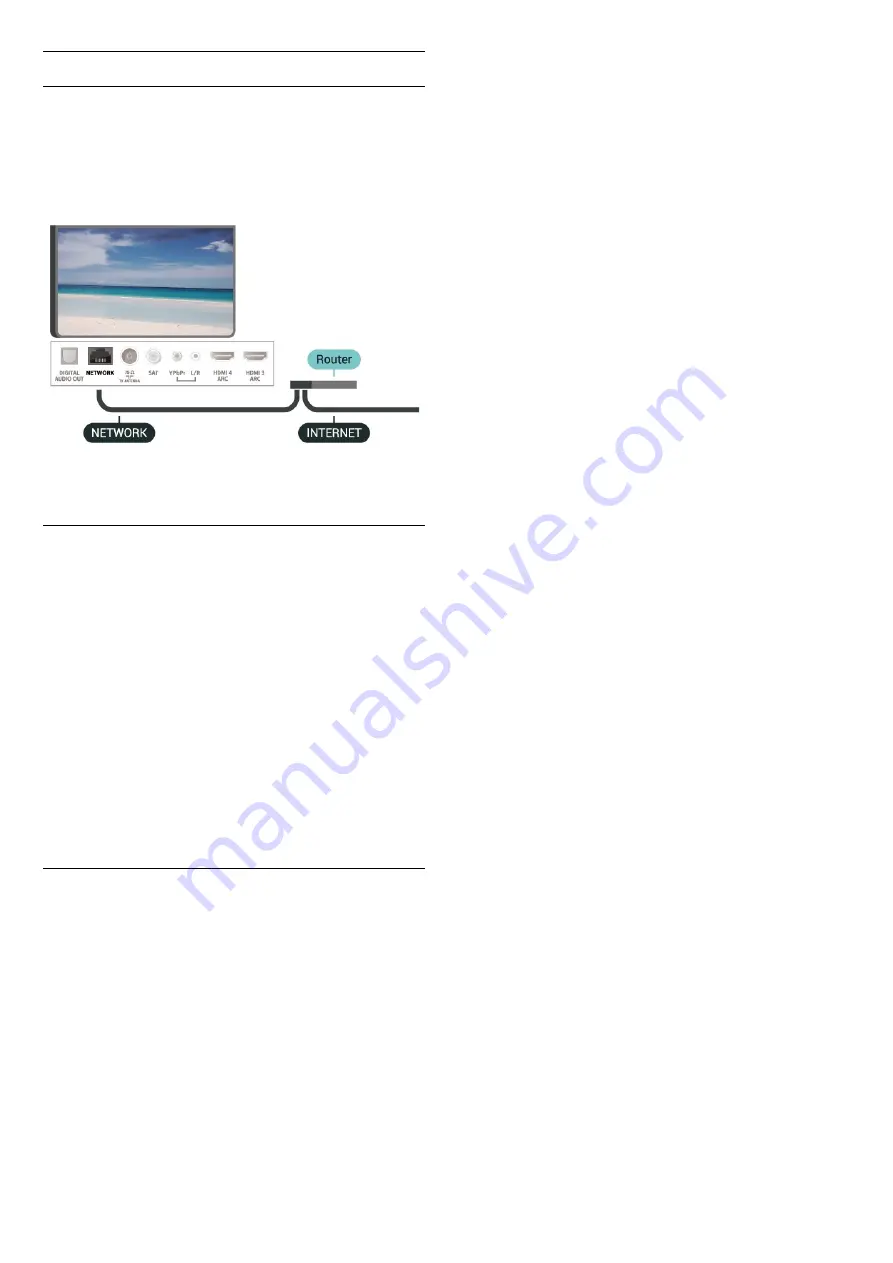
Wired Connection
What You Need
To connect the TV to the Internet, you need a
network router with a connection to the
Internet. Use a high-speed (broadband) connection
to the Internet.
Make the Connection
(TV menu) >
Settings > Networks > Wired
or Wi-Fi > Connect to Network > Wired.
1 -
Connect the router to the TV with a network cable
(Ethernet cable**).
2 -
Make sure that the router is switched on.
3 -
The TV constantly searches for the network
connection.
4 -
A message will be shown when the connection is
successful.
If the connection fails, you can check the DHCP
setting of the router. DHCP should be switched on.
**To fulfill EMC regulations, use a shielded FTP Cat.
5E Ethernet cable.
Network Settings
View Network Settings
(TV menu) >
Settings > Networks > Wired
or Wi-Fi > View Network Settings.
You can view all current network settings here. The IP
and MAC address, signal strength, speed, encryption
method, etc.
Network Configuration - Static IP
(TV menu) >
Settings > Networks > Wired
or Wi-Fi > Network Configuration > Static IP.
If you are an advanced user and want to install your
network with Static IP addressing, set the TV to Static
IP.
Network Configuration - Static IP Configuration
(TV menu) >
Settings > Networks > Wired
or Wi-Fi > Network Configuration > Static IP
Configuration.
1 -
Select Static IP Configuration and configure the
connection.
2 -
You can set the number for IP
Address, Netmask, Gateway, DNS 1, or DNS 2.
Switch On with Wi-Fi (WoWLAN)
(TV menu) >
Settings > Networks > Wired
or Wi-Fi > Switch On with Wi-Fi (WoWLAN).
You can switch this TV on from your smartphone or
tablet if the TV is in Standby. The setting Switch On
with Wi-Fi (WoWLAN) must be switched on.
Switch on Wi-Fi connection
(TV menu) >
Settings > Networks > Wired
or Wi-Fi > Wi-Fi On/Off.
You can switch on or off Wi-Fi connection on your
TV.
Digital Media Renderer - DMR
(TV menu) >
Settings > Networks > Wired
or Wi-Fi > Digital Media Renderer - DMR.
If your media files do not play on your TV, make sure
that the Digitial Media Renderer is switched on. As a
factory setting, DMR is switched on.
TV Network Name
(TV menu) >
Settings > Networks > Wired
or Wi-Fi > TV Network Name.
If you have more than one TV in your home network,
you can give the TV a unique name.
Clear Internet Memory
(TV menu) >
Settings > Networks > Wired
or Wi-Fi > Clear Internet Memory.
With Clear Internet Memory you clear your Philips
server registration and parental rating settings, your
video store app logins, all Philips App Gallery
favourites, Internet bookmarks and history. Interactive
MHEG applications can also save so-called 'cookies',
on your TV. These files will also be cleared.
34