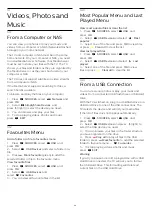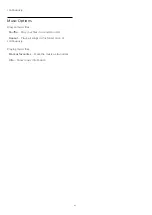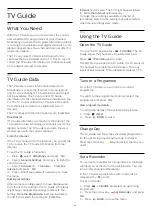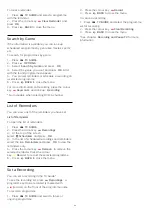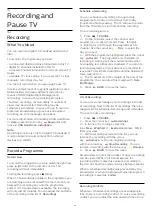HDMI Ultra HD
Connect the HDMI device and play Ultra HD signal on
your TV, might not work correctly or show distorted
picture or sound. To avoid the malfunctioning of such
a device, you can set the signal quality to a level the
device can handle.
Set the signal quality for each HDMI connectors
(TV menu) >
Settings > General
settings > HDMI Ultra HD > HDMI 1&2 > Standard,
Optimal, off.
To change the settings, switch to the HDMI source
first. Select
Optimal
to enable the highest quality
HDMI signal for 4K Ultra HD and HDR content (4K60
4:4:4, 4K60 10-bit HDR).
Select
Standard
or
Off
if the picture or sound are
distorted.
Advanced
TV Guide
The TV Guide receives information (data) from
broadcasters or from the Internet. The TV can collect
TV Guide information for the channels that are
installed on the TV.
Select where the TV guide data receives from
(TV menu) >
Settings > General
settings > Advanced > TV guide.
Note
:
• In some regions and for some channels, TV guide
information might not be available.
• The TV cannot collect the TV guide information from
channels viewed from a digital receiver or decoder.
Channel Logos
Switch off channel logos
(TV menu) >
Settings > General
settings > Advanced > Channel logos.
HbbTV Settings - Hybrid Broadcast Broadband TV
Switch on HbbTV
(TV menu) >
Settings > General
settings > Advanced > HbbTV settings > HbbTV
> On.
Switch off HbbTV History Tracking
(TV menu) >
Settings > General
settings > Advanced > HbbTV settings > HbbTV
tracking > Off.
Remove HbbTV Cookies
(TV menu) >
Settings > General
settings > Advanced > HbbTV settings > HbbTV
cookies > On.
Viewing data
This takes you to the Viewing Data settings where you
can enable or disable the collection of your viewing
data by Inscape Data, Inc. (Inscape) and provides
access to the Inscape's
Privacy Policy
that explains
how Viewing Data is collected (if you enable
collection) and used.
Turn on or off Viewing data
(TV menu) >
Settings > General settings >
Viewing data > Viewing data settings.
This is where you can enable or disable the collection
of your viewing data by Inscape Data, Inc.
Note
:
• In some regions and for some TV sets, Viewing data
might not be available.
• Viewing data using Inscape's automated content
recognition (ACR) technology. For more information
about the ACR Feature and data collected please
refer to the Inscape
Privacy Policy
.
CAM Profile Name
Set profile name for installed CI+/CAM
(TV menu) >
Settings > General
settings > CAM profile name.
Reset TV Settings and Reinstall TV
Reset all settings value to original TV settings
(TV menu) >
Settings > General
settings > Factory settings.
Redo full TV installation , and set TV status back to
the first time you switch on
(TV menu) >
Settings > General
settings > Reinstall TV.
Enter PIN code and select Yes, the TV will reinstall
completely.
All settings will be reset and installed channels will be
54