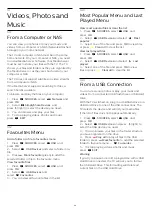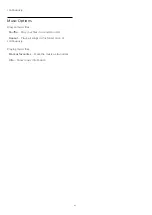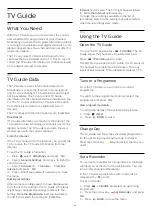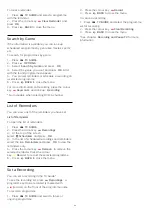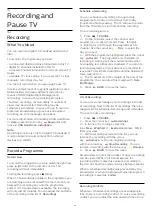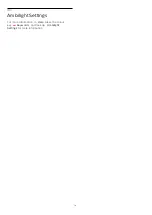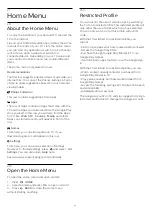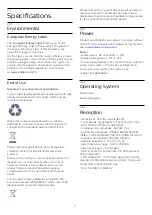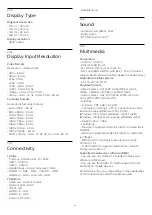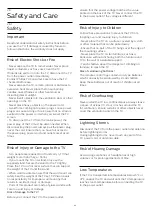18
Games
18.1
What You Need
On this TV, you can play games…
• from the App Gallery in the Home menu
• from the Google Play Store in the Home menu
• from a connected Game Console
Games from the App Gallery or the Google Play Store
must be downloaded and installed on TV before you
can play them. Some games need a gamepad to play.
To install game apps from the Philips App Gallery or
the Google Play Store, the TV must be connected to
the Internet. You must agree to the Terms of Use to
use apps from the App Gallery. You must sign in with
a Google Account to use the Google Play apps and
Google Play Store.
18.2
Gamepads
To play games from the Internet on this TV, you can
connect a selected range of wireless Gamepads. The
TV can support 2 connected Gamepads at a time.
When you connect the Gamepad, you can use it
immediately.
For more information on connecting a gamepad,
in
Help
, press the colour key
Keywords
and
look up
Gamepad, connect
.
18.3
Play a Game
From the Home menu
To start a game from the Home menu…
1 -
Press
HOME
.
2 -
Scroll down to
Games
, select a game and
press
OK
.
3 -
Press
BACK
repeatedly or
press
EXIT
or stop the app with its dedicated
exit/stop button.
From a Game Console
To start a game from a Game Console…
1 -
Switch on the Game Console.
2 -
Press
SOURCES
and select a game console
or the name of the connection.
3 -
Start the game.
4 -
Press
BACK
repeatedly or
press
EXIT
or stop the app with its dedicated
exit/stop button.
For more information on connecting a Game Console,
in
Help
, press the colour key
Keywords
and
look up
Game Console, connect
.
68