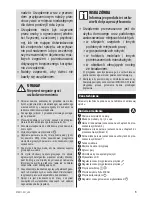Philips 49PUT7032/56, User Manual
The Philips 49PUT7032/56 is an exceptional 49-inch TV that offers stunning picture quality and immersive sound. Enhance your TV viewing experience with its 4K Ultra HD resolution and vibrant colors. Explore the full potential of this TV by downloading the free user manual from 88.208.23.73:8080 to unlock all its amazing features.