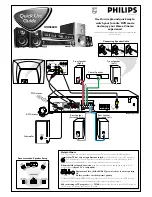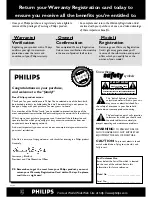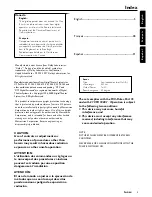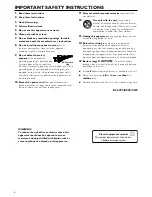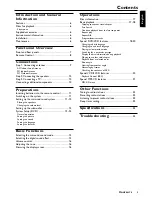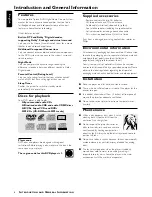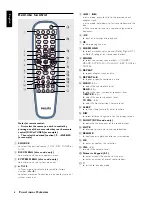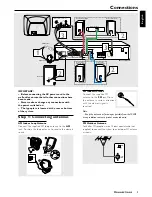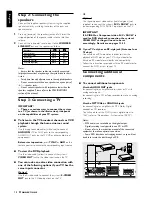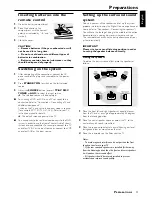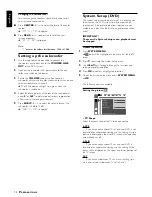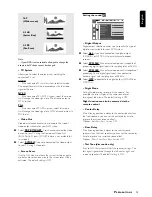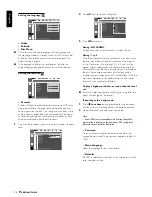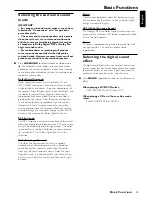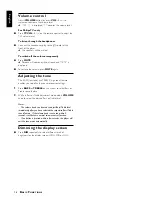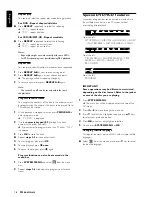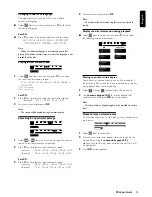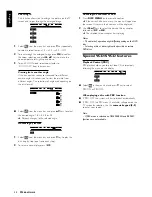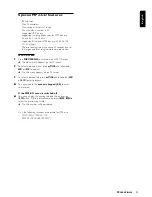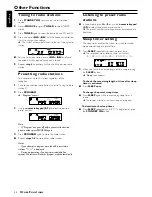13
English
P
R E PA R AT I O N S
Note:
– If your DVD is not encoded to allow you to change the
aspect ratio, TV shape cannot be changed.
– TV System
Allows you to select the color system matching the
connected TV set.
AUTO
–
If the connected TV is multi system, select this mode.
The output format will be in accordance with the video
signal of the disc.
NTSC
–
If the connected TV is NTSC system, select this mode.
It will change the video signal of a PAL disc and output in
NTSC format.
PAL
–
If the connected TV is PAL system, select this mode.
It will change the video signal of a NTSC disc and output in
PAL format.
– Video Out
Video out selection enables you to choose the type of
video output suitable for your DVD system.
¶
Select
PR PB Y/SCART
, if you have connected the video
output to your TV using the Component Video Out
(Pr/Cr Pb/Cb Y) jacks. (SCART feature is not available for
this model).
¶
Select
S-VIDEO
, if you have connected the video output
to your TV using S-Video jack.
– Screen Saver
If set to ON, when you leave the system in stop or pause
mode for more than one minute, the screen saver will be
activated. The default setting is OFF.
Setting the sound
– Digital Output
Digital output selection enables you to specify the type of
digital output suitable for your DVD system.
¶
Select
ALL
, if you have connected the digital output
(COAXIAL or OPTICAL) to a multichannel decoder
receiver.
¶
Select
PCM 96K
if the external component is capable of
processing digital signal input with sampling rates of 96 kHz.
¶
Select
PCM 48K
if the external component is incapable of
processing 96 kHz digital signal input, then convert to
standard signal with sampling rates of 48 kHz.
¶
Select
OFF
to deactivate the digital output (COAXIAL or
OPTICAL).
– Night Mode
Set night mode to on to level out the volume. For
example, the disc will play at the same sound level
throughout the movie. The default setting is OFF.
Night function can also be accessed via the
remote control.
– Center Delay
If the listening position is closer to the center speaker than
the front speakers, you can set the center delay time to
improve the surround sound effect.
Options : 5ms, 3ms, 2ms, 1ms or OFF.
– Rear Delay
If the listening position is closer to the rear surround
speakers than the front speakers, you can set the rear delay
time to improve the surround sound effect.
Options : 15ms, 12ms, 9ms, 6ms, 3ms or OFF.
– Test Tone (disc mode only)
If set to ON, the system will test the speaker settings. The
test signal is generated through the left, center, right, and
surround speakers. The default setting is OFF.
16:9
(Wide screen)
4:3 LB
(Letter Box)
4:3 PS
(Pan Scan)