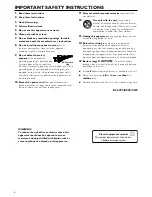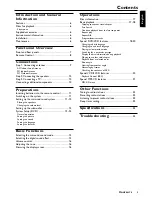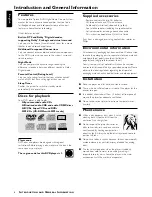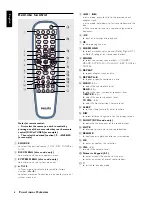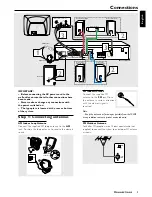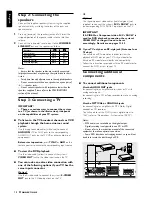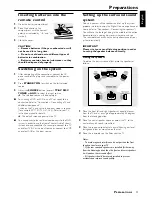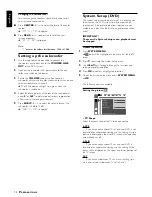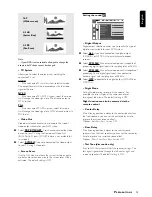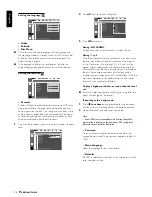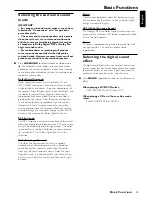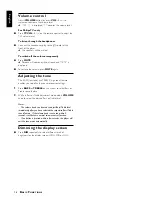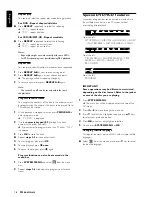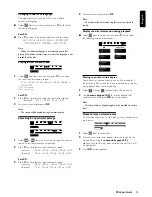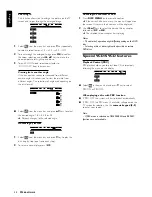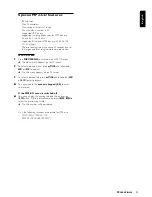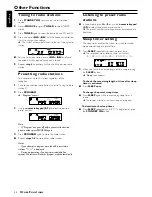18
English
Repeat play
You can only select the repeat play mode during playback.
For DVD - Repeat chapter/title/disc
●
Press
REPEAT
repeatedly to select the following :
➜
“
R-1
” – repeat chapter.
➜
“
R-A
” – repeat title/disc.
For VCD/CD/MP3-CD - Repeat track/disc
●
Press
REPEAT
repeatedly to select the following :
➜
“
R-1
” – repeat the current track.
➜
“
R-A
” – repeat the entire disc.
Notes:
– Repeat play might not work correctly with some DVDs.
– For VCD, repeat play is not possible during PBC playback.
Repeat A-B
You can play a specific section in a chapter/track repeatedly.
1
Press
REPEAT A-B
at your chosen starting point.
2
Press
REPEAT A-B
again at your chosen end point.
➜
The passage will now repeat continuously.
3
To resume normal play, press
REPEAT A-B
again.
Note:
– The section A and B can be set only within the same
chapter/track.
Program favorite tracks
You can play the contents of the disc in the order you want
by programming the order of the tracks to be played. Up to
99 tracks can be stored.
1
While playback is stopped, select or press
PROGRAM
to
enter program mode.
➜
“
P 00
:
00
” is displayed.
2
Use the
numeric keypad (0-9)
to input the track
number in the order you want.
➜
If you attempt to program more than 99 tracks, "
FULL
"
is displayed.
3
Press
OK
to store the track.
●
Repeat
steps 2-3
to store other tracks.
4
To start program play, press
ÉÅ
.
5
To stop playback, press
Ç
once
.
6
To cancel the program, press
Ç
again.
Program function can also be accessed via the
menu bar
1
Press
SYSTEM MENU
and select
from the menu
bar.
2
Repeat
steps 2-6
listed above to program your favorite
tracks.
Special DVD/VCD features
A number of operations can be carried out directly via
the multiple menu bars on the TV screen without
interrupting disc playback.
From the left,
SETUP MENU
™
SUBTITLE
™
LANGUAGE
™
SLOW
™
FAST REVERSE
™
FAST FORWARD
™
STATUS
From the left,
TITLE SEARCH
™
CHAPTER SEARCH
™
TIME
SEARCH
™
ZOOM
™
ANGLE
™
STEP
™
PBC ON/OFF
From the left,
PROGRAM
IMPORTANT!
Some operations may be different or restricted,
depending on the disc format. Refer to the jacket
or case of the disc you are playing.
1
Press
SYSTEM MENU
.
➜
The menu bar will be displayed across the top of the
TV screen.
2
Press
1
or
2
to move through the menu bar.
3
Press
4
to select the highlighted icon and use
34
keys
to select your preferred option.
4
Press
OK
to confirm a highlighted selection.
5
To exit, press
SYSTEM MENU
or
OK
.
Changing subtitle language
This operation works only on DVDs with multiple subtitle
languages.
●
Select
from the menu bar and press
4
key to select
the desired language.
O
P E R AT I O N S