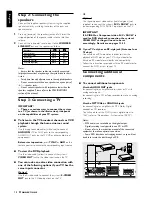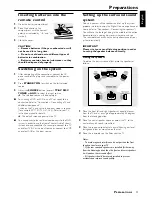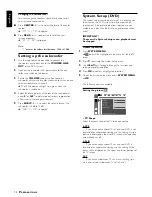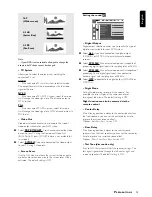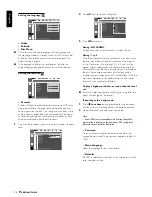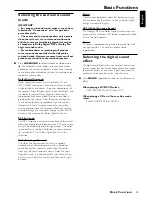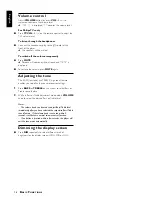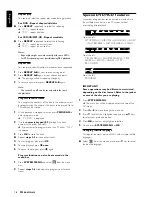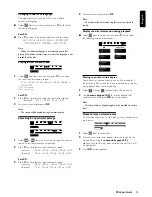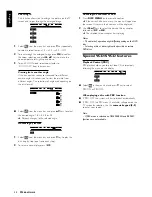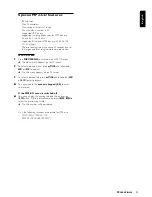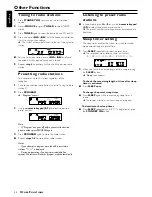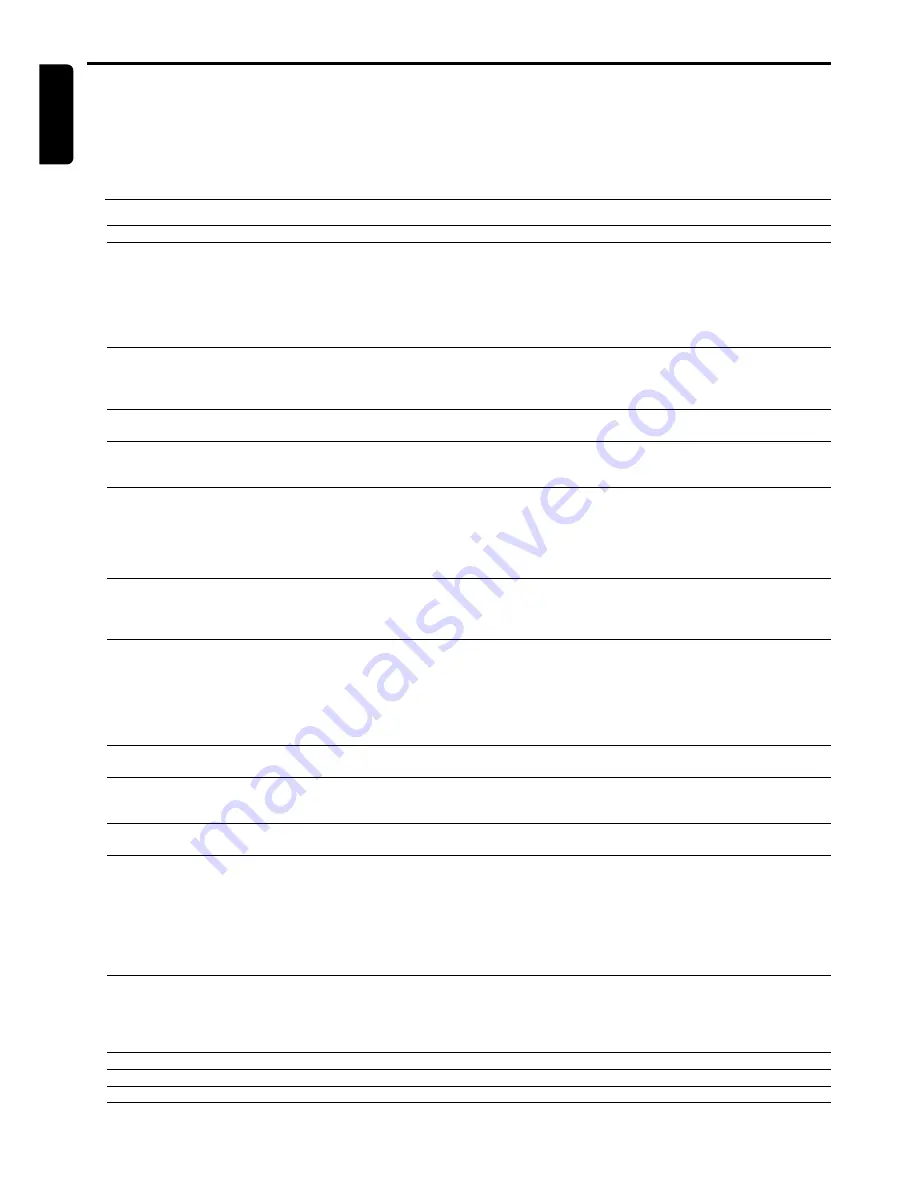
24
English
Troubleshooting
WARNING!
Under no circumstances should you try to repair the system yourself, as this will invalidate the warranty. Do
not open the system as there is a risk of electric shock.
If a fault occurs, first check the points listed below before taking the system for repair. If you are unable to
solve a problem by following these hints, consult your dealer or service center.
Problem
Solution
No power.
– Check if the AC power cord is properly connected.
No picture.
– Select the appropriate video input mode on the TV.
– Check if the TV is switched on.
– Check the video connection.
– Set your TV to the correct Video In channel. These channels are usually near channel 00. Or,
you may have a button on the TV remote control that selects Auxiliary or A/V IN channel. See
your TV owner’s manual for details. Or, change channels at the TV until you see DVD screen
on the TV.
Distorted or poor picture.
– Sometimes a small amount of picture distortion may appear. This is not a malfunction.
– Clean the disc.
– Check the video connection. You cannot use S-Video and Component Video connections at
the same time.
Completely distorted picture or
– Make sure the NTSC/PAL setting at the DVD player matches the video signal of your
black/white picture.
television (see “System Setup (DVD) - Setting the pictures - TV system”).
The aspect ratio of the screen
– The aspect ratio is fixed on the DVD disc.
cannot be changed even though
– Depending on the TV, it may not allow you to change the aspect ratio.
you have set the TV shape.
No sound or distorted sound.
– Adjust the volume.
– Check that the speakers are connected correctly.
– Replace the speaker cables.
– Check the speaker settings.
– The system is in pause, slow motion or fast forward/reverse mode, press PLAY/PAUSE to
resume normal play mode.
No sound is heard from the
– Use the CENTER
+
/
-
or REAR
+
/
-
to adjust the volume level.
center or rear speakers.
– Check that the center or rear surround speakers are connected correctly.
– Use surround mode and make sure that the source material is recorded or broadcast in Dolby
Digital, DTS or Dolby Pro Logic surround sound.
The DVD player does not
– Insert a readable disc with the playback side facing down.
start playback.
– Check the disc type, color system and regional code. Check for any scratches or smudges on
the disc.
– Press SYSTEM MENU to turn off the setup menu screen.
– Cancel the parental control rating function or change the rating level.
– Moisture has condensed inside the system. Remove the disc and leave the system turned on
for about an hour..
The DVD system does not respond
– Disconnect the power plug from the outlet and insert again.
when the buttons are pressed.
The language for the sound or
– Multi-language sound or subtitle is not recorded on the DVD.
subtitle cannot be changed when
– Changing the language for the sound or subtitle is prohibited on the DVD.
playing a DVD.
No image is output when a
– Make sure the component is connected correctly.
function is selected.
– Press the correct function button for the input source.
Considerable noise in radio
– Tune in the correct frequency.
broadcasts.
– Connect the antenna.
– Route RF (AC-3) and digital cables away from the antenna terminals and wires.
– Fully extend the FM wire antenna. Position for best reception and secure to a wall.
– Connect an outdoor FM or AM antenna.
– Adjust the direction and position for best reception.
– Turn off the equipment causing the noise or move it away from the DVD system.
– Place the antenna farther away from the equipment causing the noise.
The remote control does not
– Point the remote control at the remote sensor of the unit.
function.
– Reduce the distance to the player.
– Remove any possible obstacles.
– Replace the batteries with new ones.
– Check that the batteries are loaded correctly.
The display is dark.
– Press DIM again.
Low hum or buzz sound.
– Place the DVD system as far away as possible from electric devices with interference.
Low bass response.
– Check all speakers for correct polarity.
T
RO U B L E S H O OT I N G