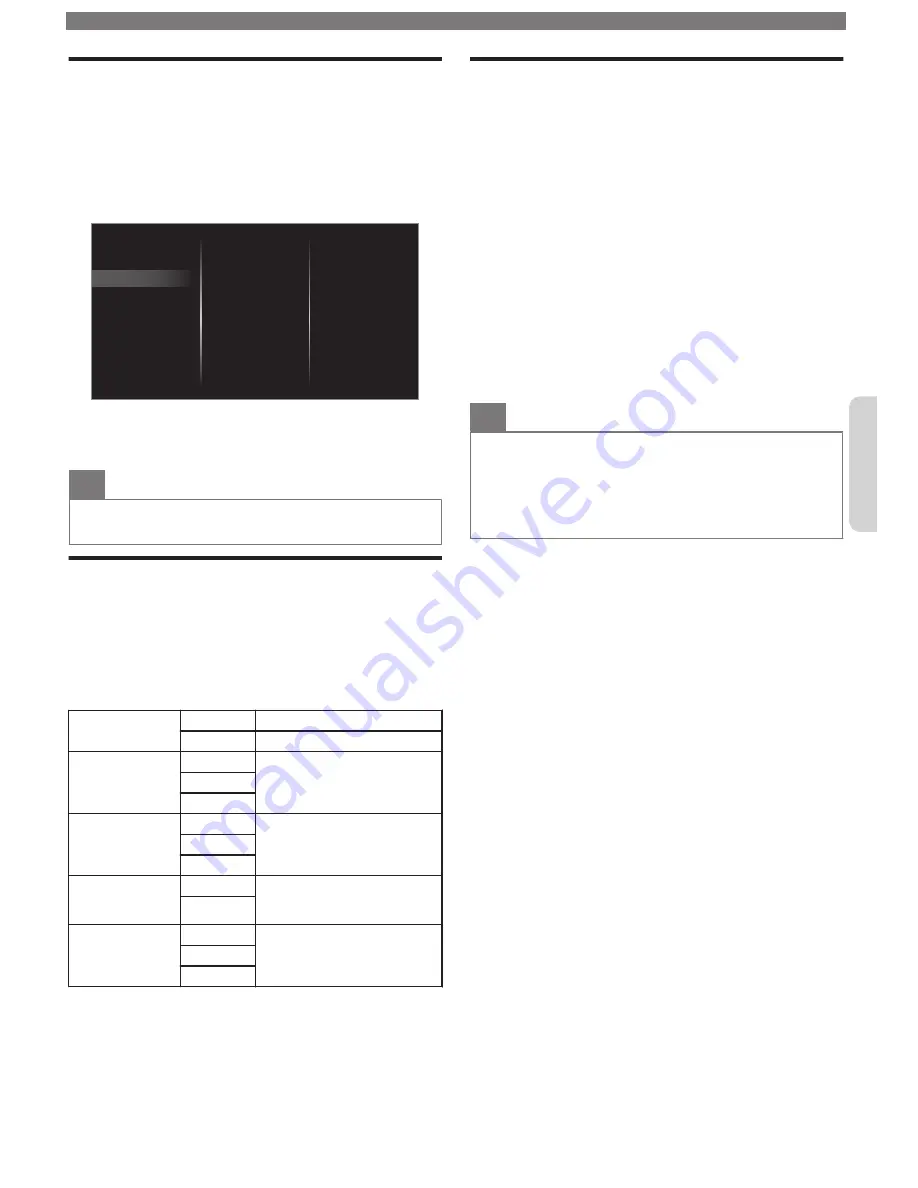
Setting your location to home
You can set the
Location
on your TV to
Home
or
Retail
. Choosing
Home
gives you full flexibility to
change predefined settings for picture and sound.
1
Press
and use
to select
Setup
, then press
OK
.
2
Use
to select
TV settings
, then press
OK
.
3
Use
to select
Installation
, then press
OK
.
Installation
Features
Sound
Picture
Restore default settings
Preferences
Language
Accessibility
4
Use
to select
Preferences
, then press
OK
.
5
Use
to select
Location
, then press
OK
.
6
Use
to select
Home
, then press
OK
.
Note(s)
•
You must set
Home
in the menu. Otherwise, personalized
picture and sound settings will not be memorized after the
unit goes into standby mode.
Voice guide
Lets you configure voice guide and its settings.
1
Press
and use
to select
Setup
, then press
OK
.
2
Use
to select
TV settings
, then press
OK
.
3
Use
to select
Accessibility
, then press
OK
.
4
Use
to select
Voice guide
, then press
OK
.
Voice guide
toggle
Off
To set Voice guide off
On
To set Voice guide on
Speed
Fast
Set voice guide speed based
on your preference
Normal
Slow
Pitch
High
Set voice guide pitch based
on your preference
Normal
Low
Verbosity
Verbose
Set voice guide explanation
verbosity based on your
preference
Succinct
Volume level
Loud
Set voice guide volume
based on your preference
Normal
Soft
HDMI mode
If there are issues with picture/color and/or sound
when connecting an external device using the HDMI
port, please try switching the HDMI mode following the
instructions below.
1
Press
and use
to select
Setup
, then press
OK
.
2
Use
to select
TV settings
, then press
OK
.
3
Use
to select
Installation
, then press
OK
.
4
Use
to select
Preferences
, then press
OK
.
5
Use
to select
HDMI mode
, then press
OK
.
6
Use
to select
HDMI1
,
HDMI2
or
HDMI3
, then
press
OK
.
7
Use
to select
Max 4K@60Hz + HDR
,
Max
4K@60Hz
or
Max 4K@30Hz (Compatibility)
depending on the output capabilities of the
external device, then press
OK
.
•
When switching the HDMI configuration, the screen will
black out for a moment, then come back on.
Note(s)
•
The HDMI connector with
HDMI mode
set to
Max
4K@30Hz (Compatibility)
supports up to UHD 30P, while
The HDMI connector with
HDMI mode
set to
Max
4K@60Hz
supports up to UHD 60P. The HDMI connector
with
HDMI mode
set to
Max 4K@60Hz + HDR
supports up
to UHD 60P with HDR signal.
•
Switching the
HDMI mode
may cause loss of HDMI CEC
functionality in certain cases.
To obtain a more detailed electronic copy of this manual, go to
www.philips.com/support
13
Continued on next page.
English




































