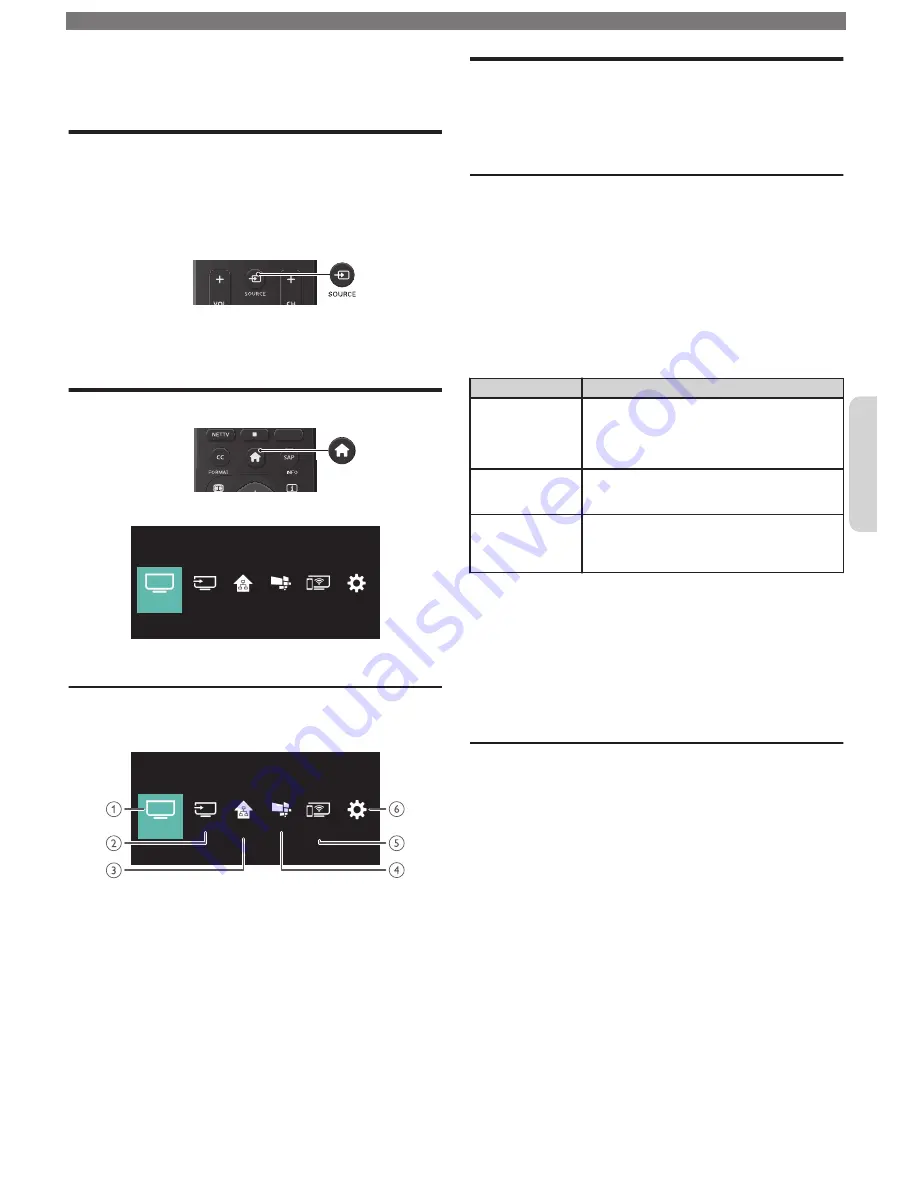
3 Use your TV
Watching channels from an
external device
1
Turn on the set-top box or the connected device.
•
The picture from the set-top box or the connected
device might appear automatically on the TV screen.
IIf the picture does not appear
2
Press
SOURCE
and use
to select the set-
top box or the connected device, then press
OK
.
3
Use the remote control for the set-top box or the
connected device to select channels to view.
Displaying setup using Home menu
1
Press
to display Home menu.
Wireless
Screencasting
Setup
Net TV
Source
Watch TV
Home
Network
2
Use
to select
Setup
, then press
OK
.
Guide to Home menu screen
Home menu start screen
Wireless
Screencasting
Setup
Net TV
Source
Watch TV
Home
Network
Watch TV
:
Switches back to the TV source
if another source is selected.
Source
:
To select connected devices.
Home Network
:
Accesses Home network
menus.
Net TV
:
Accesses Net TV menus.
Wireless Screencasting :
Accesses Wireless
Screencasting menus.
Setup
:
Accesses menus that allow
you to change picture, sound
and other TV settings.
•
Please read the detailed version of this User manual on
www.philips.com/support for more information on menu
features.
Network
Setup network connection settings in order to use Net
TV or network upgrade functions.
1
Display
Setup
using Home menu and use
to select
Connect to network
, then press
OK
.
Connect to network
Before you proceed to
Connection test
or other settings in
Network
section, run the network settings assistant to
connect the TV to your network.
Wireless setting
Select to use a wireless LAN to connect to the internet by a
wireless connection.
2
Use
to select
Wireless
, then press
OK
.
3
Use
to select the desired setting, then press
OK
, and
follow the On-screen instructions.
Setting items
Description
Easy Connect
Select this setting if your router has an easy
connect feature. On your router, press the easy
connect button.
If connection test fails, refer to the router’s
manual for more details.
Scan
Search for wireless networks automatically and
select the wireless network name (SSID) from
the list.
Manual entry
Set up the connection to the wireless LAN
Access Point (AP) (e.g. wireless router)
manually by entering the wireless network
name (SSID).
Wired setting
Select to use an Ethernet cable to connect to the internet by
a wired connection. Please purchase shielded Ethernet
cables at your local store and use it when you connect to
network equipment.
2
Use
to select
Wired
, then press
OK
.
•
Connection test
will start automatically. (Refer to
Connection
test
p.
.)
Connection test
Perform the following steps to test your internet
connection after you have connected an Ethernet
cable or entered network settings such as IP address,
DNS settings, etc. manually.
1
Display
Setup
using Home menu and use
to select
Network settings
, then press
OK
.
2
Use
to select
Connection test
, then press
OK
.
•
Connection test will start automatically and the test result
for home network and internet will appear right after the
connection test finishes.
•
“
Testing…
” is displayed while the connection test is in
progress.
To obtain a more detailed electronic copy of this manual, go to
www.philips.com/support
7
Continued on next page.
English




































