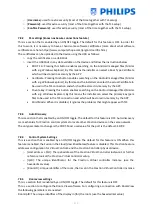- 125 -
The first option is to store your SmartInfo Pages on a USB drive connected to the TV. This
scenario is more likely to be used in a central location like the reception where they need to
change content on a regular basis.
Due to possible theft of the USB drives when connected in user
rooms we wouldn’t
recommend this option for a complete installation.
•
Local:
Second option is to st
ore the content locally on the TV’s flash memory. This
is the preferred
option and this can easily be changed using CMND.
Note:
always check the maximum file size to keep some free space in the TV’s memory after
configuring the complete TV
•
Server:
The third option would be to use a server setup. This will allow you to host one page for all the
TV’S on the premise.
This option is can be of interest for the following installations:
o
In case you want to add functionality based on using the JAPIT API
o
Ease of maintenance, it just requires to change the server page to deploy a new version
of the page towards all the devices
One thing to keep in mind in this scenario is the network. Make sure it can cope with the traffic.
In case there is a loss of network for any reason whatsoever then the TV will not be able to
display the SmartInfo page anymore.
8.7.2
SmartInfo Application
When [
Professional Settings
][
Features
][
SmartInfo
][
Mode
] is set to [
Apps
] you will be able to run your
own created SmartInfo application.
The application itself is a combination of standard Android programming for Android for TV and our
own proprietary API called JEDI. All details are explained in the JEDI documentation that can be
obtained after signing an NDA
trough a salesperson
.
You can declare your app as a SmartInfo application by using the following intent:
“com.philips.professionaldisplaysolutions.jedi.category.SMART_INFO”.
Once the APK is created, you need to load it as a local app through CMND and it will get installed in
the correct location. You can also do it using USB cloning.
To change the SmartInfo application on the TV it is sufficient to select it in [
Professional
Settings
][
Features
][
SmartInfo
][
Apps
] after it got installed.
9.
IP TV installation
9.1
Setup
It’s
strongly advised to use fast mode in combination with IPTV because the boot time otherwise will
be too slow.
There are some limitations for the multicast stream that can be tuned:
•
TS stream needs to be compatible with DVB standard
•
Maximum bit rate 18Mbps
Summary of Contents for 50BFL2114/12
Page 19: ... 18 ...
Page 120: ... 119 ...