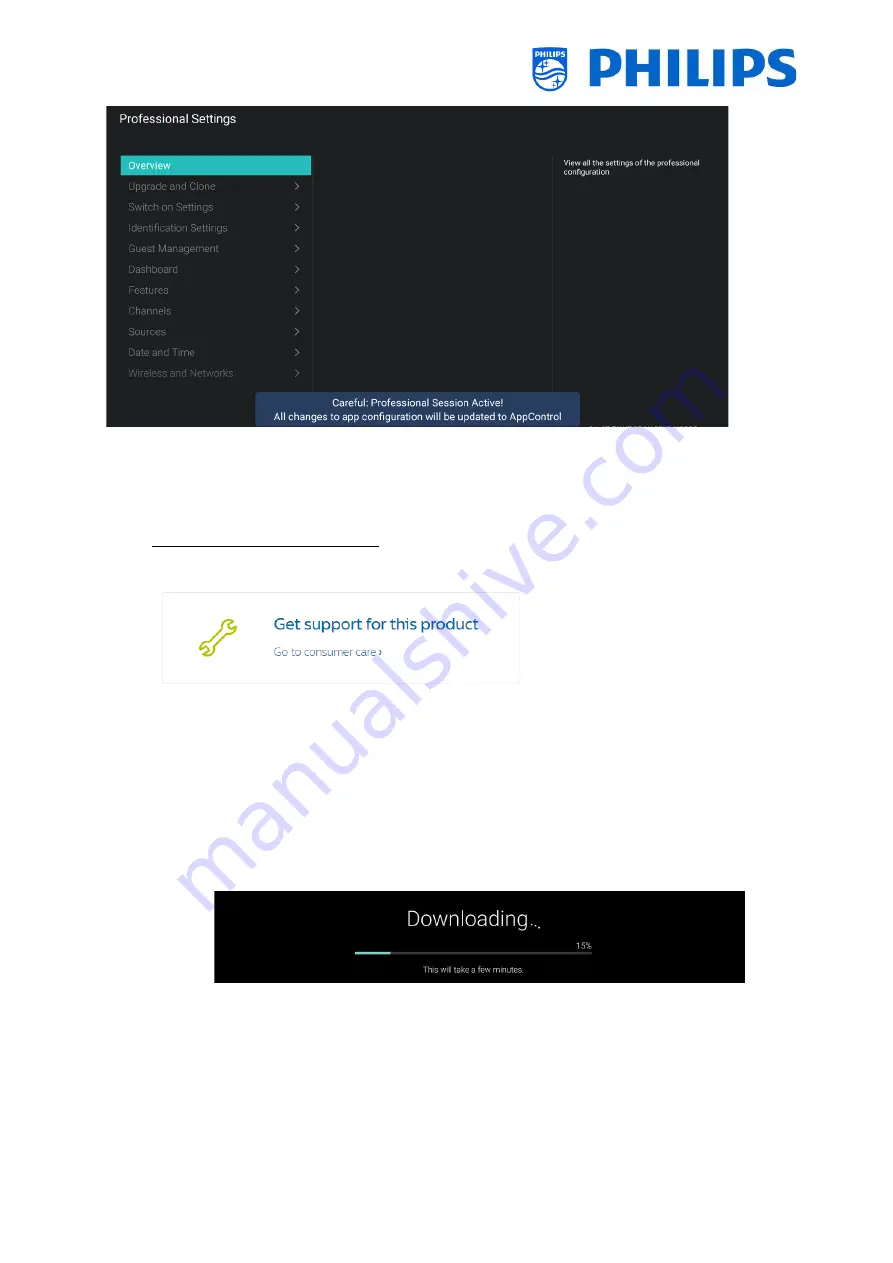
- 15 -
2.3
Software upgrade
For the best user experience, it is highly recommended to use the latest software version available.
Go to: http://www.philips.com/support/
•
Select your country, enter the model number and download the latest software version
available from the support page
•
Unzip the software and follow the instructions how to upgrade the software on the TV
•
The USB flash drive used for software upgrade must be formatted as FAT32 and preferably
empty to avoid an accidental upload of a wrong setting or software
•
Preparation:
o
Copy the software (autorun.upg) on the root of the USB stick (FA32 formatted) and
do not change the name
•
Procedure:
o
Start up the TV and wait until it is fully booted up, should take a max of 2min
o
Insert the USB stick
o
A wizard will automatically appear and start the upgrade to the new SW
o
Wait until the process finishes
, don’t send any RC command to the TV
and do not
unplug the power cord
o
After the update is done and the USB stick can be extracted
•
It’s
required to first upgrade the TV and afterwards to perform the installation
The latest software version and cloning data can be stored on the same USB drive for a 2 in 1 action:
software upgrade and cloning during the instant initial cloning. See chapter
‘
Instant Initial Cloning (IIC)
’
for more information.
Summary of Contents for 50BFL2114/12
Page 19: ... 18 ...
Page 120: ... 119 ...
















































