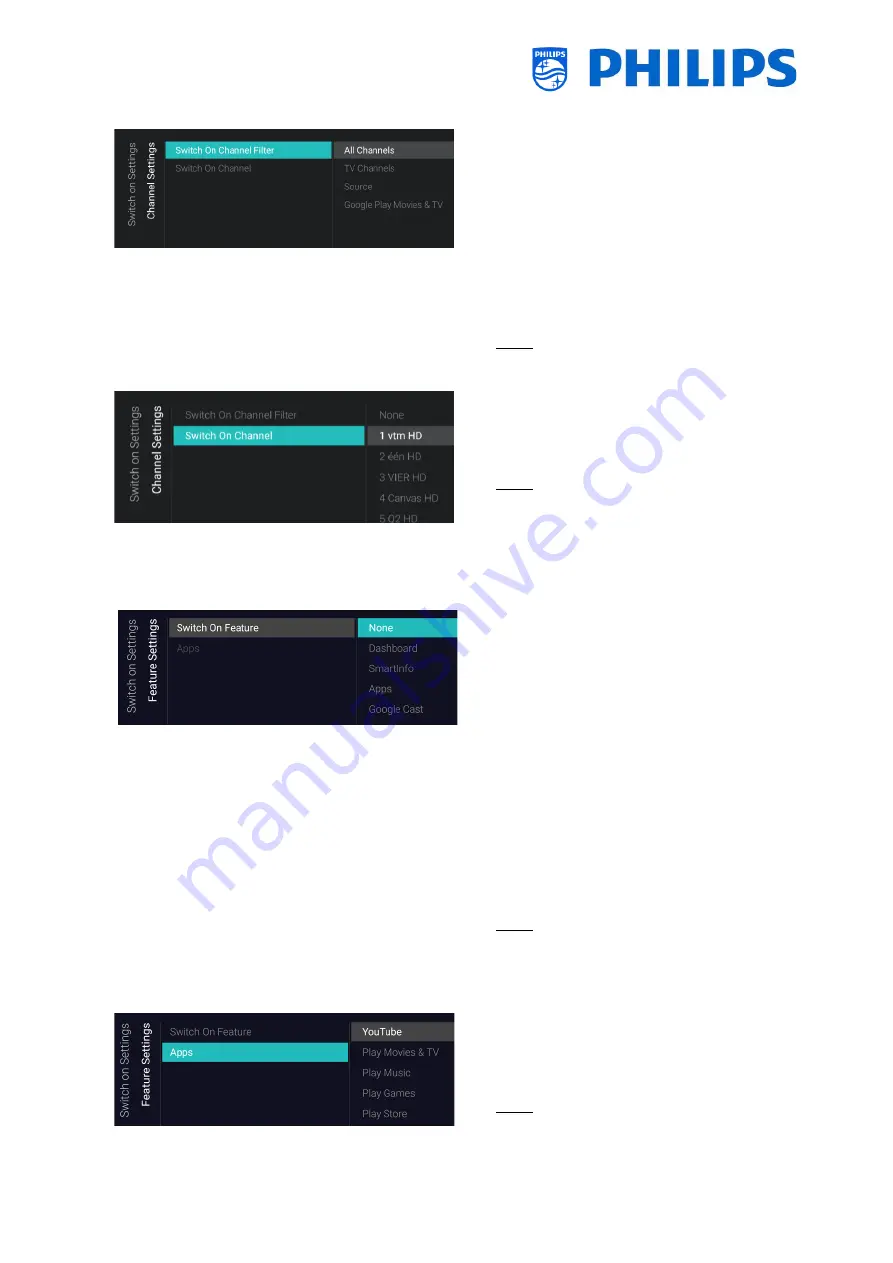
- 34 -
6.4.1
Channel Settings
o
Navigate to the [
Channel Settings
] [
Switch
On Channel Filter
] menu
o
You will see a list of channel filters, your
selection will be the default selected
channel filter when opening the channel
list
o
This list also contains the theme’s
o
The channel list you have selected will also
be shown in the recommended screen in
the dashboard
Note: The list you see in the screenshot is
depending on the installed content
o
Navigate to the [
Channel Settings
] [
Switch
On Channel
] menu
o
You will see a list of channels followed by
the external sources
Note: The list you see in the screenshot is
depending on the installed channels
o
Select the channel or source you would
like to set as Switch On Channel
6.4.2
Feature Settings
o
Navigate to the [
Feature Settings
] [
Switch
On Feature
] menu
o
You will see below items:
o
[
None
]: The dashboard or apps will
NOT be opened when starting up the
TV
o
[
Dashboard
]: The dashboard will be
opened when starting up the TV
o
[
SmartInfo
]: SmartInfo will be opened
when starting up the TV
o
[
Apps
]: An app will be opened when
starting up the TV
o
[
Google Cast
]: When Google Cast is
selected, the Chromecast application
will be launched as startup feature
Note: SmartInfo will only be visible in this
list when they are enabled in [
Features
]
menu
o
Navigate to the [
Feature Settings
] [
Apps
]
menu
o
You will see a list of the installed apps and
you can select an app you want to show as
switch on application
Note: This menu is only accessible when
[
Apps
] is selected in the [
Switch On
Summary of Contents for 50BFL2114/12
Page 19: ... 18 ...
Page 120: ... 119 ...
















































