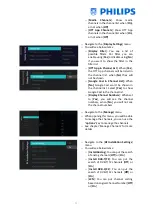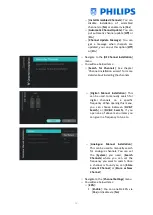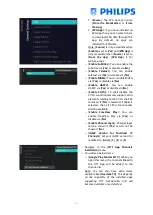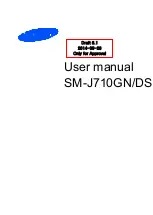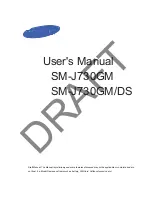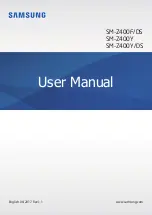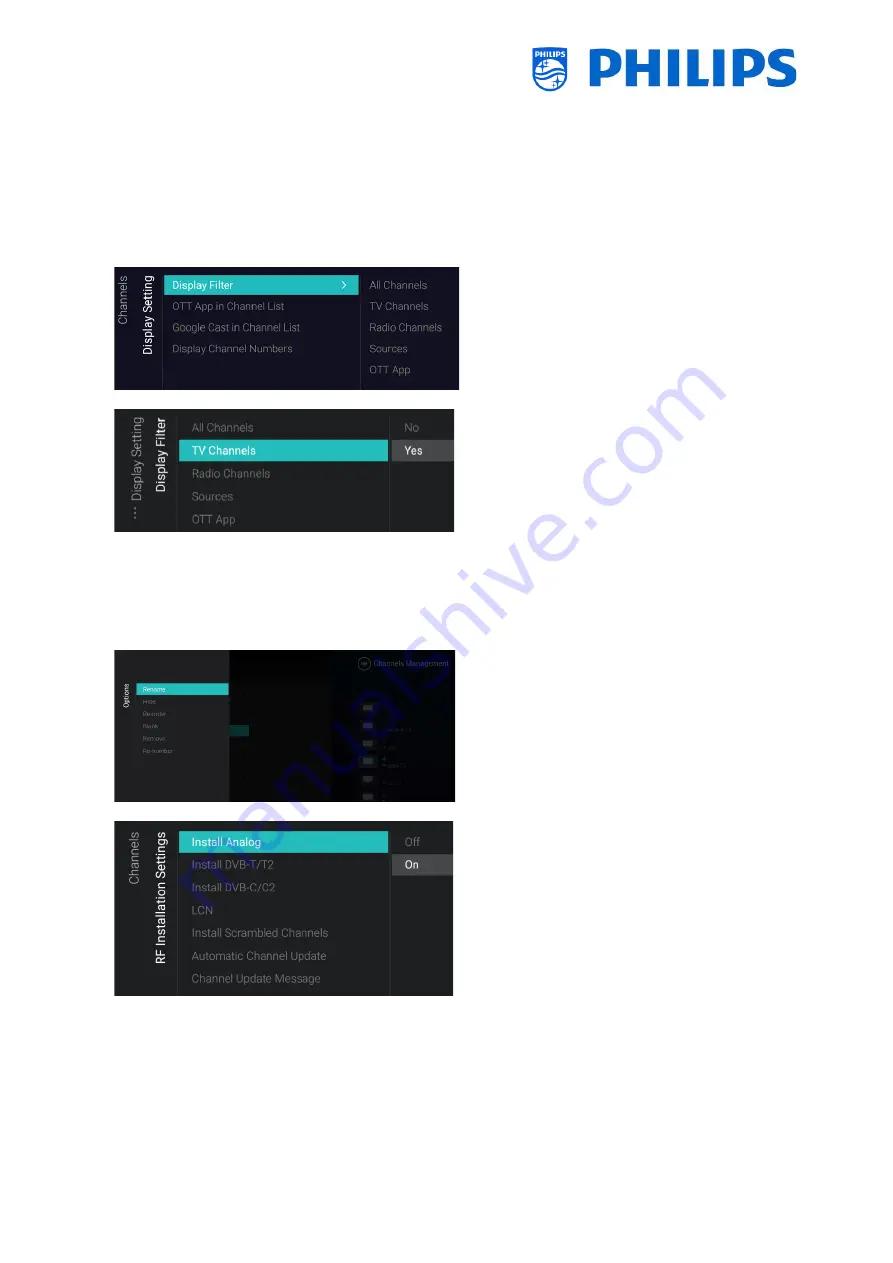
- 51 -
o
[
Media
Channels
]:
Show media
channels in the channel list when [
On
],
or not when [
Off
]
o
[
OTT App Channels
]: Show OTT App
channels in the channel list when [
On
],
or not when [
Off
]
o
Navigate to the [
Display Settings
] menu
o
You will see below items:
o
[
Display Filter
]: You see a list of
possible filters. Per filter you can
enable using [
Yes
] or disable using [
No
]
if you want to show the filter in the
filter list
o
[
OTT App in Channel List
]: When [
Yes
],
the OTT App channels will be listed in
the channel list, when [
No
] they will
not be shown
o
[Google Cast in Channel List]:
When
[No]
, Google Cast won’t be shown in
the channel list. Select
[Yes]
to show
Google Cast in the channel list.
o
[
Display Channel Numbers
]: When set
to [
Yes
], you will see the channel
numbers, when [
No
], you will not see
the channel numbers
o
Navigate to the [
Manage
] menu
o
When opening this menu, you will be able
to manage the channels, you can use the
“
options
” key to manage the channels
o
See chapter
‘
Manage Channels
’
for more
details
o
Navigate to the [
RF Installation Settings
]
menu
o
You will see below items:
o
[
Install Analog
]: You can put the search
of analog channels [
Off
] or [
On
]
o
[
Install DVB-T/T2
]: You can put the
search of DVB-T/T2 channels [
Off
] or
[
On
]
o
[
Install DVB-C/C2
]: You can put the
search of DVB-C/C2 channels [
Off
] or
[
On
]
o
[
LCN
]: You can put channel sorting
based on Logical Channel Number [
Off
]
or [
On
]
Summary of Contents for 50BFL2114/12
Page 19: ... 18 ...
Page 120: ... 119 ...