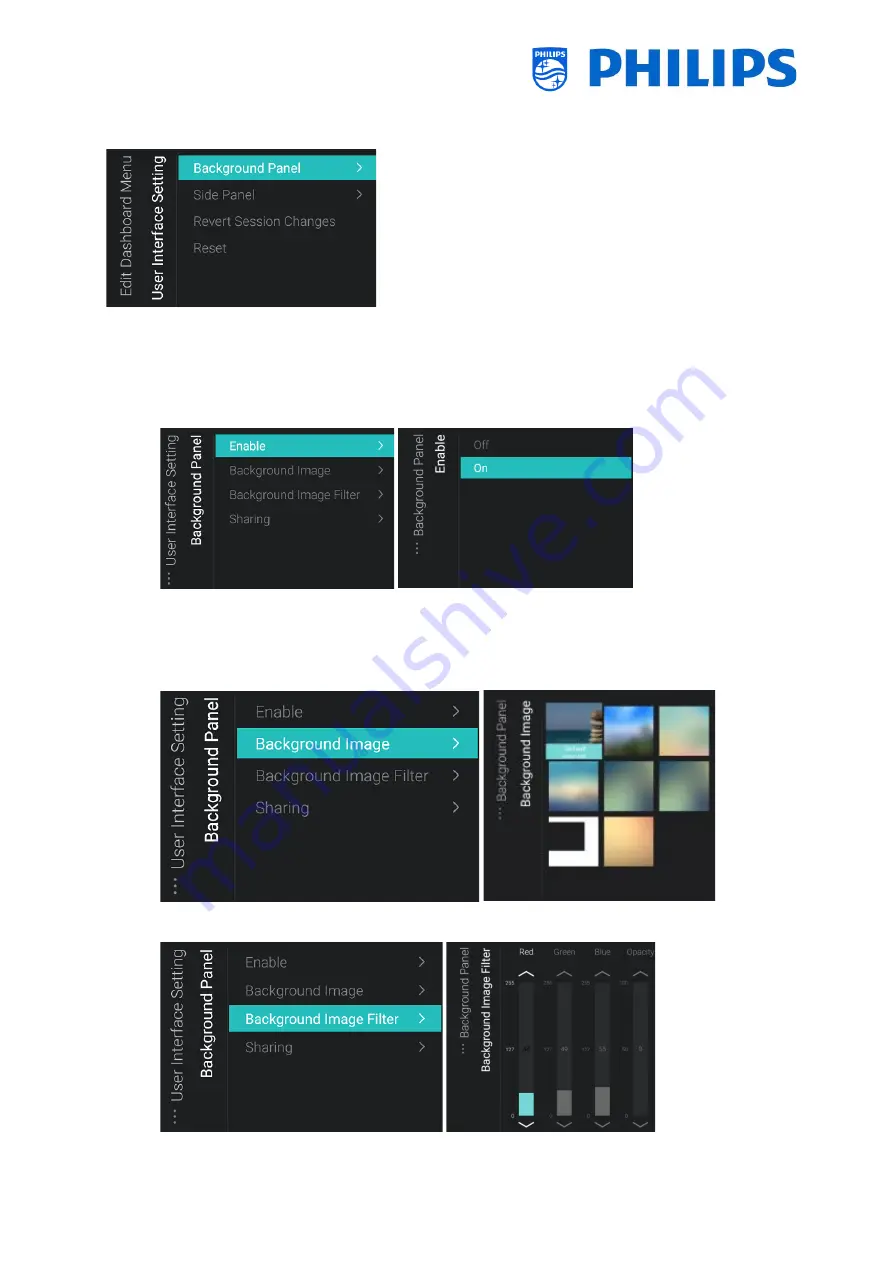
- 81 -
7.1.4
User Interface Setting
In the [
Edit Dashboard Menu
] you can change the complete menu look and feel.
Changes made towards the look and feel of the UI can be reverted or reset to its default values. This
can be done by selecting the [
Revert Session Changes
] or [
Reset
] option within the same menu.
You can change the [
Background Panel
] where you can:
•
Enable or disable to show the background in the [
Enable
] menu.
•
Change the background image using the [
Background Image
].
You need to connect a USB device containing the picture you want to use and select it by
pressing
“
OK
”
. Pictures can be both .png and .jpg format. The optimal resolution is 1920x1080
for the background images and it’s recommended to keep the file size of the background i
mage
around or below 1Mb to avoid impact on the navigation performance of the dashboard.
•
Adapt the background color and the Opacity of the background color that is shown on top of
the background image via [
Background Image Filter
].
•
Change the default background for the sharing screen via [
Sharing
]
Summary of Contents for 50BFL2114/12
Page 19: ... 18 ...
Page 120: ... 119 ...
















































