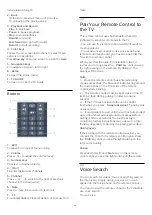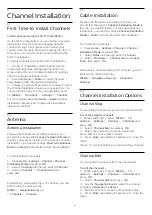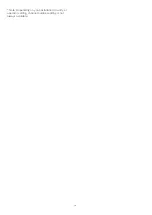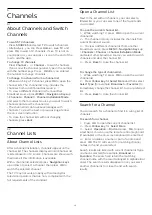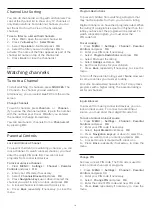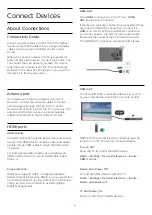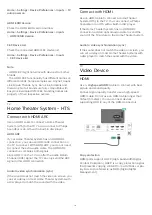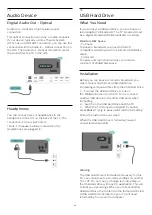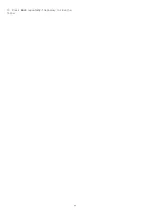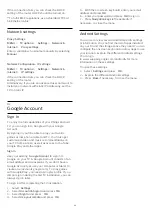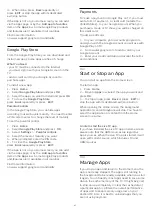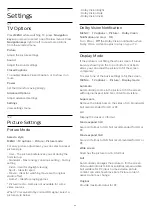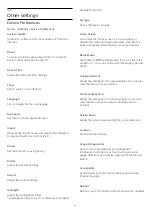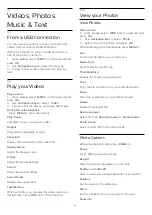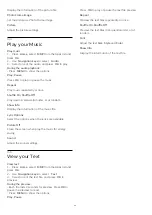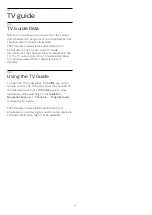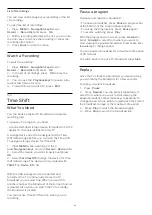9
Connect your
Android TV
9.1
Network and Internet
Home Network
To enjoy the full capabilities of your Philips Android
TV, your TV must be connected to the Internet.
Connect the TV to a home network with a high-speed
Internet connection. You can connect your TV
wirelessly or wired to your network router.
Connect to Network
Wireless Connection
What You Need
To connect the TV to the Internet wirelessly, you need
a Wi-Fi router with a connection to the Internet.
Use a high-speed (broadband) Internet connection.
Turn Wi-Fi On or Off
MENU
>
TV options
>
Settings
>
Network &
Internet
>
Wi-Fi
.
Make the Connection
MENU
>
TV options
>
Settings
>
Network &
Internet
>
Wi-Fi
.
1 -
In the list of found networks, select on your
wireless network. If your network is not in the list
because the network name is hidden (you switched
off the SSID broadcast of the router), select
Add new
network
to enter the network name yourself.
2 -
Follow the on-screen instruction.
3 -
A message will be shown when the connection is
successful.
Problems
Wireless network not found or distorted
• Microwave ovens, DECT phones or other Wi-Fi
802.11b/g/n devices in your proximity might disturb
the wireless network.
• Make sure that the firewalls in your network allow
access to the TV's wireless connection.
• If the wireless network does not work properly in
your home, try the wired network installation.
Internet does not work
• If the connection to the router is OK, check the
router connection to the Internet.
The PC and Internet connection are slow
• Look in your wireless router's user manual for
information on indoor range, transfer rate and other
factors of signal quality.
• Use a high-speed (broadband) Internet connection
for your router.
DHCP
• If the connection fails, you can check the DHCP
(Dynamic Host Configuration Protocol) setting of the
router. DHCP should be turned on.
Wired Connection
What You Need
What You Need
To connect the TV to the Internet, you need a
network router with an Internet connection. Use a
high-speed (broadband) Internet connection.
Make the Connection
1 -
Connect the router to the TV with a network cable
(Ethernet cable**).
2 -
Make sure that the router is turned on.
3 -
The TV constantly searches for the network
connection.
4 -
A message will be shown when the connection is
successful.
24