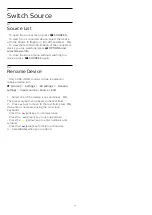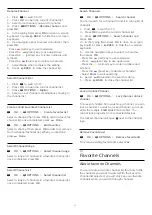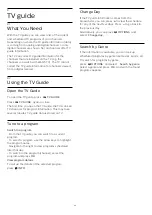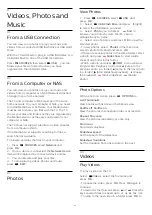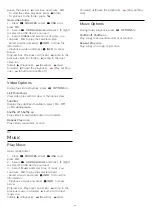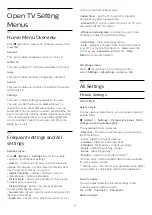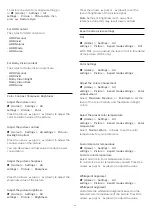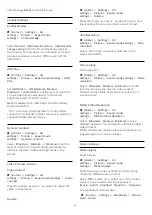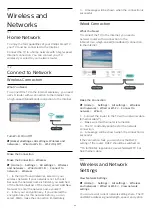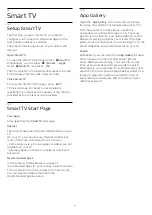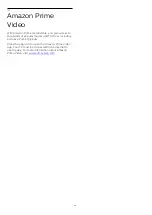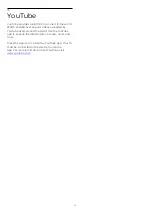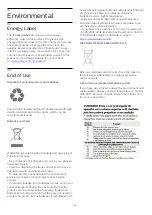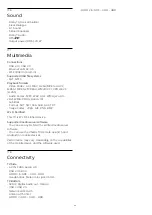and press
Reset
to reset the value.
Contrast Settings
Contrast Modes
(Home) > Settings > All
settings > Picture > Expert mode
settings
>
Contrast
mode
Select
Normal
,
Optimized for picture
,
Optimized for
energy saving
to set the TV automatically reduces
the contrast, for best power consumption or for best
picture experience, or select
Off
to switch off the
adjustment.
HDR Plus
(Home) > Settings > All
settings > Picture > Expert mode settings
>
HDR
Plus
Set
HDR Plus
to
Off
,
Minimum
,
Medium
,
Maximum
or
Automatic
to set the level at which the
TV automatically shows superior contrast and
brightness effect for HDR content.
Note
: Available when HDR (High-Dynamic Range)
signal is detected.
• The TV can play HDR programs from any HDMI
connection, broadcast, Internet source (e.g. Netflix) or
connected USB memory device.
Dynamic Contrast
(Home) > Settings > All
settings > Picture > Expert mode
settings
>
Dynamic contrast
Select
Maximum
,
Medium
, or
Minimum
to set the
level at which the TV automatically enhances the
details in the dark, middle and light areas of the
picture.
Video Contrast, Gamma
Video contrast
(Home) > Settings > All
settings > Picture > Expert mode settings
>
Video
contrast
Press the arrows
(up) or
(down) to adjust the
video contrast level.
Gamma
(Home) > Settings > All
settings > Picture > Expert mode
settings
>
Gamma
Press the arrows
(up) or
(down) to set a non-
linear setting for picture luminance and contrast.
Ultra Resolution
(Home) > Settings > All
settings > Picture > Expert mode settings
>
Ultra
resolution
Select
On
to have a superior sharpness in line
edges and details.
Picture Clean
Noise reduction
(Home) > Settings > All
settings > Picture > Expert mode settings
>
Noise
reduction
Select
Maximum
,
Medium
,
Minimum
to set the
level for removing the noise in video content.
Noise is mostly visible as small moving dots in on-
screen picture.
MPEG Artifact Reduction
(Home) > Settings > All
settings > Picture > Expert mode
settings
>
MPEG Artifact Reduction
Select
Maximum
,
Medium
,
Minimum
to have
different degrees of smoothing the artifacts in digital
video content.
MPEG artifacts are mostly visible as small blocks or
jagged edges in on-screen images.
Motion Settings
Motion Styles
Motion Styles
(Home) > Settings > All
settings > Picture > Expert mode
settings
>
Motion Styles
Motion styles provides optimized motion setting
modes for different video content.
Select
Off
to switch off or select one of the motion
styles to have a better viewing experience.
(
Movie
,
Sports
,
Standard
,
Smooth
or
Personal
)
Not available for below cases:
•
(Home) > Settings > All settings >
Picture
style
>
Game
.
25