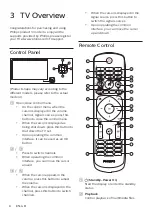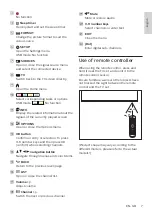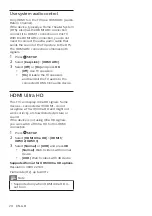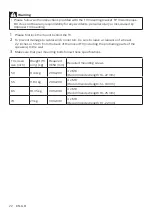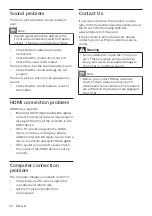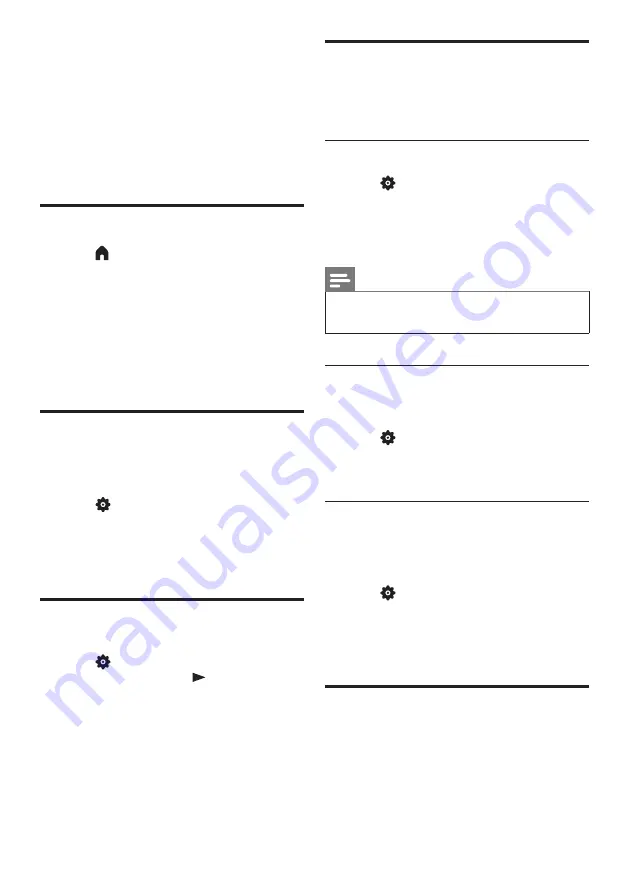
10
EN-GB
5 Using More
Feature of
your TV
Access the TV menu
1
Press
.
»
Open the TV menu.
2
Select one of the following options, and
press
OK
:
•
[Channels]:
Access the channels
setting menu.
•
[Sources]:
Open the source list.
•
[Settings]:
Access the Settings menu.
Access the Setup menu
The menu can help you set channels, change
the picture and sound settings, and set other
features.
1
Press
SETUP
.
»
Open the Settings menu.
2
Select one of the options and press
OK
to
adjust the settings.
Change languages
You can select the language of the menus.
1
Press
SETUP
, select
[Settings]
>
[Menu
languages]
, then press
.
2
Select the language you want, and then
press
OK
.
Install channels
The first time you set up your TV, you are
prompted to select a menu language and
to install TV channels.
Automatic channel search
1
Press
SETUP
.
2
Select
[TV]
>
[Antenna Channel Search]
or
[Cable Channel Search]
and press
OK
.
3
Press
OK
to start the automatic channel
search.
Note
•
This feature can be used only in the TV
mode.
Manually set the channel list
You can manually add or skip channels to the
channel list.
1
Press
SETUP
.
2
Select
[TV]
>
[Add/Skip Channels]
and
press
OK
.
Adjust picture aspect ratio
automatically
Automatically adjust the picture aspect ratio
according to the TV program.
1
Press
SETUP
.
2
Select
[TV]
>
[Auto Aspect Ratio]
and
press
OK
.
3
Select
[On
].
Change the picture settings
Change the picture settings to suit your
preferences. You can apply the predefined
settings or change the settings manually.