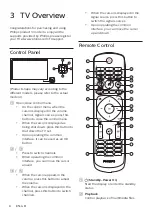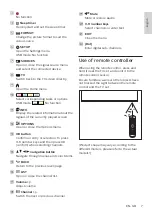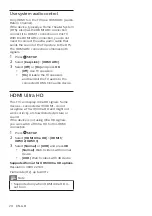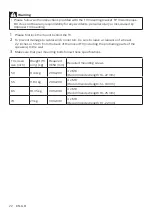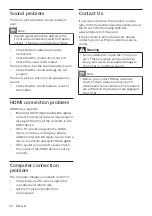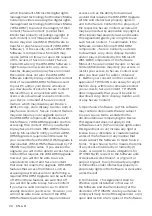20 EN-GB
Use system audio control
Only HDMI 1 on the TV have HDMI ARC (Audio
Return Channel).
If the device, typically a Home Theater System
(HTS), also has the HDMI ARC connection,
connect it to HDMI 1 connection on this TV.
With the HDMI ARC connection, you do not
need to connect the extra audio cable that
sends the sound of the TV picture to the HTS.
The HDMI ARC connection combines both
signals.
1
Press
SETUP
.
2
Select
[EasyLink]
>
[HDMI ARC]
.
3
Select
[Off]
or
[On]
and press
OK
.
•
[Off]
: Use TV speakers.
•
[On]
: Disable the TV speakers
and transmit the TV audio to the
connected HDMI-CEC audio device.
HDMI Ultra HD
This TV can display Ultra HD signals. Some
devices - connected with HDMI - do not
recognise a TV with Ultra HD and might not
work correctly or show distorted picture or
sound.
If the device is not using Ultra HD signals,
you can switch off Ultra HD for this HDMI
connection.
1
Press
SETUP
.
2
Select
[HDMI Ultra HD]
>
[HDMI 1/
HDMI 2/HDMI 3]
.
3
Select
[Normal]
or
[UHD]
and press
OK
.
•
[Normal]
: Watch videos with normal
device.
•
[UHD]
: Watch videos with 4K device.
Supported format for HDMI Ultra HD options:
Resolution: 3840 x 2160
Frame rate (Hz): up to 60Hz
Note
•
Supported only when HDMI Ultra HD is
set to on.