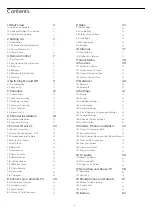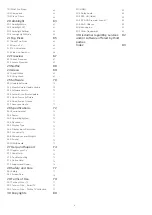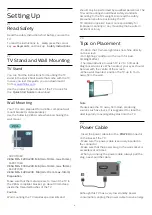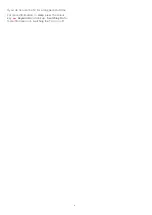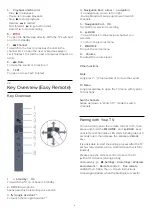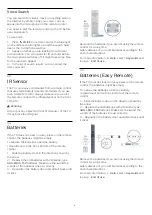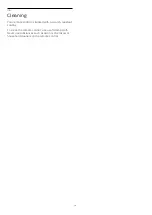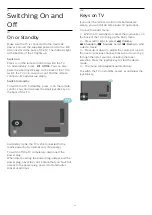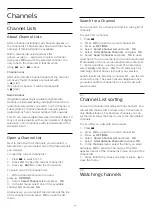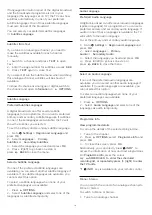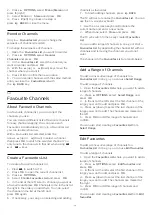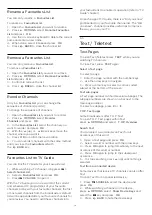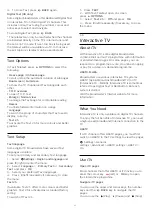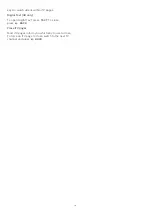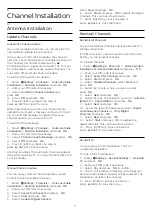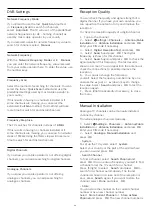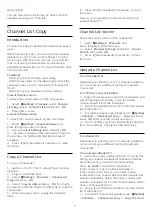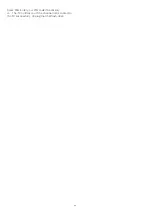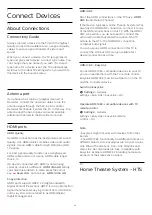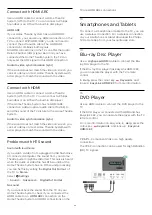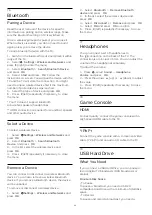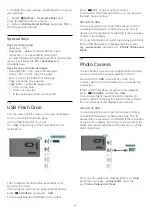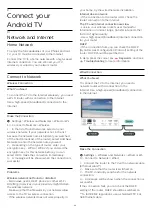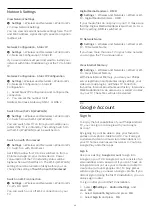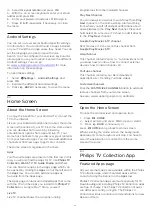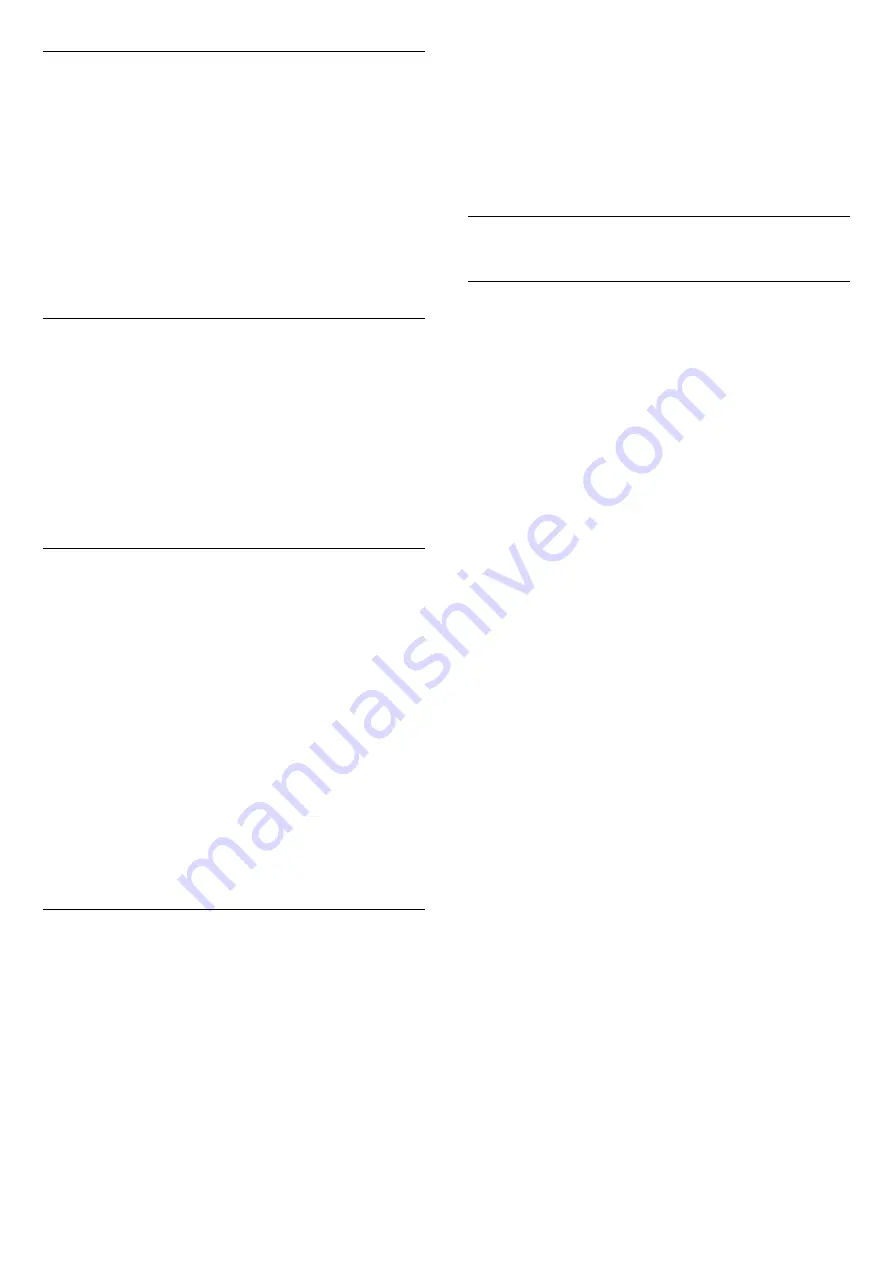
Rename a Favourites List
You can only rename a
Favourites List
.
To rename a
Favourites List
…
1 -
Open the
Favourite List
you want to rename.
2 -
Press
OPTIONS
, select
Rename Favourites
List
and press
OK
.
3 -
Use the on-screen keyboard to delete the current
name and enter a new name.
4 -
When done, select
Close
and press
OK
.
5 -
Press
BACK
to close the channel list.
Remove a Favourites List
You can only remove a
Favourites List
.
To remove a
Favourites List
…
1 -
Open the
Favourites List
you want to remove.
2 -
Press
OPTIONS
, select
Remove Favourites
List
and press
OK
.
3 -
Confirm to remove the list.
4 -
Press
BACK
to close the channel list.
Reorder Channels
Only in a
Favourites List
you can change the
sequence of channels (reorder).
To change the sequence of channels…
1 -
Open the
Favourites List
you want to reorder.
2 -
Press
OPTIONS
, select
Reorder
Channels
and press
OK
.
3 -
In the
Favourites List
, select the channel you
want to reorder and press
OK
.
4 -
With the
(up) or
(down) keys move the
channel where you want it.
5 -
Press
OK
to confirm the new location.
6 -
You can reorder channels with the same method
until you close the
Favourites List
with
the
BACK
key.
Favourites List on TV Guide
You can link the TV Guide for your Favourite List.
1 -
While watching a TV channel, long press
>
Select channel List
.
2 -
Select a
Favourites List
and press
OK
.
3 -
Press
TV GUIDE
to open it.
With the TV Guide you can view a list of the current
and scheduled TV programmes of your favourite
channels. Along with your favourite channels, the first
3 most used channels from the broadcasters’ default
list will be appended after your favourite channels for
your preview. You need to add these channels into
your favourite list to enable its operation (refer to "TV
Guide" chapter).
On each page of TV Guide, there is a "Did you know"
grid inserted on your favourite channel list. The "Did
you know"-channel provides useful tips to improve
the way you use your TV.
5.5
Text / Teletext
Text Pages
To open Text/Teletext press
TEXT
, while you are
watching TV channels.
To close Text, press
TEXT
again.
Select a Text page
To select a page . . .
1 -
Enter the page number with the number keys.
2 -
Use the arrow keys to navigate.
3 -
Press a colour key to select a colour-coded
subject at the bottom of the screen.
Text sub-pages
A Text page number can hold several subpages. The
subpage numbers are shown on a bar next to the
main page number.
To select a subpage, press
or
.
T.O.P. Text pages
Some broadcasters offer T.O.P. Text.
To open T.O.P. Text pages within Text,
press
OPTIONS
and select
T.O.P. Overview
.
Search Text
You can select a word and scan Text for all
occurences of this word.
1 -
Open a Text page and press
OK
.
2 -
Select a word or number with the arrow keys.
3 -
Press
OK
again to jump immediately to the next
occurence of this word or number.
4 -
Press
OK
again to jump to the subsequent
occurence.
5 -
To stop searching, press
(up) until nothing is
selected.
Text from a connected device
Some devices that receive TV channels can also offer
Text.
To open Text from a connected device . . .
1 -
Press
SOURCES
,
select the device and
press
OK
.
2 -
While watching a channel on the device,
press
OPTIONS
, select
Show Device Keys
and
select the
key and press
OK
.
3 -
Press
BACK
to hide the device keys.
16