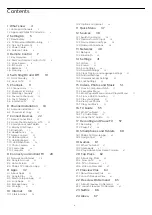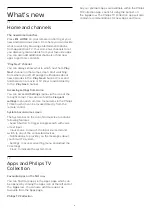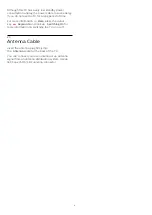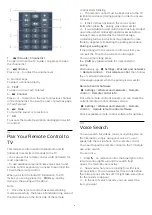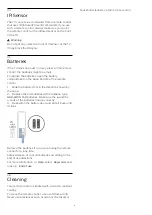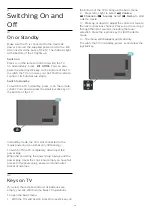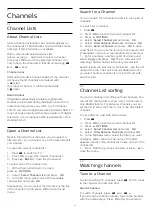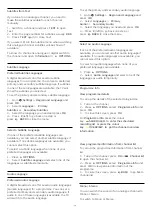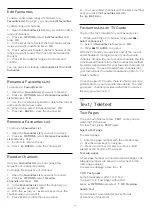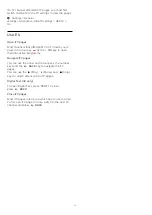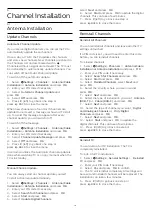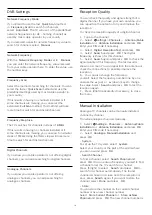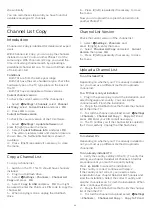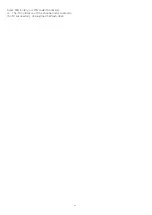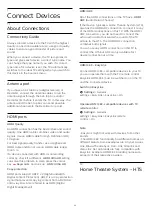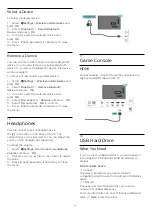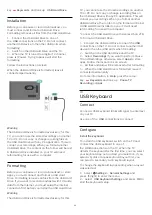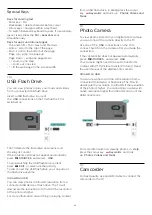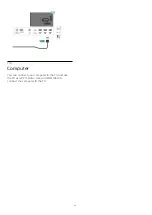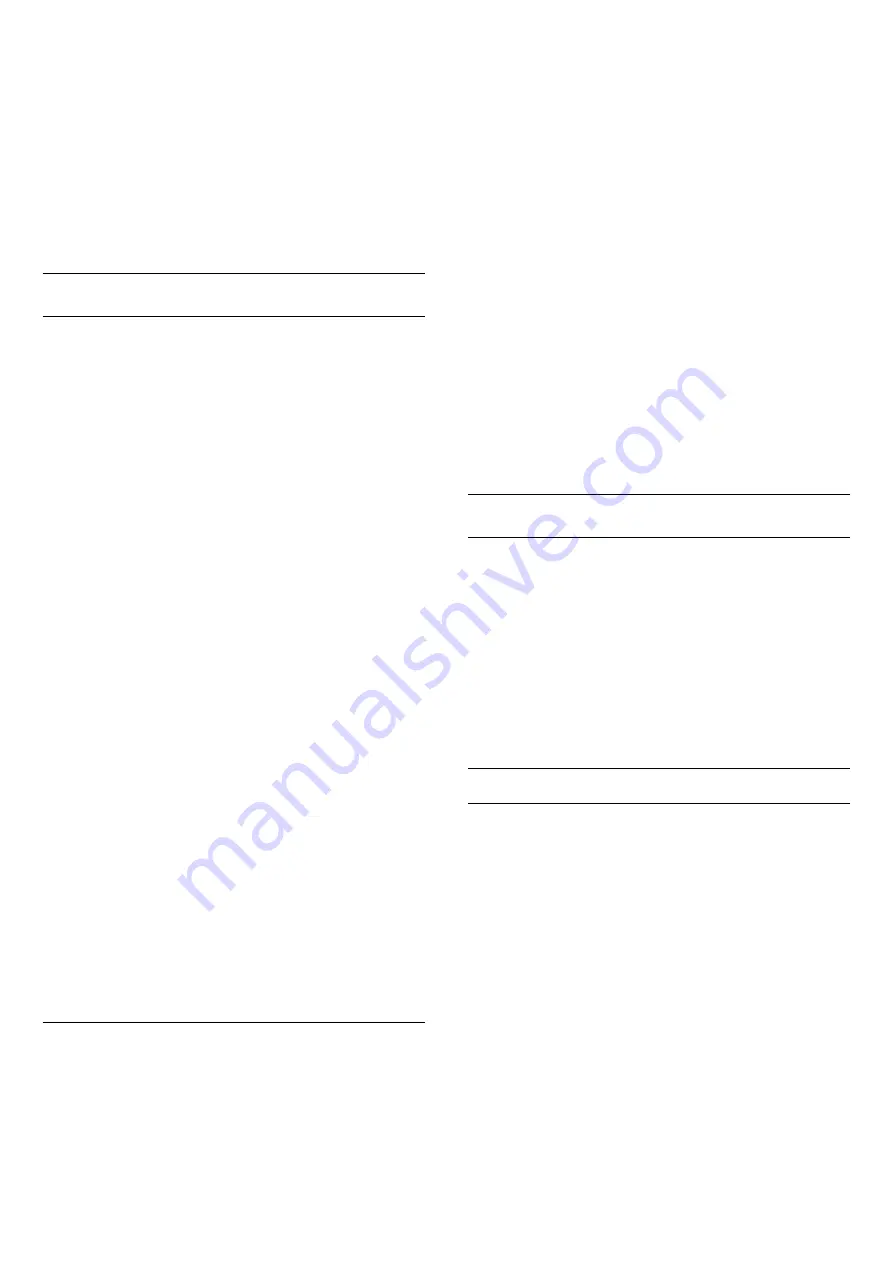
the number to switch immediately.
If the information is available from the Internet, the TV
shows the current programme name and details
followed by the next programme name and details.
Previous channel
To switch back to the previously tuned channel,
press
BACK
.
You can also tune to channels from a
Channel List
.
Lock a Channel
Lock and Unlock a Channel
To prevent children from watching a channel, you can
lock a channel. To watch a locked channel, you must
enter the 4 digit
Child Lock
PIN code first. You
cannot lock programmes from connected devices.
To lock a channel…
1 -
Press
.
2 -
Press
OK
to open the channel list. If necessary
change the channel list.
3 -
Select the channel you want to lock.
4 -
Press
OPTIONS
and select
Lock
Channel
and press
OK
.
5 -
Enter your 4 digit PIN code if the TV asks for it. A
locked channel is marked with a
(lock).
6 -
Press
(left) to go back one step or
press
BACK
to close the menu.
To unlock a channel…
1 -
Press
.
2 -
Press
OK
to open the channel list. If necessary
change the channel list.
3 -
Select the channel you want to unlock.
4 -
Press
OPTIONS
and select
Unlock
Channel
and press
OK
.
5 -
Enter your 4 digit PIN code if the TV asks for it.
6 -
Press
(left) to go back one step or
press
BACK
to close the menu.
If you lock or unlock channels in a channel list, you
only have to enter the PIN code just once until you
close the channel list.
For more information, in
Help
, press the colour
key
Keywords
and look up
Child Lock
for more
information.
Parental Rating
To prevent children from watching a programme not
suitable for their age, you can set an age rating.
Digital channels can have their programmes age
rated. When the age rating of a programme is equal to
or higher than the age you have set as age rating for
your child, the programme will be locked. To watch a
locked programme, you must enter the
Parental
Rating
code first.
To set an age rating…
1 -
Select
Settings > Child Lock
>
Parental
Rating
and press
OK
.
2 -
Enter a 4-digit Child lock code. If you did not set
a code yet, select
Set Code
in
Child Lock
. Enter a
4-digit Child lock code and confirm. Now you can set
an age rating.
3 -
Back in
Parental Rating
, select the age and
press
OK
.
4 -
Press
(left) repeatedly if necessary, to close
the menu.
To switch off the parental age rating, select
None
.
However, in some countries you must set an age
rating.
For some broadcasters/operators, the TV only locks
programmes with a higher rating. The parental age
rating is set for all channels.
Channel Options
Open Options
While watching a channel, you can set some options.
Depending on the type of channel you are watching
(analogue or digital) or depending on the TV settings
you made, some options are available.
To open the options menu…
1 -
While watching a channel, press
OPTIONS
.
2 -
Press
OPTIONS
again to close.
Subtitles
Switch On
Digital broadcasts can have subtitles for their
programmes.
To show the subtitles…
Press
OPTIONS
and select
Subtitles
.
You can switch subtitles
On
or
Off
. Alternatively
you can select
Automatic
.
Automatic
If language information is part of the digital broadcast
and the broadcasted programme is not in your
language (the language set on TV), the TV can show
subtitles automatically in one of your preferred
subtitle languages. One of these subtitle languages
must also be part of the broadcast.
You can select your preferred subtitle languages
in
Subtitle Language
.
12