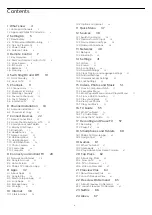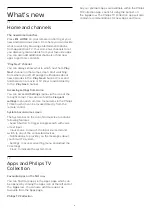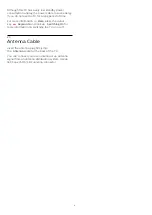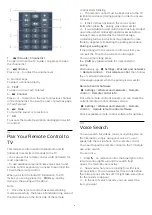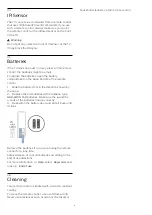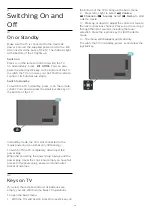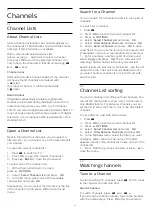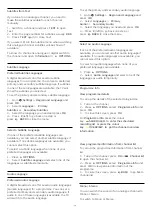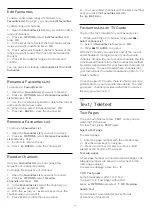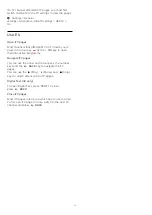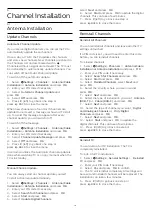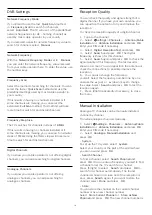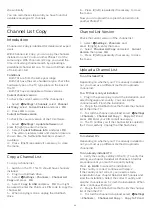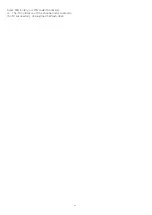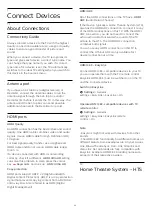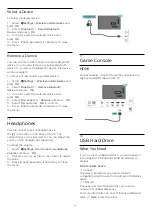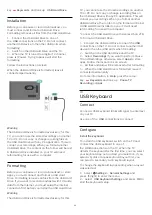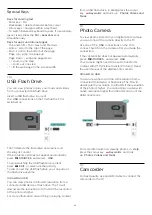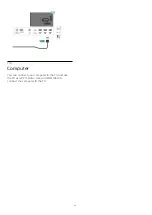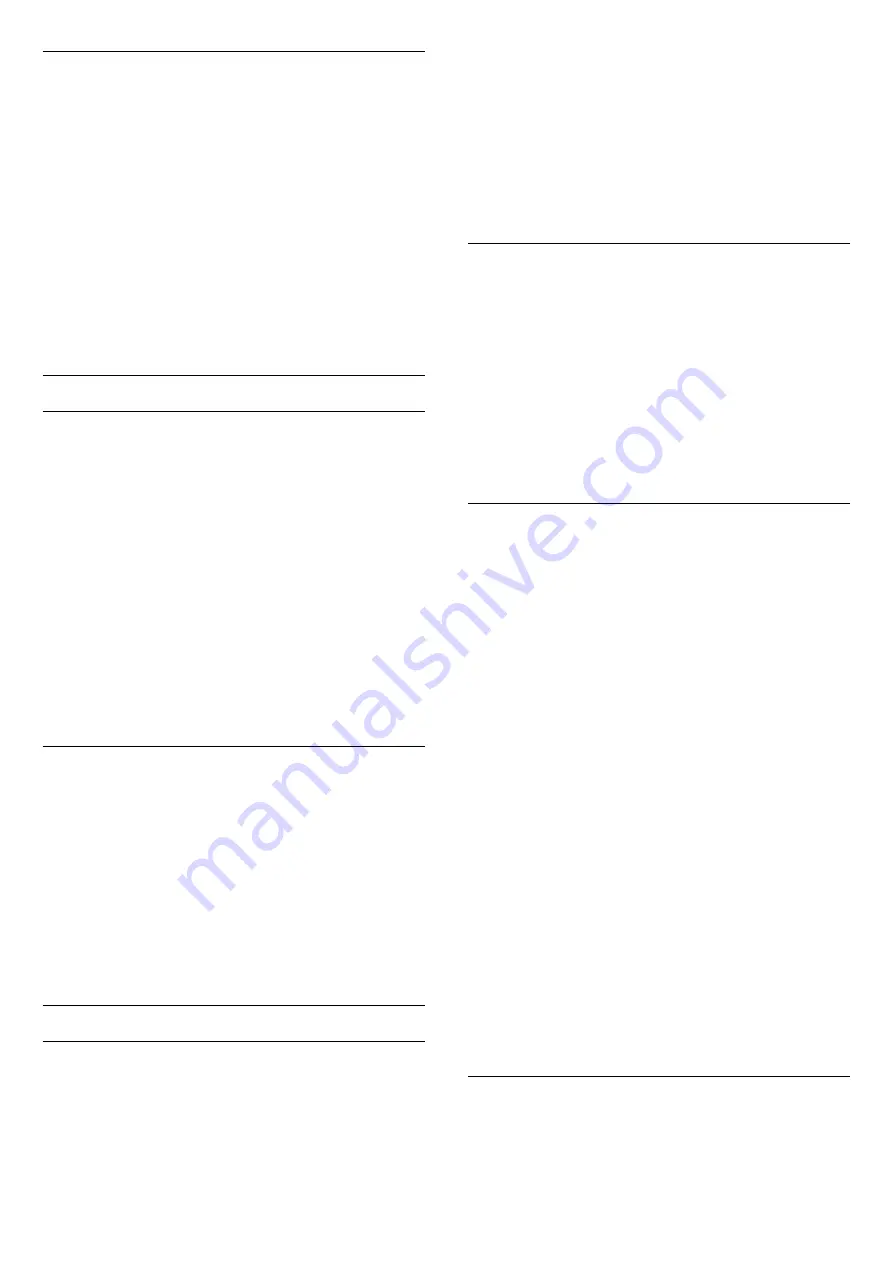
Subtitles from Text
If you tune to an analogue channel, you need to
make the subtitles available for each channel
manually.
1 -
Switch to a channel and press
TEXT
to open
Text.
2 -
Enter the page number for subtitles, usually
888
.
3 -
Press
TEXT
again, to close Text.
If you select
On
in the Subtitle menu when watching
this analogue channel, subtitles will be shown if
available.
To know if a channel is analogue or digital, switch to
the channel and open
Information
in
OPTIONS
.
Subtitle Language
Preferred Subtitle Languages
A digital broadcast can offer several subtitle
languages for a programme. You can set a preferred
primary and secondary subtitle language. If subtitles
in one of these languages are available, the TV will
show the subtitles you selected.
To set the primary and secondary subtitle language…
1 -
Go to
Settings > Region and Language
and
press
OK
.
2 -
Select
Languages
>
Primary
Subtitles
or
Secondary Subtitles
.
3 -
Select the language you need and press
OK
.
4 -
Press
(left) to go back one step or
press
BACK
to close the menu.
Select a Subtitle Language
If none of the preferred subtitle languages are
available, you can select another subtitle language if
available. If no subtitle languages are available, you
cannot select this option.
To select a subtitle language when none of your
preferred languages are available…
1 -
Press
OPTIONS
.
2 -
Select
Subtitle Language
and select one of the
languages as subtitles temporarily.
Audio Language
Preferred Audio Language
A digital broadcast can offer several audio languages
(spoken languages) for a programme. You can set a
preferred primary and secondary audio language. If
audio in one of these languages is available, the TV
will switch to the audio language.
To set the primary and secondary audio language…
1 -
Go to
Settings > Region and Language
and
press
OK
.
2 -
Select
Languages
>
Primary
Audio
or
Secondary Audio
.
3 -
Select the language you need and press
OK
.
4 -
Press
(left) to go back one step or
press
BACK
to close the menu.
Select an Audio Language
If none of the preferred audio languages are
available, you can select another audio language if
available. If no audio languages are available, you
cannot select this option.
To select an audio language when none of your
preferred languages are available…
1 -
Press
OPTIONS
.
2 -
Select
Audio Language
and select one of the
languages as audio temporarily.
Programme Info
View programme details
To call up the details of the selected programme…
1 -
Tune to the channel.
2 -
Press
OPTIONS
, select
Programme Info
and
press
OK
.
3 -
To close this screen, press
OK
.
On
Programme Info
, press the colour
key
SCHEDULED to enter the scheduled
recording list, or press the colour
key
OVERVIEW to get the channel overview
information.
View programme information from channel list
To call up the programme information from channel
list…
1 -
Tune to the channel, press
OK
or
Channel list
to open the channel list.
2 -
Press
OPTIONS
, select
Programme Info
and
press
OK
to view general information of the
programme.
3 -
To close this screen, press
BACK
to go bck to
channel list.
Mono / Stereo
You can switch the sound of an analogue channel to
Mono or Stereo.
To switch to Mono or Stereo…
13