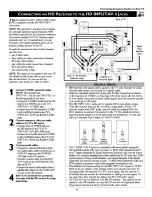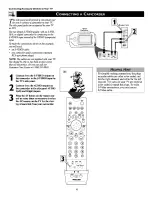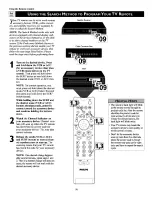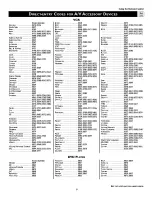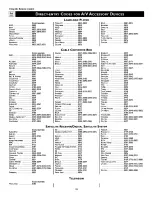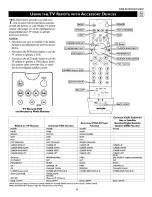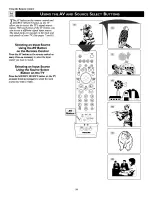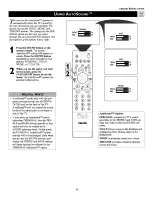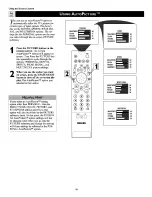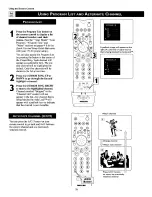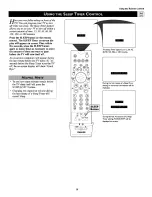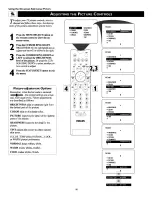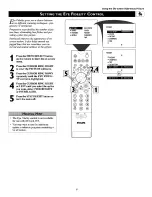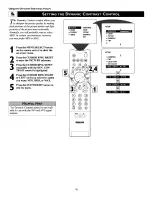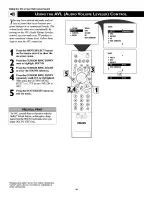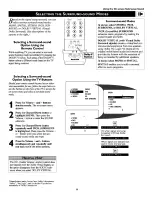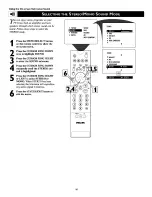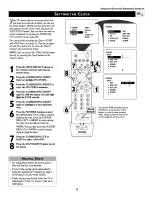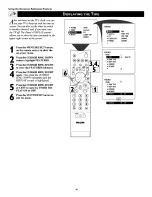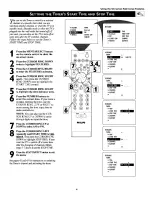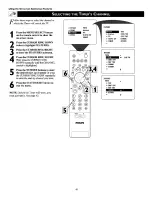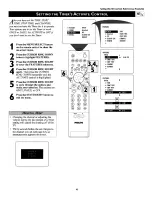Reviews:
No comments
Related manuals for 51 IN DIGITAL WIDESCREEN HDTV MONITOR 51PW9363

LT380 - MultiSync XGA LCD Projector
Brand: NEC Pages: 40

9700
Brand: 3M Pages: 14

51MP6100D - 51" Widescreen Hd Ready Tv
Brand: Magnavox Pages: 38

MLP-100
Brand: FOREVER Pages: 48

F70-W8
Brand: Barco Pages: 74

LCD Pocket Projector
Brand: Merlin Pages: 4

CNMD0020
Brand: CINEMOOD Pages: 2

TW695UT-3D
Brand: Optoma Pages: 2

PJL6243
Brand: ViewSonic Pages: 177

CP-S220W
Brand: Hitachi Pages: 26

CP-RX82
Brand: Hitachi Pages: 2

CP-S210 series
Brand: Hitachi Pages: 2

CP-S225WA
Brand: Hitachi Pages: 2

CP-S225
Brand: Hitachi Pages: 51

CP-S220
Brand: Hitachi Pages: 26

CP-S210 series
Brand: Hitachi Pages: 66

CP-RX80 - XGA LCD Projector
Brand: Hitachi Pages: 95

CP-RX80 - XGA LCD Projector
Brand: Hitachi Pages: 65