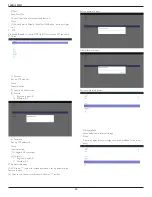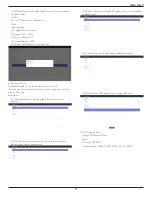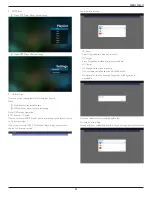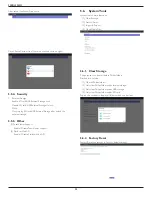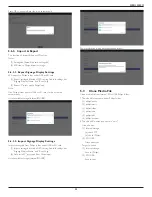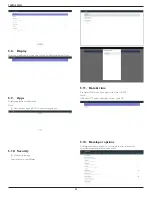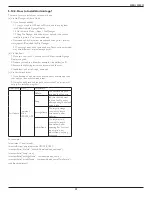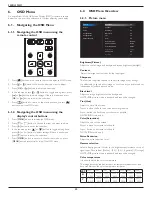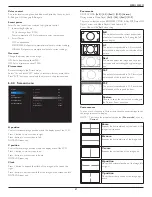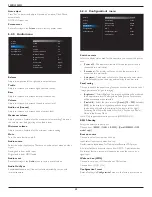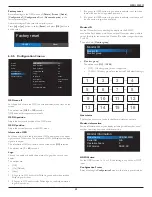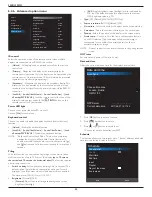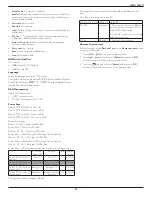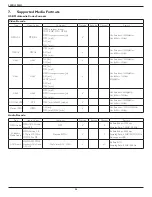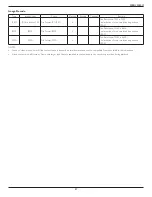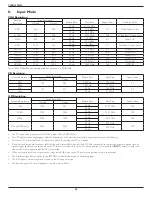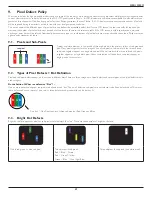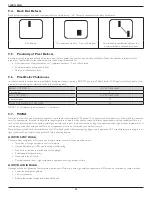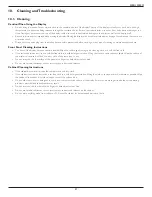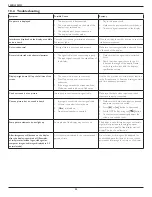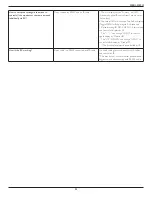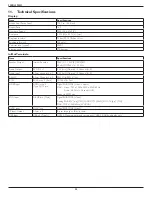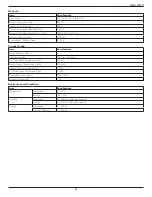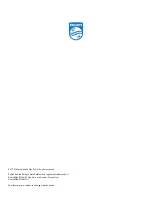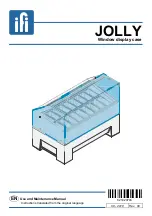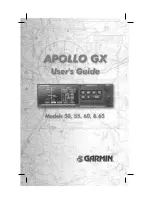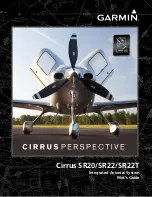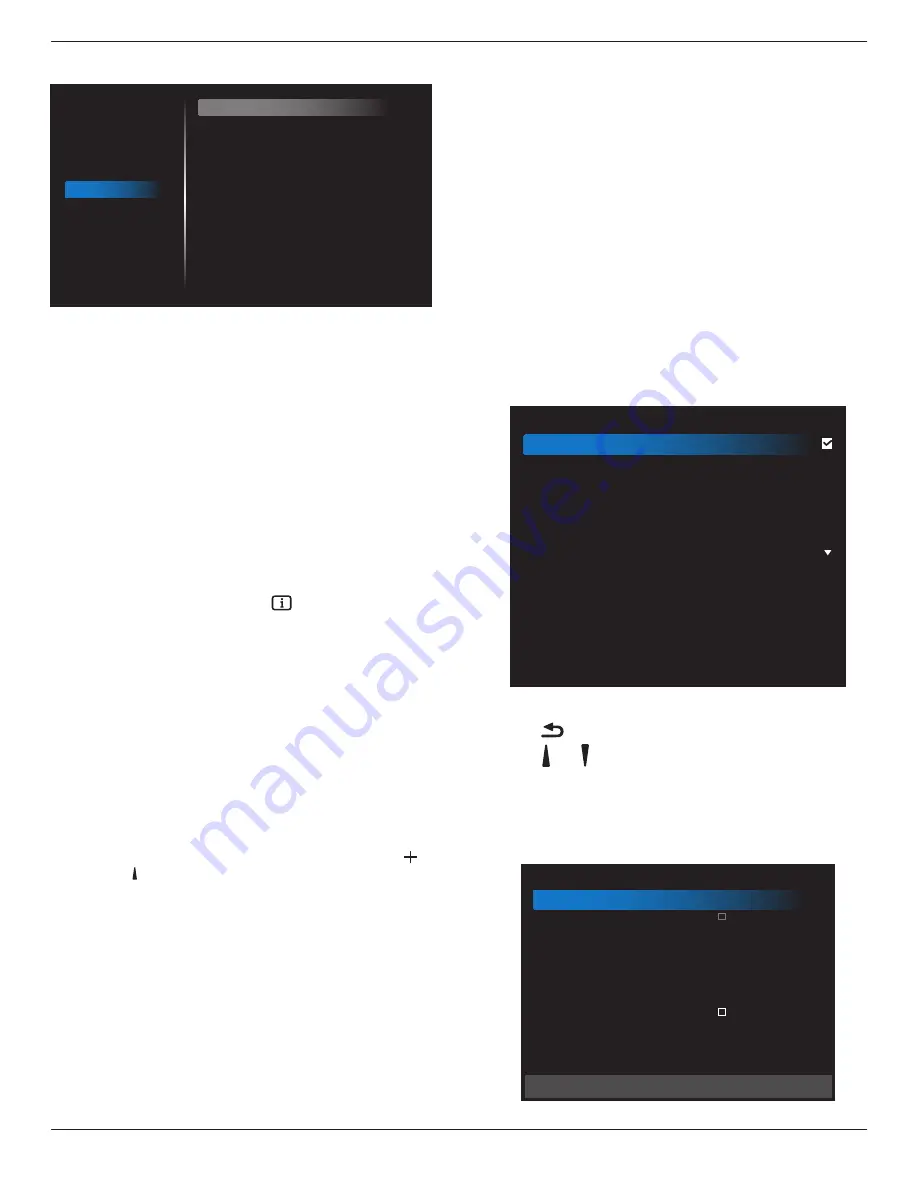
55BDL3050Q
44
6.2.6. Advanced option menu
Picture
Screen
Audio
Configuration 1
Configuration 2
Advanced option
IR control
Power LED Light
Keyboard control
Tiling
Off Timer
Date and time
Schedule
HDMI with One Wire
Language
OSD Transparency
Power Save
Advanced option reset
Unlock
On
Unlock
Action
Off
Action
Action
Off
English
Off
Mode 1
Action
IR control
Select the operation mode of the remote control when multiple
displays are connected via an RS232C connection.
• {
Unlock
}
- All displays can be operated normally by the remote
control unit.
• {
Primary
} - Designate this display as the primary display for
remote control operation. Only this display can be operated by the
remote control. (In primary mode, IR key will always be processed
regardless the monitor id/group settings).
• {
Secondary
} - Designate this display as the secondary display. This
display can not be operated by the remote control, and will only
receive the control signal from the primary display via the RS232C
connection.
• {
Lock All
} / {
Lock all but Volume
} / {
Lock all but Power
} /
{Lock
all except PWR & VOL}-
Lock the remote control function of this
display. To unlock, press and hold the [
]
INFO
button on the
remote control for 6 (six) seconds.
Power LED light
Choose to set power indicate LED on or off.
Choose
{On}
for normal use.
Keyboard control
Choose to enable or disable the display keyboard (control buttons)
function.
• {
Unlock
} - Enable the keyboard function.
• {
Lock All
} / {
Lock all but Volume
} / {
Lock all but Power
} / {
Lock
all except PWR & VOL
}
-
Disable the keyboard function.
NOTE: “Keyboard Control Lock Mode” This function completely
disables the access to all Keyboard Control functions. To
enable or disable the keyboard control lock, press both [ ]
and
[ ]
buttons and hold down continuously for more than 3
seconds.
Tiling
With this function you can create a single large-screen matrix (video
wall) that consists of up to 150 sets of this display
(up to 10-sets on
the vertical and 15-sets on the horizontal sides)
. This function requires
a daisy-chain connection.
• Switch on delay
: Set the power-on delaying time (in seconds). The
default option {Auto} allows a sequential powering-on for each
display by their ID number when multiple displays are connected.
The options are: {Off (0) / Auto(1) / 2-255}
•
Brightness
: {Normal}/{ACS}
• {
Normal
}: Adjust the overall image and background screen
brightness (backlight).
• {
ACS
}: Apply brightness value (backlight) which is adjusted by
MIC tool. The default value before adjustment is the same as
OSD brightness value, e.g., 70)
• Type
: {Off} (Default)/{SW Tool}/{OSD Only}
• Source resolution
: {Full HD}(Default)/ {4K}
• H monitors
- Select the number of displays on the horizontal side.
•
V monitors
- Select the number of displays on the vertical side.
•
Position
- Select the position of this display in the screen matrix.
•
Frame comp.
- Choose to turn the frame compensation function
on or off. If selected {Yes}, the display will adjust the image to
compensate for the width of the display bezels in order to
accurately display the image.
NOTE: Doesn’t support screen format function in tiling using cascade
mode.
Off Timer
Set automatically power off time (in hours).
Date and time
Adjust the current date and time for the display’s internal clock.
Date and time
Auto Sync
Set date
Set time
Choose time zone
London, Dublin
GMT+1:00
NTP Server
Current date time
2.android.pool.ntp.org
2017/06/27 13:17:33
1. Press [
OK
] button to enter or choose
2. Press
[
]
back button to return.
3. Press
[ ]
or
[ ]
button to adjust them.
* Cannot set time to date after year 2037.
Schedule
This function allows you to program up to 7 (seven) different scheduled
time intervals for the display to activate.
Schedule
Schedule list
Enable
Start time
End time
Input
Playlist
Days of the week
Every week
1
Back
SAVE