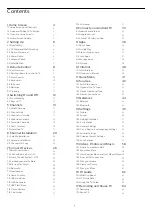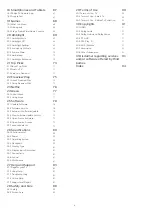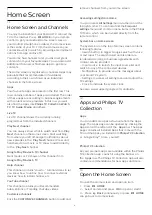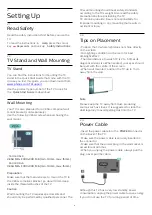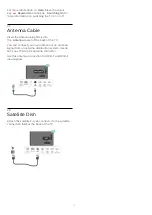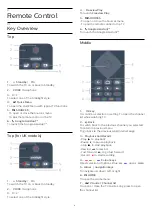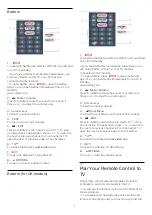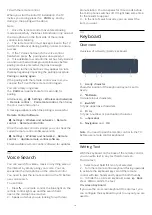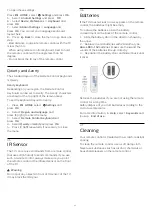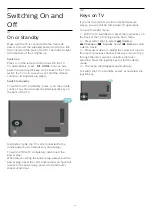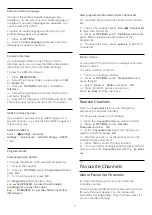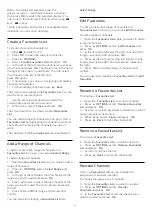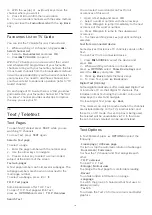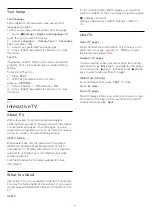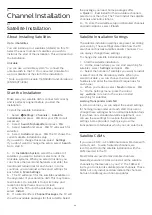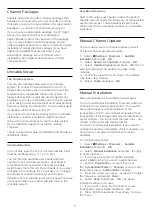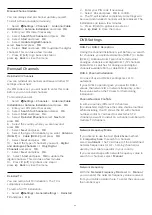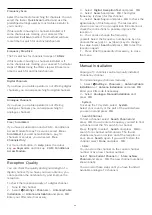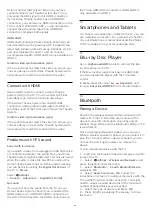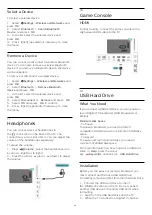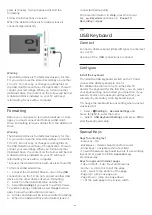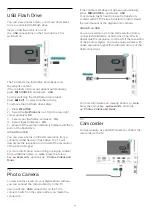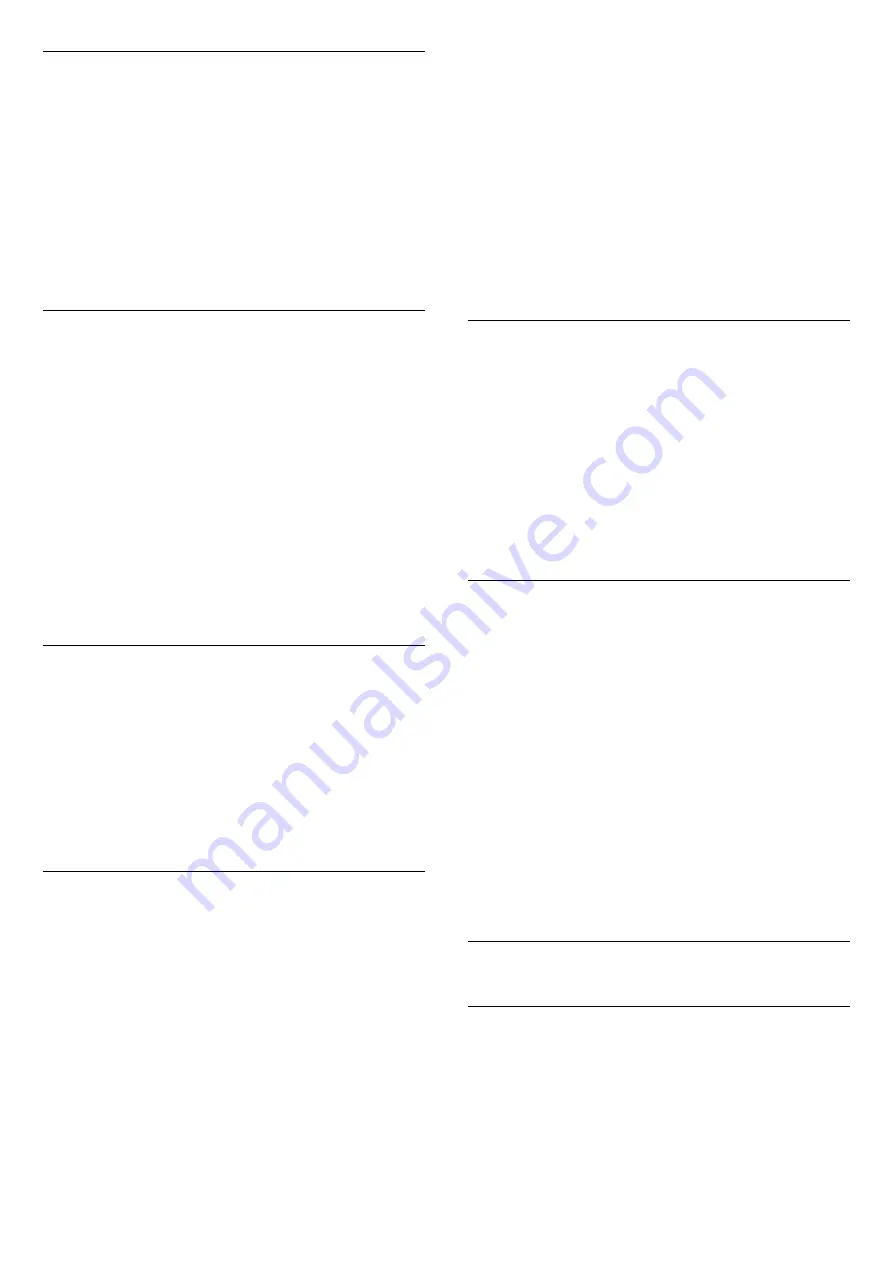
Select an Audio Language
If none of the preferred audio languages are
available, you can select another audio language if
available. If no audio languages are available, you
cannot select this option.
To select an audio language when none of your
preferred languages are available…
1 -
Press
OPTIONS
.
2 -
Select
Audio Language
and select one of the
languages as audio temporarily.
Common Interface
If you installed a CAM in one of the Common
Interface slots, you can view the CAM and operator
information or do some CAM related settings.
To view the CAM information…
1 -
Press
SOURCES
.
2 -
Select the channel type you are using the CAM
for
Watch TV
.
3 -
Press
OPTIONS
and select
Common
Interface
.
4 -
Select the appropriate Common Interface slot
and press
(right).
5 -
Select the TV operator of the CAM and press
OK
.
The following screens come from the TV operator.
HbbTV on this Channel
If you want to avoid access to HbbTV pages on a
specific channel, you can block the HbbTV pages for
this channel only.
Switch on HbbTV
Select
Settings
>
General
settings
>
Advanced
>
HbbTV settings
>
HbbTV
>
On
.
Programme Info
View programme details
To call up the details of the selected programme…
1 -
Tune to the channel.
2 -
Press
OPTIONS
, select
Programme Info
and
press
OK
.
3 -
To close this screen, press
OK
.
On
Programme Info
, press the colour
key
SCHEDULED to enter the scheduled
recording list, or press the colour
key
OVERVIEW to get the channel overview
information.
View programme information from channel list
To call up the programme information from channel
list…
1 -
Tune to the channel, press
OK
or
Channel list
to open the channel list.
2 -
Press
OPTIONS
, select
Programme Info
and
press
OK
to view general information of the
programme.
3 -
To close this screen, press
Back
to go bck to
channel list.
Mono / Stereo
You can switch the sound of an analogue channel to
Mono or Stereo.
To switch to Mono or Stereo…
1 -
Tune to an analoge channel.
2 -
Press
OPTIONS
, select
Mono/Stereo
and
press
(right).
3 -
Select
Mono
or
Stereo
and press
OK
.
4 -
Press
(left) to go back one step or
press
Back
to close the menu.
Reorder Channels
Only in a
Favourites List
you can change the
sequence of channels (reorder).
To change the sequence of channels…
1 -
Open the
Favourites List
you want to reorder.
2 -
Press
OPTIONS
, select
Reorder
Channels
and press
OK
.
3 -
In the
Favourites List
, select the channel you
want to reorder and press
OK
.
4 -
With the
(up) or
(down) keys move the
channel where you want it.
5 -
Press
OK
to confirm the new location.
6 -
You can reorder channels with the same method
until you close the
Favourites List
with the
Back
key.
5.5
Favourite Channels
About Favourite Channels
In a favourite channel list, you can collect the
channels you like.
You can create 4 different lists of favourite channels
for easy channel zapping. You can name each
Favourites List individually. Only in a Favourites List
you can reorder channels.
16