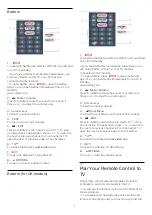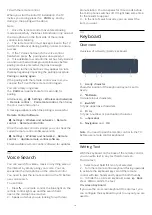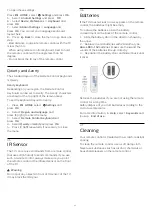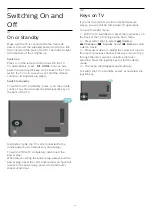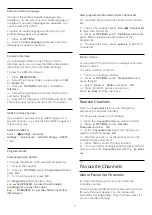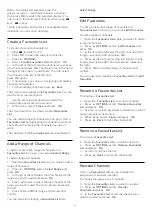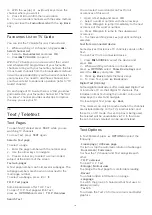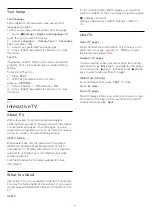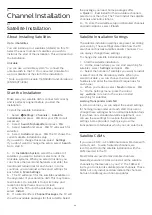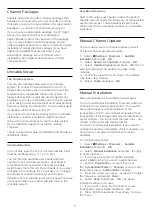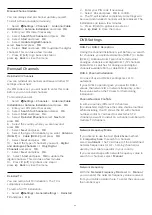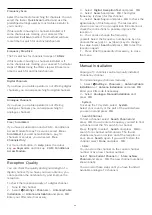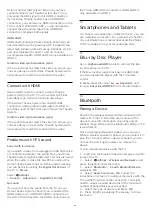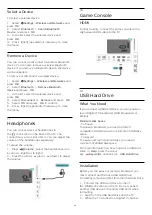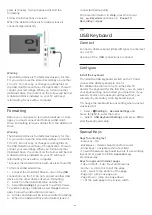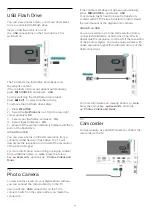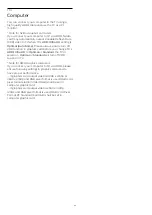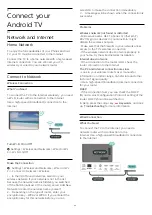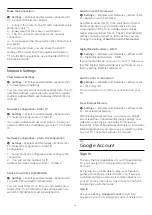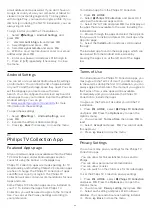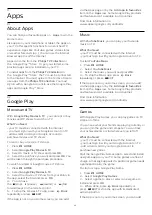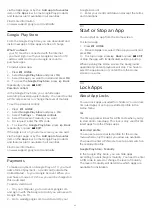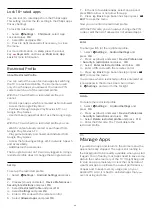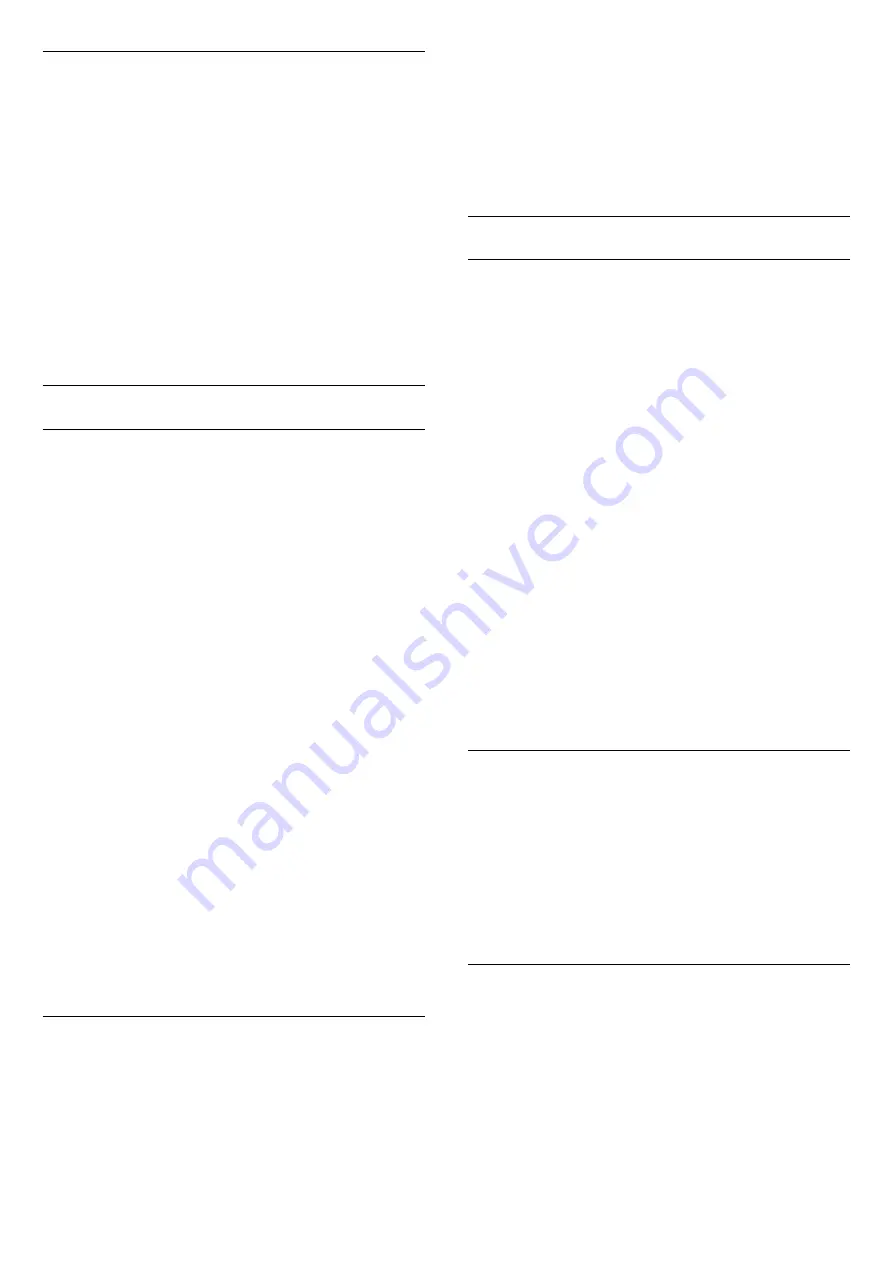
Manual Channel Update
You can always start an channel update yourself.
To start a channel update manually…
1 -
Select
Settings
>
Channels
>
Antenna/Cable
Installation
or
Antenna Installation
and press
OK
.
2 -
Enter your PIN code if necessary.
3 -
Select
Search for Channels
and press
OK
.
4 -
Select
Start
and press
OK
.
5 -
Select
Update Digital Channels
,
select
Next
and press
OK
.
6 -
Select
Start
and press
OK
to update the digital
channels. This can take a few minutes.
7 -
Press
(left) to go back one step or
press
Back
to close the menu.
Reinstall Channels
Reinstall All Channels
You can reinstall all channels and leave all other TV
settings untouched.
If a PIN code is set, you will need to enter this code
before you can reinstall channels.
To reinstall channels…
1 -
Select
Settings
>
Channels
>
Antenna/Cable
Installation or Antenna Installation
and press
OK
.
2 -
Enter your PIN code if necessary.
3 -
Select
Search for Channels
and press
OK
.
4 -
Select
Start
and press
OK.
5 -
Select
Reinstall Channels
, select
Next
and
press
OK
.
6 -
Select the country where you are now and
press
OK
.
7 -
Select
Next
and press
OK
.
8 -
Select the type of installation you want,
Antenna
(DVB-T)
or
Cable (DVB-C)
and press
OK
.
7 -
Select
Next
and press
OK
.
10 -
Select the type of channels you want,
Digital
and Analogue Channels
or
Only Digital
Channels
and press
OK
.
7 -
Select
Next
and press
OK
.
12 -
Select
Start
and press
OK
to update the
digital channels. This can take a few minutes.
13 -
Press
(left) to go back one step or
press
Back
to close the menu.
Reinstall TV
You can redo a full TV installation. The TV is
completely reinstalled.
To redo a full TV installation…
1 -
Select
Settings
>
General Settings
>
Reinstall
TV
and press
OK
.
2 -
Enter your PIN code if necessary.
3 -
Select
Yes
and press
OK
to confirm.
4 -
The TV will reinstall completely. All settings will
be reset and installed channels will be replaced. The
installation can take a few minutes.
5 -
Press
(left) to go back one step or
press
Back
to close the menu.
DVB Settings
DVB-T or DVB-C Reception
During the channel installation, just before you search
for channels, you selected Antenna (DVB-T) or Cable
(DVB-C). Antenna DVB-T searches for terrestrial
analogue channels and digital DVB-T/T2 channels.
Cable DVB-C searches for analogue and digital
channels available from a cable DVB-C operator.
DVB-C Channel Installation
For ease of use, all DVB-C settings are set to
automatic.
If your DVB-C operator gave you specific DVB-C
values, the network ID or network frequency, enter
these values when the TV asks for them during
installation.
Channel Number Conflicts
In some countries, different TV channels
(broadcasters) might have the same channel number.
While installing, the TV shows the list with channel
number conflicts. You need to select which TV
channel you want to install on a channel number with
multiple TV channels.
Network Frequency Mode
If you intend to use the fast
Quick Scan
method
in
Frequency Scan
to search for channels,
select
Automatic
. The TV will use 1 of the predefined
network frequencies (or HC - homing channel) as
used by most cable operator in your country.
If you received a specific network frequency value to
search for channels, select
Manual
.
Network Frequency
With the
Network Frequency Mode
set to
Manual
,
you can enter the network frequency value received
from your cable operator here. To enter the value, use
the number keys.
23