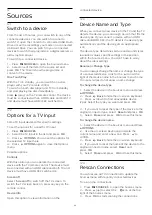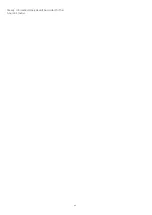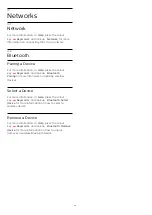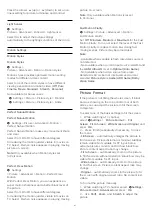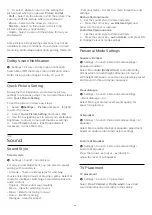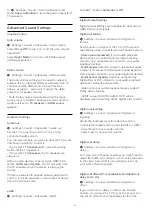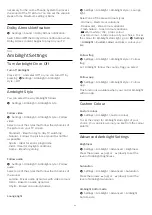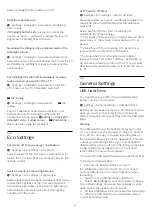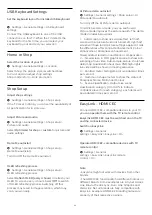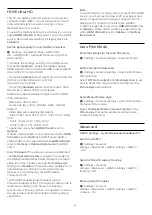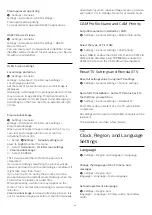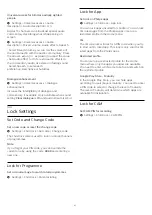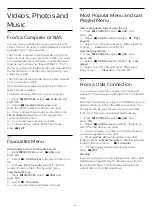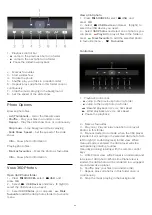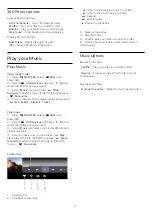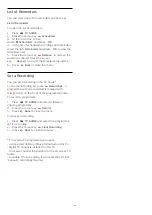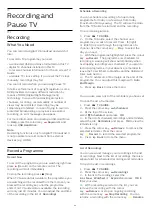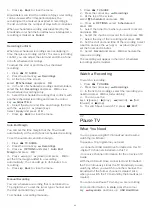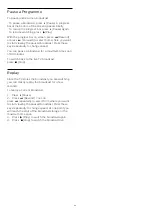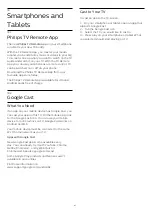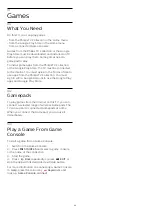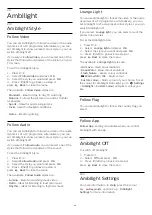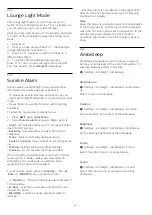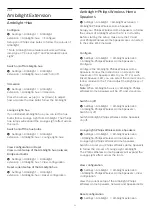Digital TV channels can broadcast audio with several
spoken languages for a programme. You can set a
preferred primary and secondary audio language. If
audio in one of these languages is available, the TV
will switch to this audio.
Set subtitle preference language
Settings > Region and
language > Language > Primary
subtitle, Secondary subtitle.
Digital channels can offer several subtitle languages
for a programme. You can set a preferred primary and
secondary subtitle language. If subtitles in one of
these languages are available, the TV will show the
subtitles you selected.
Set teletex preference language
Settings > Region and
language > Language > Primary text, Secondary
text.
Some digital TV broadcasters have several Text
languages available.
Clock
Settings > Region and language > Clock.
Correct clock automatically
Settings > Region and
language > Clock > Auto clock mode.
• The standard setting for the TV clock is
Automatic
.
The time information comes from the broadcasted
UTC - Coordinated Universal Time information.
• If the clock is not correct, you can set the TV clock
to
Country dependent
.
Correct clock manually
Settings > Region and
language > Clock > Auto clock mode > Manual.
Settings > Region and
language > Clock > Date, Time.
Go to previous menu, and select Date and Time to
adjust the value.
Note
:
• If none of the automatic settings display the time
correctly, you can set the time manually.
• If you schedule recordings from the TV Guide, we
recommend not to change the time and date
manually.
Set time zone or set a time offset for your region
(Only available for certain countries)
Settings > Region and
language > Clock > Time zone.
Time zone
setting is only available when
Auto clock
mode
is set to
Automatic
or
Country dependant
.
Set the TV to switch to Standby automatically after a
preset time
Settings > Region and
language > Clock > Sleep timer.
Remote Control Keyboard
Settings > Region and language > Remote
control keyboard
To set the keyboard layout to Qwerty or Azerty.
14.7
Android Settings
Settings > Android settings.
View the list of installed Apps, check out the free
space to download more or uninstall an App.
14.8
Universal Access Settings
Settings > Universal access.
With Universal Access switched on, the TV is
prepared for use for the deaf, hard of hearing, blind or
partially sighted people.
Switch on universal access settings
Settings > Universal access > Universal
access > On.
Universal access for hearing impaired people
Settings > Universal access > Hearing
impaired > On.
• Some digital TV channels broadcast special audio
and subtitles adapted for the hard of hearing or deaf
people.
• Switched on, the TV automatically switches to the
adapted audio and subtitles, if available.
56