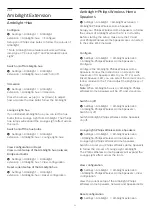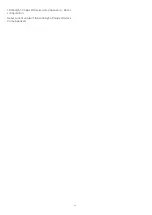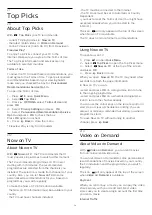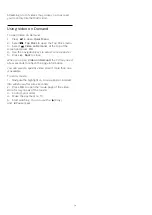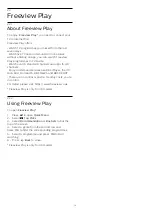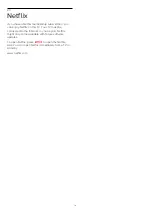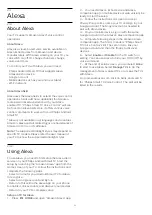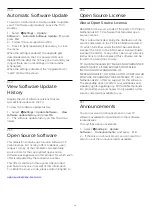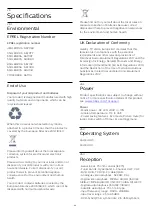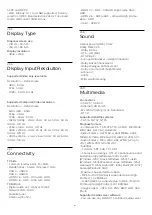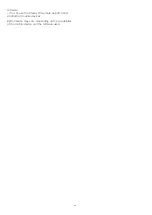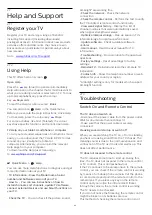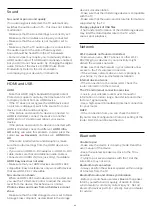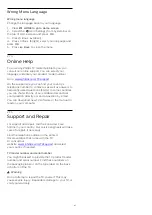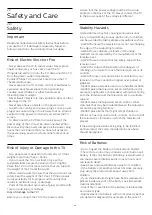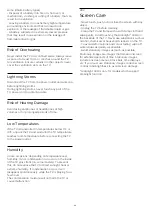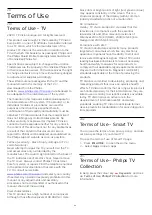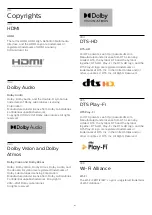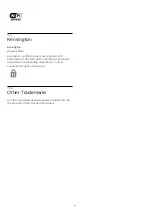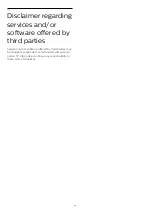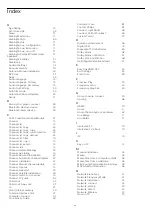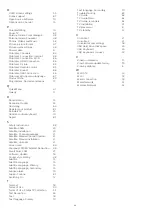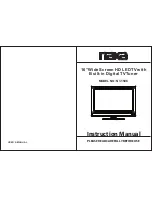of TV application program when not used.
• Switch off On Screen Display from connected
external video devices (e.g. DVD player). For details,
refer to the instruction manuals for the connected
devices.
• Avoid displaying video with bright colors (including
white), text, clocks or logos on any parts of the screen
for a long time.
• Use
Wide screen
or
Fill screen
as picture format
option (see TV picture settings).
• Always watch video in full screen instead of a small
window on TV screen. (e.g. video in internet browser
page)
• Do not attach any sticker or label on the OLED panel
to reduce the chance of image residual phenomenon.
Displaying a still image for a prolonged period of time
may cause an image sticking. This phenomenon is
normal character for OLED panel. Avoid displaying a
fixed image on the TV screen for an extended length
of time.
Screen saver
To reduce the chances of residual images on the TV
screen, the screen saver (moving PHILIPS logo) will
be triggered in such circumstances.
- when static setting menu elements are shown on
screen for more than 2 minutes.
- when static setting menu elements of Apps are
shown on screen for more than 2 minutes.
- when Teletext is being displayed for more than 2
minutes.
The screen saver will not be triggered in such
circumstances.
- pausing playback on an external source (e.g. HDMI),
as the TV is not displaying static setting menu
elements.
Once the screen saver is active, it can be closed by
pressing any remote control button. Other actions like
inserting a USB stick or casting content will execute in
the background, but these activities will not interrupt
the screen saver.
Philips TV is equipped with the following to take care
of OLED screen:
•
Automatic refreshing process
Perform screen refreshing process when necessary.
•
Automatic screen brightness control
Gradually reduce the screen brightness when still
image is displayed for a long time.
•
Screen Saver
Display screen saver when still image is displayed on
screen over a longer period of time.
Picture
No picture / distorted picture
• Make sure that the antenna is properly connected to
the TV.
• Make sure that the correct device is selected as the
display source.
• Make sure that the external device or source is
properly connected.
Sound but no picture
• Change to other video sources and then change
back to current source, then do picture style restore in
Picture settings or do Factory reset in General settings
option.
Poor antenna reception
• Make sure that the antenna is properly connected to
the TV.
• Loud speakers, unearthed audio devices, neon
lights, high buildings and other large objects can
influence reception quality. If possible, try to improve
the reception quality by changing the antenna
direction or moving devices away from the TV.
• If reception on only one channel is poor, fine-tune
this channel with Manual Installation.
Poor picture from a device
• Make sure that the device is connected properly.
Make sure the device's output video setting is the
highest possible resolution if applicable.
• Restore picture style or change to other picture
styles.
Picture settings change after a while
Make sure that
Location
is set to
Home
. You can
change and save settings in this mode.
A commercial banner appears
Make sure that
Location
is set to
Home
.
Picture does not fit the screen
• Change to a different picture format.
• Change
Picture format
to
Original
.
Picture position is incorrect
• Picture signals from some devices may not fit the
screen correctly. Check the signal output of the
connected device.
• Change
Picture format
to
Original
.
Computer picture is not stable
Make sure that your PC uses the supported resolution
and refresh rate.
85