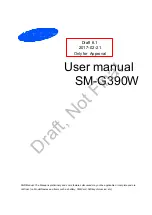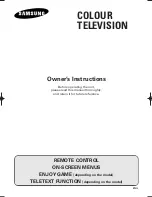13
Networks
13.1
Network
For more information, in
Help
, press the colour
key
Keywords
and look up
Network
, for more
information on connecting the TV to a network.
13.2
Bluetooth
Pairing a Device
For more information, in
Help
, press the colour
key
Keywords
and look up
Bluetooth,
Pairing
for more information on pairing wireless
devices.
Select a Device
For more information, in
Help
, press the colour
key
Keywords
and look up
Bluetooth, Select
device
for more information on how to select a
wireless device.
Remove a Device
For more information, in
Help
, press the colour
key
Keywords
and look up
Bluetooth, Remove
device
for more information on how to unpair
(remove) a wireless Bluetooth device.
47
Summary of Contents for 55OLED903
Page 46: ...Sources menu 46 ...