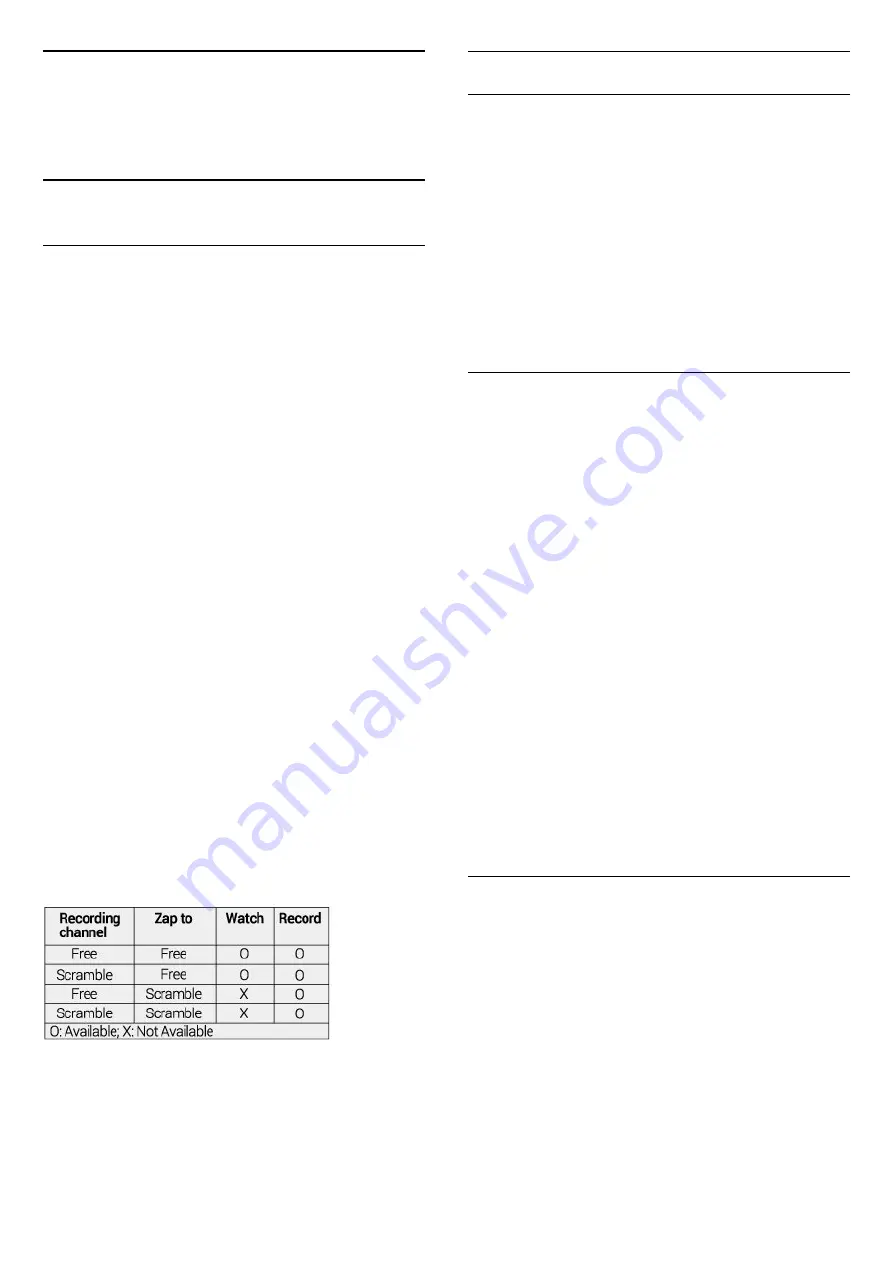
17
Recording and
Pause TV
17.1
Recording
What You Need
You can record a digital TV broadcast and watch it
later.
To record a TV programme you need…
• a connected USB Hard Drive formatted on this TV
• digital TV channels installed on this TV
• to receive channel information for the on screen TV
Guide
• a reliable TV clock setting. If you reset the TV clock
manually, recordings may fail.
You cannot record when you are using Pause TV.
In terms enforcement of copyright legislation, some
DVB providers can apply different restriction by
means of DRM (Digital Right Management)
technology. In case of broadcasting protected
channels, recording, record validity or number of
views may be restricted. Recording may be
completely prohibited. In case of trying to record a
protected broadcasting or play back an expired
recording, an error message can appear.
For more information on installing a USB Hard Drive,
in
Help
, press the colour key
Keywords
and
look up
USB Hard Drive, installation
.
Note:
Recording function is only for digital TV broadcast. It
is not possible to record content from external
devices (e.g. HDMI).
While recording is on-going, it is not possible to watch
a live scrambled channel. Refer to below table for
Watch and Record availability.
* For more information about two tuner setting,
please refer to “Multi view and recording with two
tuners” chapter.
Record a Programme
Record Now
To record the programme you are watching right now,
press
(Record) on the remote control. The
recording will start immediately.
To stop the recording, press
(Stop).
When TV Guide data is available, the programme you
are watching will be recorded from the moment you
pressed the recording key until the programme
ends. If no TV Guide data is available, the recording
will only last 30 minutes. You can adjust the end time
of the recording in the list of
Recordings
.
Schedule a Recording
You can schedule a recording of an upcoming
programme for today or a few days from today
(maximum of 8 days away). The TV will use the data
from the TV Guide to start and end the recording.
To record a programme…
1 -
Press
TV GUIDE
.
2 -
On the TV Guide, select the channel and
programme you wish to record. Press
(right)
or
(left) to scroll through the programmes of a
channel. Use the colour key
Day
to select the
day you need.
3 -
With the programme highlighted, press the colour
key
Record
. The programme is scheduled for
recording. A warning will show automatically when
overlapping recordings are scheduled. If you plan to
record a programme in your absence, remember to
leave the TV switched to Standby and the USB Hard
Drive switched on.
4 -
The TV adds some time margin at the end of the
programme. You can adjust this margin with
Auto
End Margin
.
5 -
Press
BACK
to close the menu.
List of Recordings
You can view and manage your recordings in the list
of recordings. Next to the list of recordings, there is a
separate list for scheduled recordings and reminders.
To open the list or recordings…
1 -
Press
TV GUIDE
.
2 -
Press the colour key
Recordings
.
3 -
In the list of recordings, select the
tabs
New
,
Watched
or
Expired
and press
OK
to
filter your view.
4 -
With a recording selected in the list, you can
remove the recording with the colour
key
Remove
or stop an ongoing recording
with the colour key
Stop Recording
. You can
66
Summary of Contents for 55OLED903
Page 46: ...Sources menu 46 ...
















































