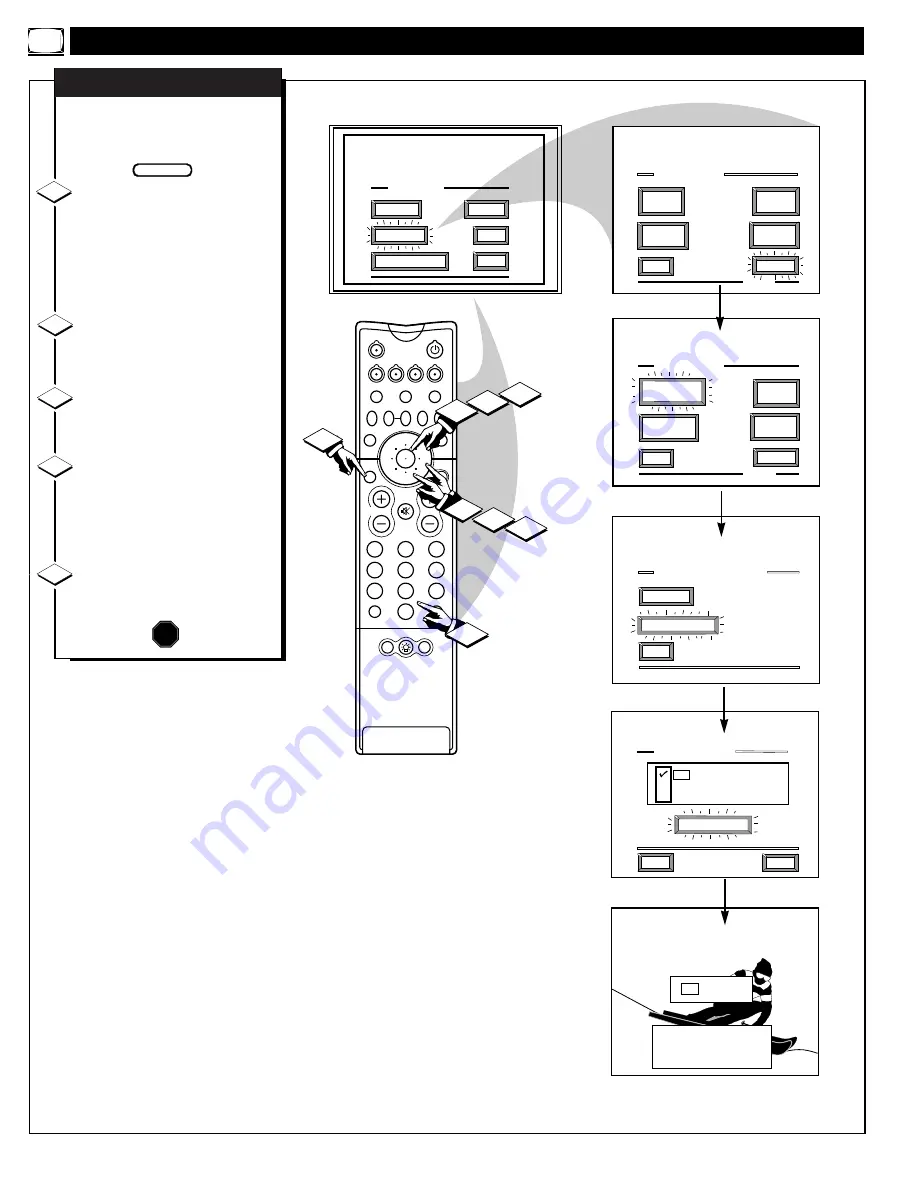
MAIN MENU
PICTURE
FEATURES
SOUND
HELP
EXIT
EXIT
1 OF 5
PICTURE
SOURCE
MORE...
CLOSED
CAPTIONS
FEATURE MENU
CHANNEL
MEMORY
CABLE
TUNING
EXIT
2 OF 5
MORE...
HALF HOUR
REMINDER
FEATURE MENU
CHANNEL
DISPLAY
SLEEP
TIMER
7 : 30 AM
SET ALARM TIME
PLEASE ENTER THE
HOUR TO TURN ON
EXIT
SET CLOCK
SET CLOCK/ALARM TIMER
SET ALARM TIMER
HELP
EXIT
ON
OFF
SET ALARM TIME
1ST TIME SETUP
SET ALARM TIMER
SET CLOCK &
ALARM TIMER
2
1
3
5
4
6
8
7
9
0
TV
VCR
ACC
GUIDE
AV
INFO
SWAP
PIP CH
UP
SOURCE FREEZE
SLEEP
AUTO
STATUS/
EXIT
VOL
CH
MUTE
SURF
100+
POWER
MENU/
SELECT
5
1
2
1
2
3
3
4
POSITION
DN
PIP
J
ust like an alarm clock you can
set the TV to turn itself on at the
same time everyday.
Select SET ALARM TIMER
control.
With the FEATURES MENU (2 of
5) on screen, move the RED
highlight with the outer MENU
ring buttons. Then press the center
MENU button to select the feature.
Press the outer MENU ring
and center MENU buttons to
highlight and select "ON" (
U
).
Press the outer MENU ring
and center MENU buttons to
select "SET ALARM TIME".
Press the remote's number
buttons to set the "TURN ON"
time for the TV. (Press the MENU
ring buttons for the AM or PM
settings.)
Press the STATUS button to
set the "ALARM TIME" and clear
the screen.
SET ALARM TIMER
STOP
1
2
3
BEGIN
4
5
F
EATURE
M
ENU
C
ONTROLS
(
CONTINUED
)
16
















































