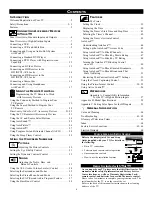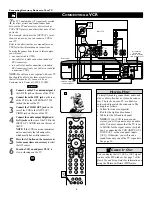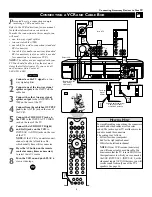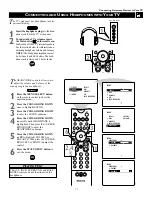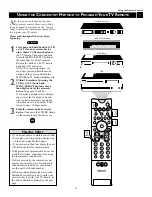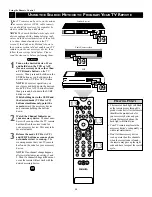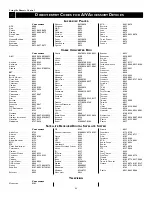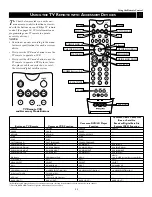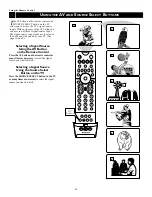9
C
ONNECTING A
VCR
AND
C
ABLE
B
OX
AUDIO
ANT
IN
OUT
VIDEO
L
R
OUT
IN CH3 CH4
IN
OUT
Rear of TV
ANTENNA IN 75
Ω
INPUT-AV 1
OUTPUT
INPUT-AV 2
HD INPUT-AV 4
HD INPUT-AV 5
VIDEO
AUDIO
S-VIDEO
L
R
Y
Pb
Pr
VIDEO
AUDIO
L
R
S-VIDEO
B/Pb
V
H
SYNC
AUDIO
L
R
AUDIO
L
R
R/Pr
G/Y
Coaxial Cable Lead-in from
Cable TV Company
or VHF/UHF Antenna
* (Example: Philips
VCR model
VR674CAT)
3
Rear of VCR*
5
6
4
INPUT
OUTPUT
Rear of Cable Box
Two-way
Signal
Splitter
2
1
P
resented here is a connection example
involving a VCR and cable box.
Refer to the VCR’s directions-for-use manual
for further information on connections.
To make the connections in this example, you
will need:
• one, two-way signal splitter
• two coaxial cables (75
Ω
)
• one cable for a video connection (standard
RCA connector)
• two cables for audio connections (standard
RCA connectors) (only one cable is needed
for connection to a nonstereo VCR).
NOTE: The cables are not supplied with your
TV. You should be able to buy them at most
stores that sell electronics. Or you can call
our Customer Care Center at
1-800-531-0039.
1
Connect a cable TV signal to a two-
way signal splitter.
2
Connect one of the two-way signal
splitter outputs to the INPUT on the
cable box.
3
Connect the other two-way signal
splitter output to the ANTENNA IN
75
Ω
on the rear of the TV.
4
Connect from the cable box OUTPUT
jack to the ANT IN jack on the rear of
the VCR.
5
Connect the VIDEO OUT jack on
the VCR to the INPUT-AV 1 VIDEO
jack on the rear of the TV.
6
Connect the AUDIO OUT R(ight)
and L(eft) jacks on the VCR to
INPUT-AV 1 AUDIO jacks on the rear
of the TV.
NOTE: If the VCR is a nonstereo unit,
connect only the left audio cable,
which usually has a white connector.
7
Press the AV button on the remote
control as many times as necessary
to select the AV1 source.
8
Turn the VCR on and push PLAY to
view a videotape.
Connecting Accessory Devices to Your TV
BEGIN
PIP ON/OFF
2
1
3
5
4
6
8
7
9
0
TV
SWAP
PIP CH
DN
UP
ACTIVE
CONTROL FREEZE
SOUND
MUTE
SURF
A/CH
POWER
PICTURE
STATUS/
EXIT
SURF
ITR/
HOME
HOME
PERSONAL
SLEEP
REC •
VCR
ACC
MENU/
SELECT
VOL
CH
TV/VCR
FORMAT
SAP
PROG.LIST
DOLBY V
AV
7
AV1
To simplify making connections, the connectors
on audio and video cables are often color
coded. The jacks on your TV are likewise color
coded to match the connectors.
The coding is as follows:
• Yellow for video (composite)
• Red for the right audio channel
• White for the left audio channel
NOTE: If your VCR is mono (nonstereo),
you will connect only one audio cable. You
must ensure that the TV is set to MONO for
the signal source to which you’ve connected
the VCR (INPUT-AV 1, INPUT-AV 2, or the
side panel inputs [AV3]). Otherwise, you will
receive sound from only one of the TV’s
speakers. See page 36.
H
ELPFUL
H
INT
Summary of Contents for 55PP9352
Page 67: ...67 ...