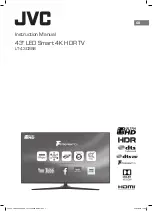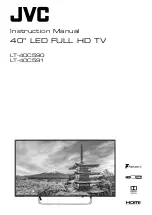If you forgot your PIN code, you can override the
current code use
8888
and enter a new code.
Lock for Programme
Set a minumum age to watch rated programmes
(TV menu) >
Settings > Child
lock > Parental rating.
Lock for App
Set lock on App Gallery apps
(TV menu) >
Settings > Child lock > App
lock.
You can lock apps unsuited for children. You can lock
18+ rated apps from the App Gallery or set up a
restricted profile in the Home menu.
18+
The 18+ app lock will ask for a PIN code when you try
to start an 18+ rated app. This lock is only valid for 18+
rated apps from the Philips App Gallery.
Restricted profile
You can set up a restructed profile for the Home
menu where only the apps you allow are available.
You need to enter a PIN code to set up and switch on
the restricted profile.
Google Play Store - Maturity
In the Google Play Store, you can hide apps
according to users/buyers maturity. You need to enter
a PIN code to select or change the level of maturity.
The level of maturity will determine which apps are
available for instalation.
Content rating lock
Set the lock to block the rated programmes.
(TV menu) >
Settings > Child lock >
Content rating lock.
To prevent children from watching a programme not
suitable for them, you can set a lock to block the
rated programmes. Digital channels can have their
programmes rated by content. To watch a locked
programme, you must enter the Child lock code first.
44
Summary of Contents for 55PUG8513
Page 32: ...Sources menu 32 ...