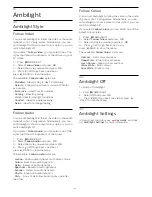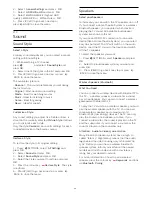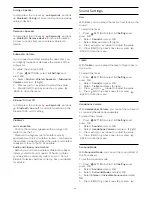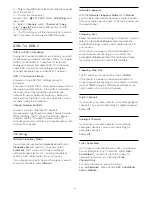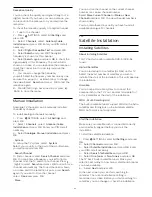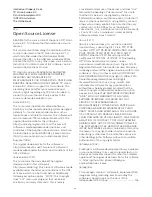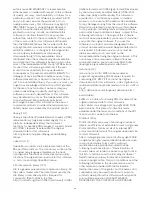EasyLink
In Help, press the colour key
Keywords
and look
up
EasyLink
for more information on EasyLink.
Advanced
TV Guide Data
In Help, press the colour key
Keywords
and look
up
TV Guide Data
for more information.
Channel Logos
In some countries, the TV can show the channel
logos.
If you do not want these logos to appear, you can
switch them off.
To switch off the logos…
1 -
Press
SETTINGS, select
All Settings
and press
OK
.
2 -
Select
General Settings
and press
OK
.
3 -
Select
Advanced
>
Channel Logos
and press
OK
.
4 -
Select
On
or
Off
and press
OK
.
5 -
Press
(left) to go back one step or press
BACK to close the menu.
HbbTV
If a TV channel offers HbbTV pages, you must first
switch on HbbTV in the TV settings to view the pages.
1 -
Press
SETTINGS, select
All Settings
and
press
OK
.
2 -
Select
General Settings
>
HbbTV
and
press
OK
.
3 -
Select
On
and press
OK
.
4 -
Press
(left) to go back one step or
press
BACK to close the menu.
If you want to avoid access to HbbTV pages on a
specific channel, you can block the HbbTV pages for
this channel only.
1 -
Tune to the channel of which you want to block
the HbbTV pages.
2 -
Press
OPTIONS and select
HbbTV on This
Channel
and press
OK
.
3 -
Select
Off
and press
OK
.
Factory Settings
You can set the TV back to the original TV settings
(the factory settings) for picture, sound and Ambilight.
To switch back to the original settings…
1 -
Press
SETTINGS, select
All Settings
and press
OK
.
2 -
Select
General Settings
and press
OK
.
3 -
Select Factory Settings and press
OK
.
4 -
Select
Ok
and press
OK
.
5 -
Press
(left) to go back one step or press
BACK to close the menu.
Reinstall TV
You can redo a full TV installation.
To redo a full TV installation…
1 -
Press
SETTINGS, select
All Settings
and
press
OK
.
2 -
Select
General Settings
and press
OK
.
3 -
Select
Reinstall TV
and press
OK
.
4 -
Follow the instructions on screen. The installation
may take a few minutes.
21.7
Language, Region and Clock
Menu Language
Change the language back to your language.
1 -
Press
(the round key above the
OK
key).
2 -
Select the
icon (Settings) and press
OK
.
3 -
Press 5 times
(down).
4 -
Press 3 times
(right), select your language and
press
OK
.
5 -
Press
BACK to close the menu.
Language preferences
Preferred Subtitle Language
A digital broadcast can offer several subtitle
languages for a programme. You can set a preferred
primary and secondary subtitle language. If subtitles
in one of these languages are available, the TV will
show the subtitles you selected.
To set the primary and secondary subtitle language…
1 -
Press
SETTINGS, select
All Settings
and
press
OK
.
2 -
Select
Region and Language
and
select
Languages
>
Primary Subtitles
or
Secondary
Subtitles
.
75
Summary of Contents for 55PUS8601
Page 8: ...8 ...
Page 127: ...Y Your Media 57 127 ...