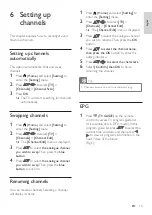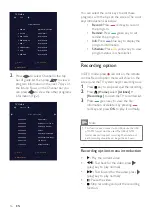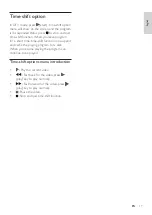2
EN
Mains fuse (/56)
This TV is fitted with an approved moulded
plug. Should the mains fuse need replacing, it
must be replaced with a fuse of the same value
as indicated on the plug (e.g. 10A).
1
Remove the fuse cover and fuse.
2
The replacement fuse must comply with
BS 1362 and carry the ASTA approval
mark. If the fuse is lost, please contact your
dealer to confirm the correct type.
3
Refit the fuse cover.
Copyright
®
Kensington and Micro Saver are registered US
trademarks of ACCO World Corporation with
issued registrations and pending applications
in other countries and regions throughout the
world.
®
HDMI, the HDMI logo and High-Definition
Multimedia Interface are trademarks or
registered trademarks of HDMI Licensing LLC
in the United States and other countries and
regions.
All other registered and unregistered
trademarks are the property of their respective
owners.
This product is manufactured under license
from Dolby Laboratories. Dolby, Dolby Audio
and the double-D symbol are registered
trademarks of Dolby Laboratories.
1 Caution
2021© TP Vision Europe B.V. All rights reserved.
Specifications are subject to change without
notice. All trademarks are the property of
Koninklijke Philips N.V. or their respective
owners. TP Vision Europe B.V. reserves the right
to change products at any time without being
obliged to adjust previously supplied products.
The material in this manual is adequate for
the intended use of the system. If the product,
or its individual modules or procedures, are
used for purposes other than those specified
herein, their validity and suitability must first
be confirmed. TP Vision Europe B.V. warrants
that the material itself does not infringe upon
any patents from the United States. No further
warranty is expressed or implied.
TP Vision Europe B.V. accepts no responsibility
for any errors in the content of this document,
nor for any issues that arise due to the content
of this document. Errors reported to Philips
will be rectified and published on the Philips
support website as quickly as possible.
Terms of warranty
• Risk of injury, damage to the TV or voided
warranty! Never attempt to repair the TV
yourself.
• Please only use the TV and accessories as
set out by the manufacturer.
• The caution sign printed on the back of
the TV indicates the risk of electric shock.
Never remove the TV cover. Please contact
Philips Customer Support if repairs are
needed.
• Operations expressly prohibited in this
manual, or any adjustments and assembly
steps that are not recommended or
authorised in this manual, are not within
the scope of the warranty.
Pixel characteristics
This LCD/LED product has a high number
of colour pixels. Although its proportion of
effective pixels is 99.999% or more, black dots
or bright points of light (red, green or blue)
may appear persistently on the screen. This
is a structural property of the display (within
common industry standards), and is not a fault.
Summary of Contents for 5700 Series
Page 2: ......