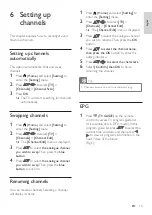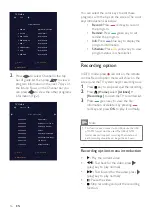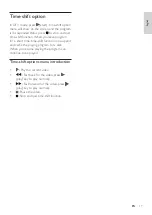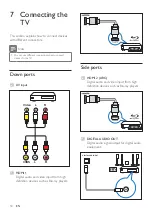3
EN
English
• Never expose the remote control or
batteries to rain, water or excessive heat.
• Avoid force coming onto power plugs.
Loose power plugs can cause arcing or fire.
Risk of injury or damage to the TV!
• Two people are required to lift and carry a
TV that weighs more than 25 kg or 55 lbs.
• When stand mounting the TV, use only the
supplied stand. Secure the stand to the TV
tightly. Place the TV on a flat, level surface
that can support the combined weight of
the TV and the stand.
• When wall mounting the TV, use only a wall
mount that can support the weight of the
TV. Secure the wall mount to a wall that
can support the combined weight of the
TV and wall mount. TP Vision Europe B.V.
bears no responsibility for improper wall
mounting that results in accident, injury or
damage.
• If you need to store the TV, disassemble the
stand from the TV. Never lay the TV on its
back with the stand installed.
• Before you connect the TV to the power
outlet, ensure that the power voltage
matches the value printed on the back of
the TV. Never connect the TV to the power
outlet if the voltage is different.
• Parts of this product may be made of
glass. Handle with care to avoid injury and
damage.
Stability Hazards!
A television set may fall, causing serious personal
injury or death. Many injuries, particularly
to children, can be avoided by taking simple
precautions such as:
• ALWAYS ensure the television set is not
overhanging the edge of the supporting
furniture.
• ALWAYS use cabinets or stands or
mounting methods recommended by the
manufacturer of the television set.
• ALWAYS use furniture that can safely
support the television set.
• ALWAYS educate children about the
dangers of climbing on furniture to reach
the television set or its controls.
• ALWAYS route cords and cables
connected to your television so they
cannot be tripped over, pulled or grabbed.
2 Important
Please read and make sure you understand all
instructions before using the TV. Damage caused by
a failure to follow the instructions is not covered by
the warranty.
Safety
Risk of electric shock or fire!
• Never expose the TV to rain or water.
Never place liquid containers, such as
vases, near the TV. If liquids are spilt on or
into the TV, disconnect the TV from the
power outlet immediately. Contact Philips
Consumer Care to have the TV checked
before use.
• Never place the TV, remote control or
batteries near naked flames or other heat
sources, including direct sunlight.
To prevent the spread of fire, keep candles or
other flames away from the TV, remote control
and batteries at all times.
• Never insert objects into the ventilation
slots or other openings on the TV.
• When the TV is swivelled ensure that no
strain is exerted on the power cord. Strain
on the power cord can loosen connections
and cause arcing.
• To disconnect the TV from the mains
power, the power plug of the TV must be
disconnected. When disconnecting the
power, always pull the power plug, never
the cord. Ensure that you have full access
to the power plug, power cord and outlet
socket at all times.
• The power plug serves as the power
disconnection device and should be easily
operable.
Risk of short circuit or fire!
Summary of Contents for 5700 Series
Page 2: ......