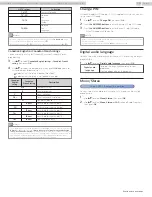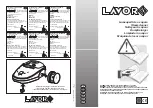Troubleshooting tips
If the unit does not perform properly when operated as instructed in this manual,
P
Please check the following Troubleshooting tips and all connections once before calling for service.
Power
No power
•
Make sure the AC power cord is plugged in.
•
Make sure that the AC outlet supplies the proper voltage, plug another electrical
appliance into the AC outlet to ensure that the AC outlet operates normally.
•
If a power failure occurs, unplug the AC power cord for 1 minute to allow the unit
to reset itself.
Remote
Control buttons do not work.
•
Do NOT press more than one button at the same time.
•
Ensure that no buttons on the remote control are depressed and move freely.
Universal remote control does not work properly.
•
Refer to the User manual of the universal remote control for the Philips code.
Picture
Power is on but no screen image.
•
Check whether the connection for the antenna, cable or set-top box is
connected correctly.
•
Check whether all the cables to the unit are connected to the correct output jack on
your separate device like Blu-ray disc / DVD recorder.
•
Make sure that the selected input mode is connected to the working input jack.
•
Check if your computer is NOT in sleep mode when the input mode on this unit
is in PC mode. Tap any key on the computer keyboard to wake it up.
•
Check if the correct input mode is selected by pressing
SOURCE
.
No color
•
View other TV channels. The problem might be limited to the broadcasting
station.
•
Adjust
Color
in
Picture
Picture poor
•
Adjust
Contrast
and
Brightness
in
Picture
•
For the best picture quality, watch “High Definition” wide screen programs. If the
HD content is not available, watch “Standard Definition” programs instead.
You see pixelation on the screen.
•
When the capabilities of the unit exceed the capabilities of the digital
broadcasting, the signal will be increased to match the capabilities of the display
on the unit. This may cause pixelation, noise or trash.
Unusual picture appears and the TV does not operate.
•
Press the power button first. If it does not solve, follow the procedure below.
Press the buttons on the remote control in the order shown below.
Unplug the AC power cord, then wait for 1 minute, and then plug it in again.
Sound
No sound is heard when using the HDMI digital connection.
•
Some HDMI cables and devices may not be compatible with the TV due to
different HDMI specifications.
No sound, distorted sound or incorrect audio sound is heard when using the
HDMI-DVI connections.
•
Make sure that the analog audio signals from the HDMI-DVI device are
connected to the analog audio input L/R jacks.
•
When using Component analog video, Composite analog video or PC VGA
video, make sure that the analog audio (L/R) connectors are mounted into the
audio (L/R) input jacks.
Sound intermittent or no sound.
•
Check if the audio cable is connected into the unit correctly.
You switch to a different input and the volume changes.
•
This unit will memorize the volume level from the last time you adjusted it.
•
If the volume of the sound from another device is higher or lower, then the
loudness will change.
•
Make sure
Auto volume leveling
is set to
On
Picture & Sound
No sound with distorted picture occurs when using the HDMI digital connection.
•
Some HDMI cables and devices may not be compatible with the TV due to
different HDMI specifications.
No picture or sound
•
Check if the power is on.
•
Check whether all the cables to the unit are connected to the correct output jack on
your separate device like Blu-ray disc / DVD recorder.
•
View other TV channels. The problem might be limited to the broadcasting station
or weak signal strength.
•
Unplug the AC power cord and wait for about 1 minute, then plug the AC power
cord and turn on the unit again.
•
Check whether the connection of the antenna or cable / satellite set-top box is
connected correctly.
•
Make sure that the selected input mode is connected to the working input jack.
•
Check if your computer is NOT in sleep mode when the input mode of this unit
is in PC mode. Tap any key on the keyboard to wake up your computer.
•
Make sure that the sound is not muted. Press
so that the volume bar and
current volume level will appear on the TV screen.
•
Make sure that the volume is NOT set to
0
or
. If so, use
VOL + / –
to adjust to
the desired volume.
•
Make sure that the headphone is NOT connected to the headphone audio
output jack.
•
Make sure that the
TV speakers
is NOT set to
Off
.
•
If there are issues with picture/color and/or sound when connecting an external
device using the HDMI port, please try switching the
HDMI mode
Adjusted Picture or Sound settings are not effective every time the unit is turned
on.
•
You must set
Home
in
Location
(Otherwise, the settings you adjusted
will not be memorized after the unit goes into standby mode.)
You see a distorted picture or hear an unusual sound. (Analog TV - NTSC
signal)
•
You may be getting NTSC (Analog) TV signal (not HDTV signal) interference from
electrical appliances, automobiles, motorcycles or fluorescent lights.
•
Try moving the unit to another location to see if this is the cause of the problem.
Ghosts, lines or streaks in picture.
•
Electrical interference from nearby appliances may affect picture quality.
•
View other TV channels. The problem might be limited to the broadcasting station
or weak signal strength.
Picture poor, sound intermittent or no sound
•
View other TV channels. The problem might be limited to the broadcasting station
or weak signal strength.
Child and rating lock
Forgotten PIN code.
•
Enter “07 1 1” to clear your password.
Screen
You switch to a different input and the screen size changes.
•
This unit will memorize the viewing mode from the last time you used the
particular input modes.
The display image does not cover the entire screen.
•
If you are using the unit as a PC monitor, make sure that
Horizontal position
and
Vertical position
in
Picture
•
If you are watching TV or using the Composite video, Component video or HDMI
with 480i input, press
FORMAT
repeatedly to switch to various screen
modes.
Different color marks on the TV screen
•
View other TV channels. The problem might be limited to the broadcasting
station, missing data or pixelation due to weak signal strength.
53
.
English
Continued on next page.
65PFL6601 serial numbers beginning with DS4A1703 or higher numbers / 75PFL6601 serial numbers beginning with GZ2