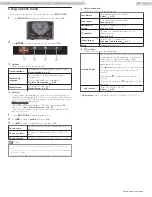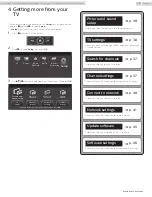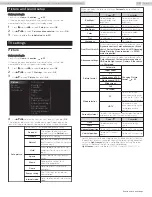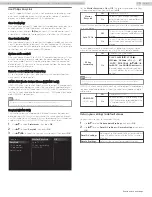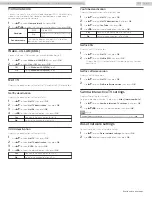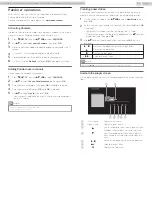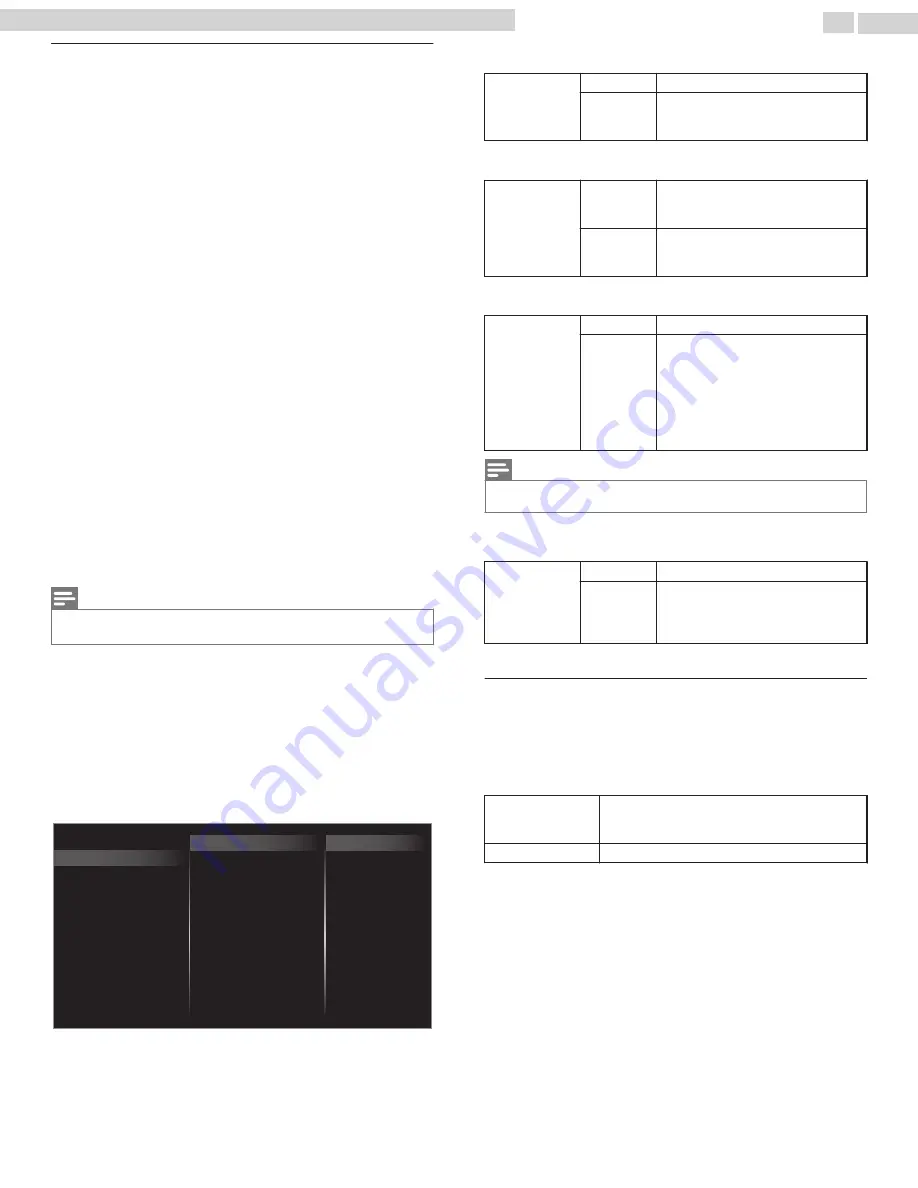
Use Philips EasyLink
Your TV supports Philips EasyLink, which enables one-touch play and
one-touch standby between EasyLink-compliant devices. Compliant
devices must be connected via an HDMI connector.
O
One-touch play
When you connect your TV to devices that support one-touch play, you
can control your TV and the devices with one remote control. For
example, when you press
(
Play
) on your DVD remote control, your TV
automatically switches to the correct channel to show the DVD content.
One-touch standby
When you connect your TV to devices that support standby, you can use
your TV remote control to put your TV and all connected HDMI devices
in standby mode. You can perform one-touch standby using the remote
control from any of the connected HDMI devices.
System audio control
When you connect your TV to HDMI CEC compliant devices, your TV can
switch automatically to play audio from the connected device. To use
one-touch audio, you must map the audio input from the connected
device to your TV. You can use the remote control from the connected
device to adjust the volume.
Remote control (RC) key forwarding
RC key forwarding allows you to control EasyLink-compliant devices
using your TV remote control.
HDMI-ARC (Audio Return Channel) (HDMI 1 only)
HDMI-ARC allows you to use Philips EasyLink to output TV audio directly
to a connected audio device, without the need for an additional digital
audio cable. Be sure that the device is HDMI CEC and ARC compliant, and
that the TV is connected to the device using an HDMI cable attached to
both HDMI-ARC connectors.
Note(s)
•
Philips does not guarantee 100% interoperability with all HDMI CEC devices.
•
The EasyLink-compliant device must be switched on and selected as the source.
EasyLink (HDMI CEC)
This function allows you to operate the linked functions between our
brand devices with a EasyLink feature and this unit connecting through
an HDMI cable. You must connect this unit to our brand EasyLink devices
and be sure its EasyLink (HDMI CEC) setting is also set to on.
1
Use
to select
Preferences
, then press
OK
.
2
Use
to select
EasyLink
, then press
OK
.
3
Use
to select the item you want to adjust, then press
OK
.
On
Off
HDMI-ARC
RC key forwarding
Auto TV On
Master EasyLink
TV placement
EasyLink
Location
HDMI mode
Retail Demo
Set the
Master EasyLink
to
On
or
Off
. The following additional settings
will be grayed out when you set them to
Off
.
Master
EasyLink
Off
Disables all EasyLink.
On
Selects if you have connected an
external device that is compatible with
the EasyLink function.
This unit will turn on when the power on signal is sent from your connected
EasyLink device.
Auto TV On
Off
This unit stays in Standby mode even
if you turn on your connected EasyLink
device.
On
This unit turns on automatically when
you turn on your connected EasyLink
device.
You can operate some functions such as disc playback or call up the
menu of the connected devices, by using this unit’s remote control.
RC key
forwarding
Off
Disable RC key forwarding.
On
PLAY, PAUSE
.
/
STOP
.
/
FWD
/
/
REV
0
/
VOL + / –
/
(
MUTE
) /
OPTIONS
/
/
OK
/
BACK
/
the NUMBER buttons
can
be used to control your connected
EasyLink devices by this unit’s remote
control.
Note(s)
•
Pause may not work properly on some devices even if they are EasyLink (HDMI CEC)
compliant.
HDMI-ARC allows you to use Philips EasyLink to output TV audio directly
to a connected audio device, without the need for an additional digital
audio cable.
HDMI-ARC
(HDMI 1 only)
Off
Disable HDMI-ARC.
On
You can output TV audio through the
HDMI cable solely, provided both the
TV and device are HDMI-ARC
compliant.
Return your settings to default values
You can return settings to their default values.
1
Use
to select
Restore default settings
, then press
OK
.
2
Use
to select
Reset AV settings
or
Reset all settings
, then press
OK
.
Reset AV settings
Return picture and sound settings to their default
values. The channel installation settings are not
affected.
Reset all settings
Return all the settings to their default values.
36
.
English
Continued on next page.
65PFL6601 serial numbers beginning with DS4A1702 or lower numbers / 75PFL6601 serial numbers beginning with GZ1