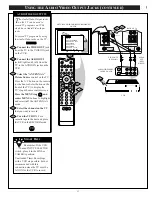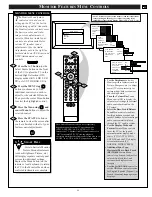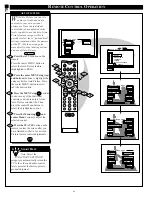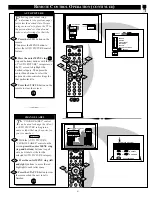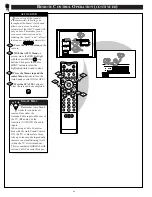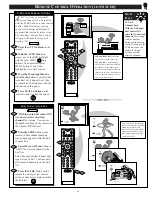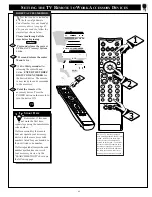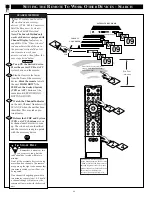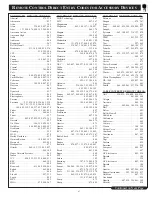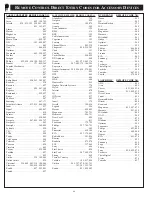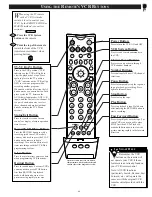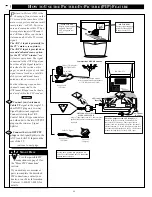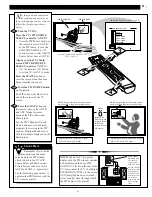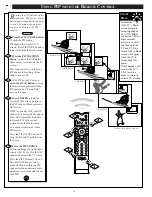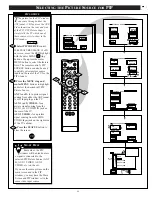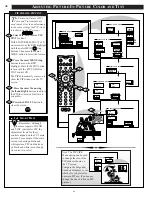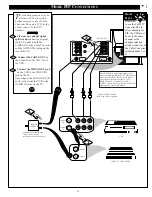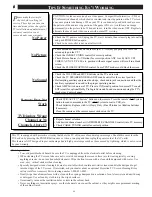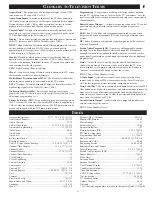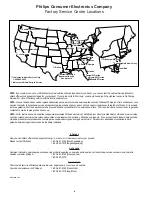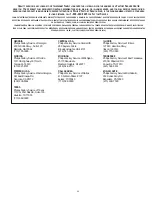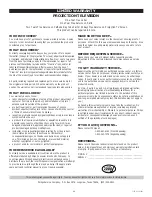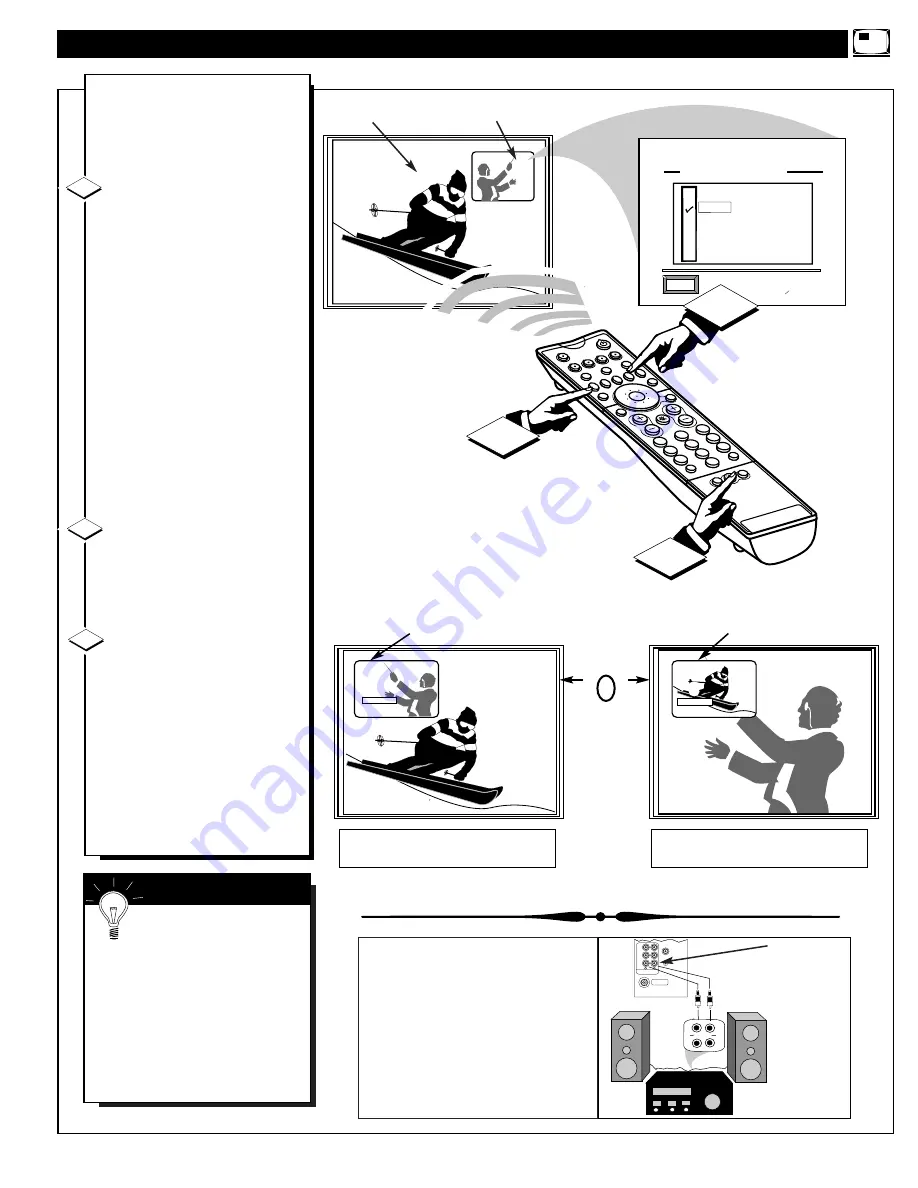
POSITION
2
1
3
5
4
6
8
7
9
0
TV
GUIDE
AV
INFO
SWAP
PIP CH
SOURCE
FREEZE
FORMAT
AUTO
STATUS/
EXIT
VOL
CH
MUTE
SURF
POWER
TV
VCR
ACC
1
2
3
6
5
4
7
8
0
9
100+
SURF
DN
UP
MENU/
SELECT
4
5
PIP SOURCE SELECT
EXIT
ANT A
AUX 1 VIDEO
AUX 3 VIDEO
ANT B
SIDE VIDEO
AUX 2 VIDEO
3
PIP
N
ow that you have completed
the required connections on
the previous page you are ready to
follow the simple steps shown
below.
Turn the TV ON.
Place the TV's PIP SOURCE
SELECT control to "ANT B"-
•
Press the PIP Source button on
the remote to select “ANT B”
as the PIP source, (or use the
FEATURES MENU 4 of 5
control screen to select the PIP
Source Select item as ANT B.
Also be sure the TV's Main
screen PICTURE SOURCE
SELECT control is "ANT A"-
•
Use the remote’s A/V button
to set the TV to ANT A mode.
Press the STATUS button to
clear the screen when the above
Menu items have been set.
Press the PIP ON/OFF button
on the remote.
The PIP window should show in
one of the corners of the TV
screen.
Press the SWAP buttons on
the remote to move the ANT B
and ANT A Input pictures
between the PIP window and
Main screen.
Use the PIP CH(annel) Up and
Down buttons to select desired
programs for viewing in the PIP
window. Program Sound occurs
with the channels displayed on the
Main screen.
3
4
5
PIP SOURCE SELECT SET TO "ANT B"
NOTE: Sound for TV programs
displayed in the PIP window can also
be heard through the use of PIP
AUDIO OUT jacks on the rear of the
TV. Just connect the TV’s Left/Right
PIP AUDIO OUTPUTs to the correct
AUX(iliary) Inputs on an external
stereo sound system (through which
the PIP audio will be played).
S
MART
H
ELP
Remember, if you see the
same picture on the main
screen and in the PIP window,
check to be sure the TV's PIP
Source Select and Main screen
Picture Source select are set for
ANT B and ANT A respectively.
See the following page on how to
operate other PIP features with the
TV’s remote control.
51
- PIP WINDOW -
- MAIN SCREEN -
MAIN PICTURE SOURCE SELECT
SET TO "ANT A"
12:34
STEREO
5
W X Y Z
PIP: 8
A N T B
PIP: 5
8
•
Main Screen is CH 5 from ANT A input.
•
PIP is CH 8 from ANT B input
•
Main Screen shows CH 8 from ANT B input.
•
PIP is CH 5 from ANT A input.
WHITE frame around the PIP window appears
when the ANT B Input is on the Main screen.
BLACK frame around the PIP window appears
when the ANT A Input is on the Main screen.
SWAP
PRESS
button on the
remote to switch
programs shown
on the Main
screen and in the
PIP window.
AUX/TV INPUT
PHONO INPUT
L
R
VIDEO OUT
AUDIO OUT
L
R
FIXED
VAR
PIP
ANT A/CABLE
75
V
UHF/VHF
G-LINK
PIP AUDIO
OUTPUT will
be monaural
(mono) when
both ANT A and
ANT B are being
used for normal
PIP operation.
See page 30 for
details on other
stereo sound
uses for the PIP
Audio Output
jacks.
REAR OF TV