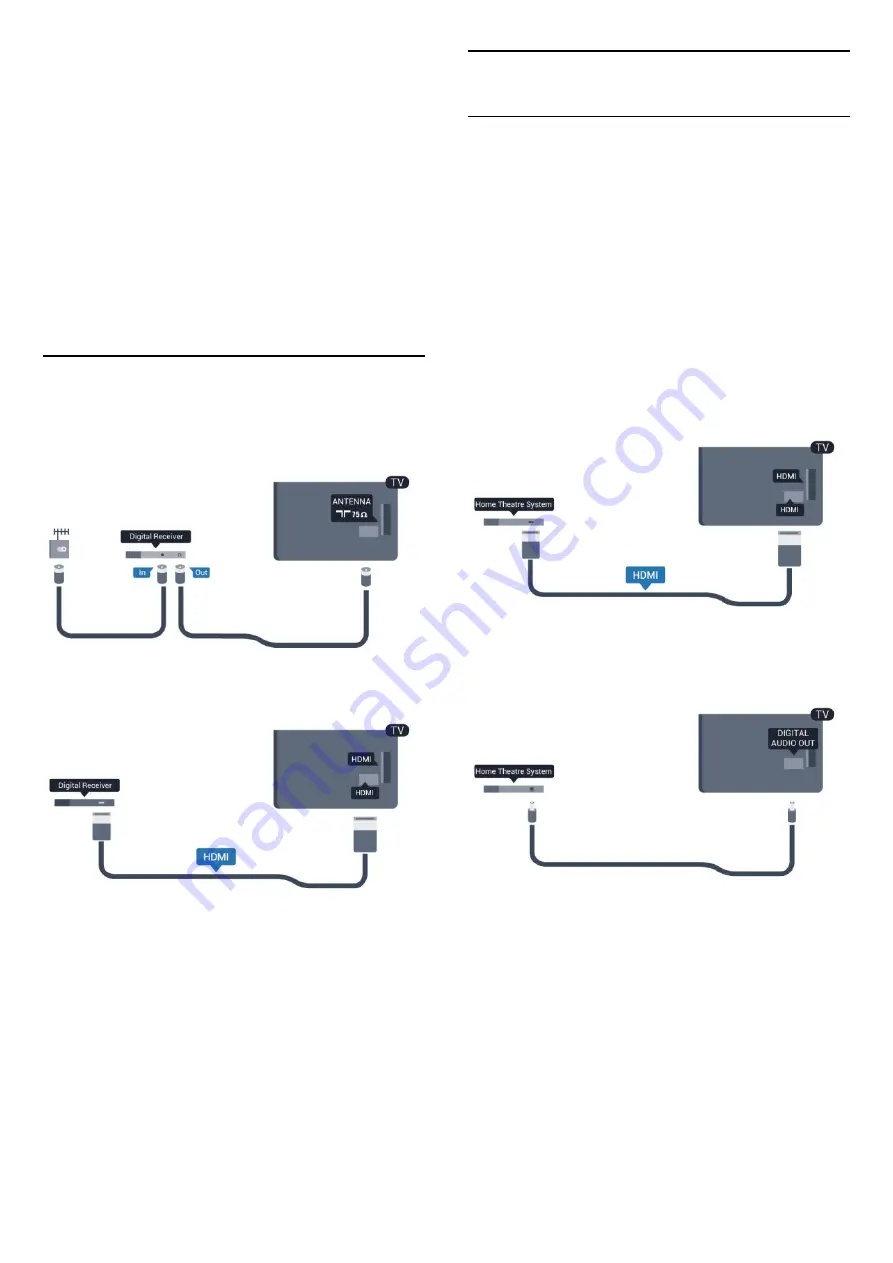
Some devices, a DVD or Blu-ray Disc player, might
have their own picture quality processing. To avoid
bad picture quality caused by interference with the
TV processing, the picture processing of these devices
should be disabled. The TV comes with Pixel Plus link
turned on and disables the picture quality processing
of recent Philips devices connected to the TV.
To turn off Pixel Plus link, in the EasyLink settings
menu, select
Pixel Plus link
and select
Off
.
Auto turn off devices
You can set the TV to turn off the connecting HDMI-
CEC compliant devices if they are not the active
source. The TV turns the connected device to standby
after 10 minutes of inactivity.
4.3
Set-top box - STB
Use 2 antenna cables to connect the antenna to the
Set-top box (a digital receiver) and the TV.
Next to the antenna connections, add an HDMI cable
to connect the Set-top box to the TV.
Switch off timer
Switch off this automatic timer if you only use the
remote control of the set-top box. This prevents the
TV from turning off automatically after 4 hours
without a key press on the TV remote control.
To turn off the Switch off timer, press
and
select
Setup
and press
OK
.
Select
TV settings
>
General settings
>
Switch off
timer
and set the slider bar to
Off
.
4.4
Home Theater System - HTS
Connect HTS
Use an HDMI cable to connect a Home Theater
System (HTS) to the TV. You can connect a Philips
Soundbar or an HTS with a built-in disc player.
HDMI ARC
If your Home Theater System has an HDMI ARC
connection, you can use any HDMI connection on the
TV to connect. With HDMI ARC, you do not need to
connect the extra audio cable. The HDMI ARC
connection combines both signals.
All HDMI connections on the TV can offer the Audio
Return Channel (ARC) signal, but once you have
connected the Home Theater System, the TV can
only send the ARC signal to this HDMI connection.
If the Home Theatre System has no HDMI ARC
connection, add an optical audio cable to send the
sound of the TV picture to the Home Theater System.
Audio to video synchronization (sync)
If the sound does not match the video on screen, you
can set a delay on most Home Theater Systems with
a disc player to match the sound with the video.
For more information, press
Keywords
and look
up
Audio to video sync
.
13














































