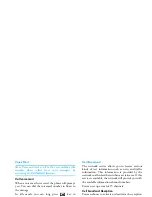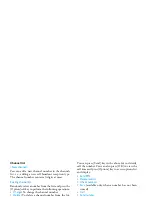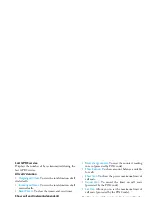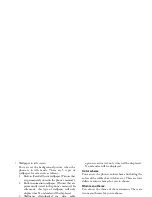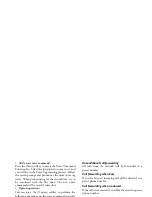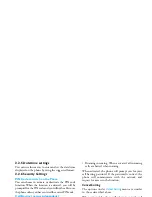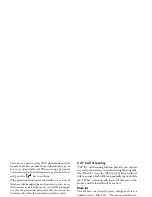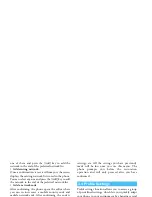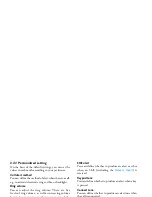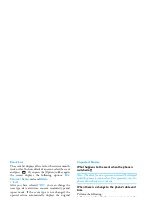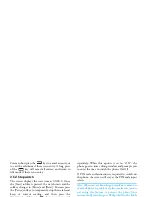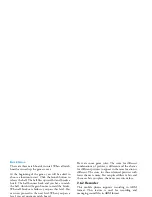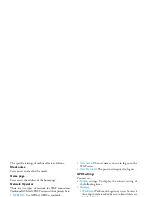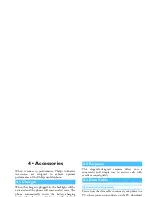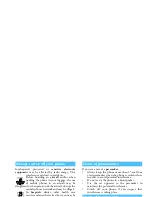Menu Options
47
When an event is due, the phone automatically
displays the
Event Due
view, where the details of the
event are shown and the organiser alert beep is
sounded.
You can create up to 30 events.
Week View/Month View
When in the organiser, the first screen displays the
current
Month view
. The mark under a date indicates
there is an event due on that day. You can switch to
Week view by pressing the
key.
You can view the particular event on that day by using
the navigation keys to select the day and press the
key to reveal an event list on that day.
The following options are available:
Add
Two types
• Meeting
If the type is “Meeting”, you need to set the date,
starting time, ending time (which shall be later than the
starting time), text, alert type and repeat mode.
• Memo
If the type is “Memo”, you need to set the event date,
starting time, contents, alert time, and alert method.
Reminder
You can set different kinds of reminders. The phone
provides the following options:
At event time
,
5
minutes earlier
,
10 minutes earlier
,
1 hour earlier
,
1 day
earlier
,
1 week earlier
and
No reminder
. If “
No
reminder
” is selected, the phone will not prompt you
when the event is due, but the event is stored in the list
and you can view it.
Repeat mode
You can set the repeat mode for an event. The phone
provides the following repeat modes:
No repeat
,
Repeat
daily
,
Rpeat weekly
,
Repeat monthly
, and
Repeat annually
.
View
You can view the event list for a month (or a week).
You can also
View all events
list.
Delete all events
After confirming, the phone will clear all events
(occurred or future).
Delete past events
After confirming, the phone will clear all occurred events.
Capacity Query
With this menu, you can check the space used by the
events such as the number of events, total capacity and
percentage of usage.
Summary of Contents for 659
Page 1: ......