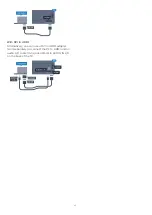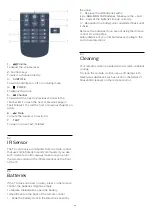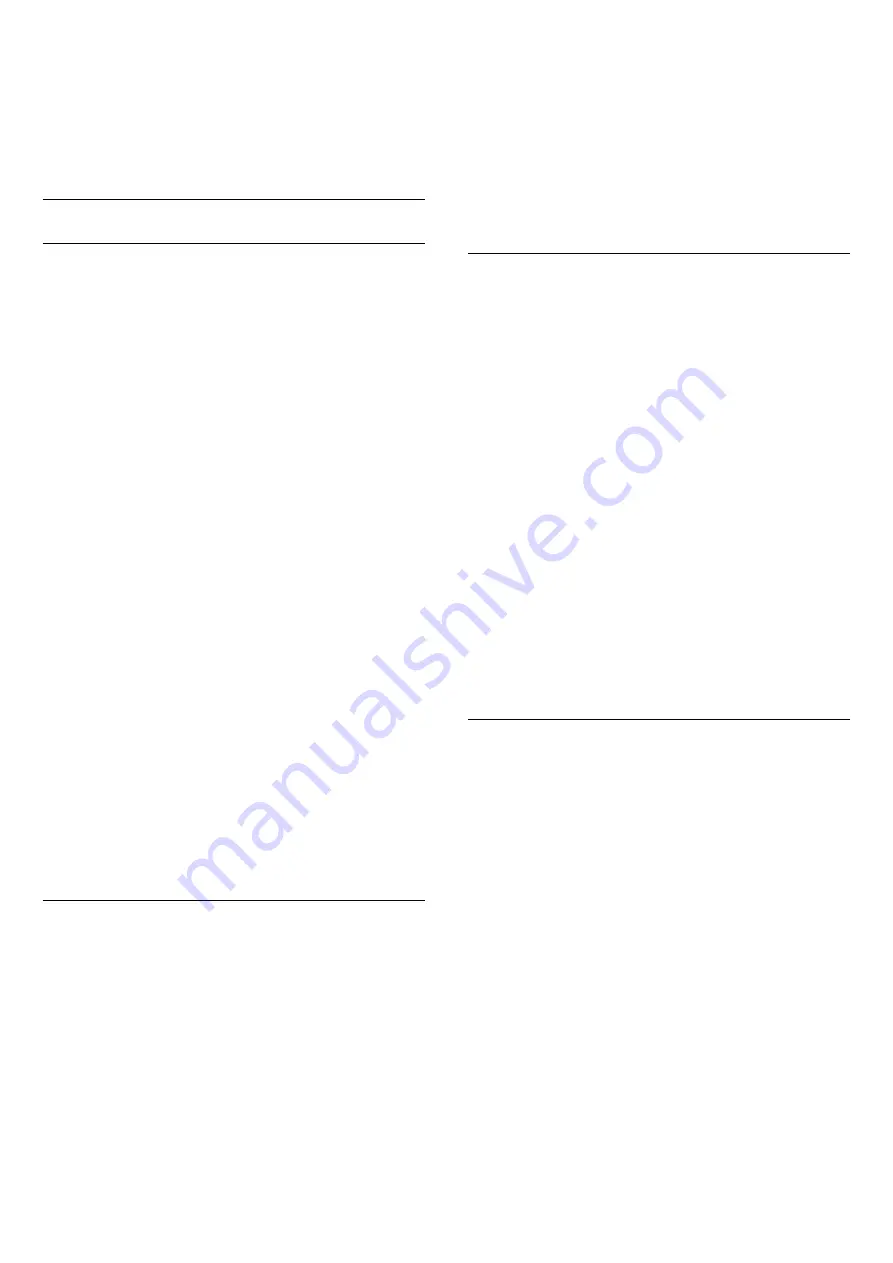
Audio to video synchronisation (sync)
If the sound does not match the video on screen, you
can set a delay on most Home Theatre Systems with
a disc player to match the sound with the video.
Audio Out Settings
Audio Out Delay
With a Home Theatre System (HTS) connected to the
TV, the picture on TV and the sound from the HTS
should be synchronised.
Automatic audio to video sync
With recent Philips Home Theatre Systems, the audio
to video sync is done automatically and always
correct.
Audio sync delay
For some Home Theatre Systems you might need to
adjust the audio sync delay to synchronise the audio
to the video. On the HTS, increase the delay value
until there is a match between picture and sound. A
delay value of 180ms may be required. Read the user
manual of the HTS. With a delay value set up on the
HTS, you need to switch off Audio Out Delay on the
TV.
To switch off the Audio Out delay . . .
1 -
Consumer Mode:
On
Press
HOME
and select
Features
and
press
OK
.
Guest Mode: On
Guest Menu: Not available in this
mode.
(For professional mode information, please refer to
Installation manual)
2 -
Select
Sound
>
Advanced
>
Audio out delay
.
3 -
Select
Off
and press
OK
.
4 -
Press
BACK
, repeatedly if necessary, to close
the menu.
Audio Out Offset
If you cannot set a delay on the Home Theatre
System, you can set the TV to sync the sound. You
can set an offset that compensates for the time
necessary for the Home Theatre System to process
the sound of the TV picture. You can set the value in
steps of 5ms. Maximum setting is -60ms.
The
Audio Out Delay
setting should be switched on.
To synchronise the sound on the TV…
1 -
Consumer Mode:
On
Press
HOME
and select
Features
and
press
OK
.
Guest Mode: On
Guest Menu: Not available in this
mode.
(For professional mode information, please refer to
Installation manual)
2 -
Select
Sound
>
Advanced
>
Audio out offset
.
3 -
Use the slider bar to set the sound offset and
press
OK
.
4 -
Press
BACK
, repeatedly if necessary, to close
the menu.
Audio Out Format
If you have a Home Theatre System (HTS)
with multichannel sound processing capabilities like
Dolby Digital, DTS® or similar, set the Audio Out
Format to Multichannel. With Multichannel, the TV
can send the compressed multichannel sound signal
from a TV channel or connected player to the Home
Theatre System. If you have a Home Theatre System
without multichannel sound processing, select Stereo.
To set
Audio Out Format
…
1 -
Consumer Mode:
On
Press
HOME
and select
Features
and
press
OK
.
Guest Mode: On
Guest Menu: Not available in this
mode.
(For professional mode information, please refer to
Installation manual)
2 -
Select
Sound
>
Advanced
>
Audio out format
.
3 -
Select
Multichannel
or
Stereo
.
4 -
Press
BACK
, repeatedly if necessary, to close
the menu.
Audio Out Levelling
Use the Audio Out Levelling setting to level the
volume (loudness) of the TV and the Home Theatre
System when you switch over from one to another.
Volume differences can be caused by differences in
sound processing.
To level the difference in volume…
1 -
Consumer Mode:
On
Press
HOME
and select
Features
and
press
OK
.
Guest Mode: On
Guest Menu: Not available in this
mode.
(For professional mode information, please refer to
Installation manual)
2 -
Select
Sound
>
Advanced
>
Audio out
levelling
.
3 -
If the volume difference is large, select
More
. If
the volume difference is small, select
Less
.
4 -
Press
BACK
, repeatedly if necessary, to close
the menu.
Audio Out Levelling affects both the Audio Out -
Optical and HDMI ARC sound signals.
14
Summary of Contents for 65HFL7111T
Page 1: ...series User Manual 65HFL7111T ...
Page 99: ...99 ...