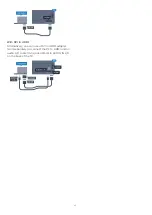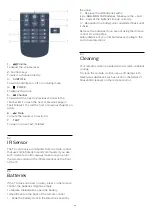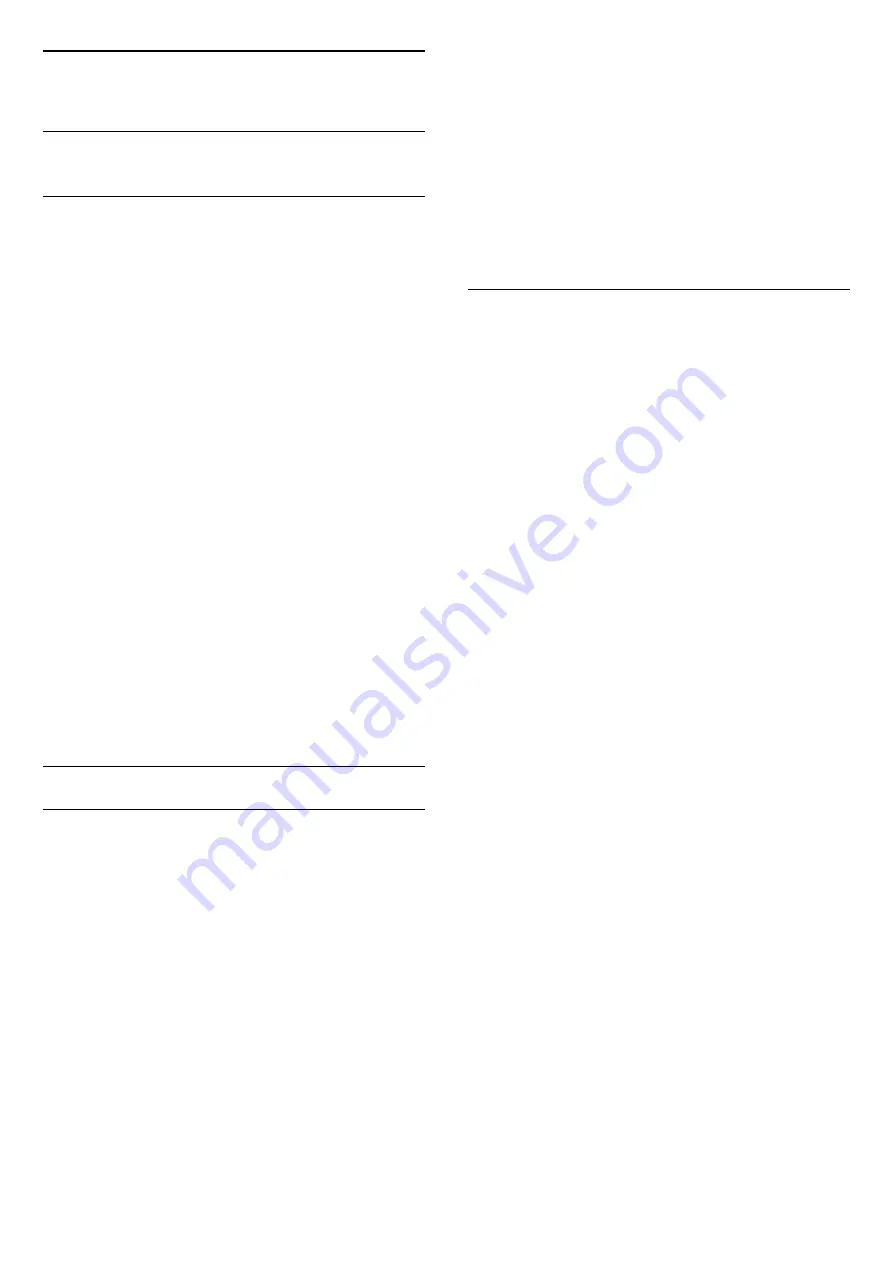
7
Channels
7.1
Watching TV channels
Switch channels
To watch TV channels, press
TV
. The TV tunes to the
TV channel you last watched.
Alternatively, press
HOME
to open the Home
menu and press
to select the desired channel.
To switch channels, press
or
. If you know
the channel number, type in the number with the
number keys. Press
OK
after you entered the number
to switch channels.
To switch back to the previously tuned channel, press
BACK
.
To switch to a channel from a channel list
While watching a TV channel, press
LIST
to open
the channel grid.
The channel grid can have several pages with
channels. To view the next or previous page,
press
or
.
To close the channel lists without switching channels,
press
LIST
again.
Radio channels
If digital broadcasting is available, digital radio
stations are installed during installation. Switch to a
radio channel just like you switch to a TV channel.
Channel list
Channel list views
In the channel lists, you can find all installed TV and
radio channels.
Next to the channel list
All
, which holds all installed
channels where you can view the
installed
Radio
stations separately or discover the
newly added channels in
New
.
Channel logos
In some countries, the TV can show the channel
logos. If you do not want these logos to appear, you
can switch them off.
To switch off Channel logos . . .
1 -
Consumer Mode:
On
Press
HOME
and select
Features
and
press
OK
.
Guest Mode: On
Guest Menu: Not available in
Guest Menu.
(For professional mode information, please refer to
Installation manual)
2 -
Select
Channels
>
Channel settings
>
Enable Channel logos
and press
OK
.
3 -
Select
No
and press
OK
.
4 -
Press
BACK
, repeatedly if necessary, to close
the menu.
Options for channels
While watching a channel, depending on the type of
channel (analogue or digital) you are watching or
depending on the TV settings you made, some
options are available.
Open the options menu
While watching a channel, press
OPTIONS
.
Universal access
With Universal access switched on, you can set some
options for hearing impaired and visually impaired
people.
Video selection
Digital TV channels can offer multi video signals (multi-
feed broadcast), different camera viewpoints or
angles of the same event or different programmes on
one TV channel. The TV shows a message if any such
TV channels are available.
Subtitles
Switch
Subtitles on
or
Subtitles off
with this options.
Select
Automatic
to show subtitles only when the
sound is muted with
.
Subtitle language
For digital broadcast, you can select an available
subtitle language temporarily if none of your
preferred languages are available.
Audio languages
For digital broadcast, you can select an available
audio language temporarily if none of your preferred
languages are available.
Dual I-II
If an audio signal contains two audio languages but
one language — or both — has no language
indication, this option is available.
Common interface
If prepaid premium content is available from a CAM,
you can set the provider settings with this option.
21
Summary of Contents for 65HFL7111T
Page 1: ...series User Manual 65HFL7111T ...
Page 99: ...99 ...