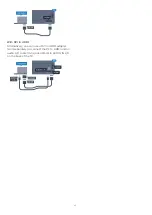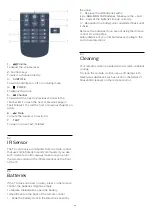ideal settings for a connected computer.
You can only use the setting
Game or
Computer
when you switch to a connected device in
the Sources menu. The Game or Computer setting is
stored for the selected device.
To switch to the ideal settings for gaming or computer
manually…
1 -
Consumer Mode:
On
Press
HOME
and select
Features
and
press
OK
.
Guest Mode: On
Guest Menu: Not available in this
mode.
(For professional mode information, please refer to
Installation manual)
2 -
Select
Picture
>
Advanced
and press
OK
.
3 -
Select
Game or Computer
and press
OK
.
4 -
Select
Game
,
Computer
or
Off
.
5 -
Press
(left) to go back one step
or press
BACK
to close the menu.
Remember to set this setting back to
Off
when you
stop playing the game.
10.5
Rescan Connections
You can rescan all TV connections to update the
Sources menu with recently connected devices.
To rescan the connections…
1 -
Press
SOURCES
to open the Sources menu.
2 -
Press
(up) to select the
icon at the top
right of the Sources menu.
3 -
Press
OK
to start scanning the connections.
Newly connected devices will be added to the
Sources menu.
28
Summary of Contents for 65HFL7111T
Page 1: ...series User Manual 65HFL7111T ...
Page 99: ...99 ...