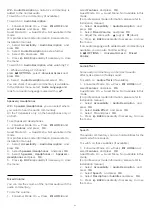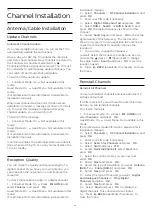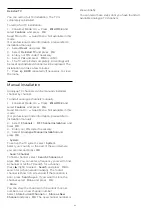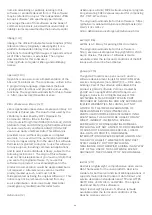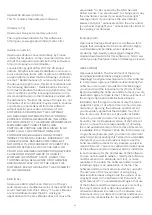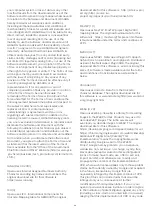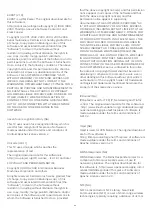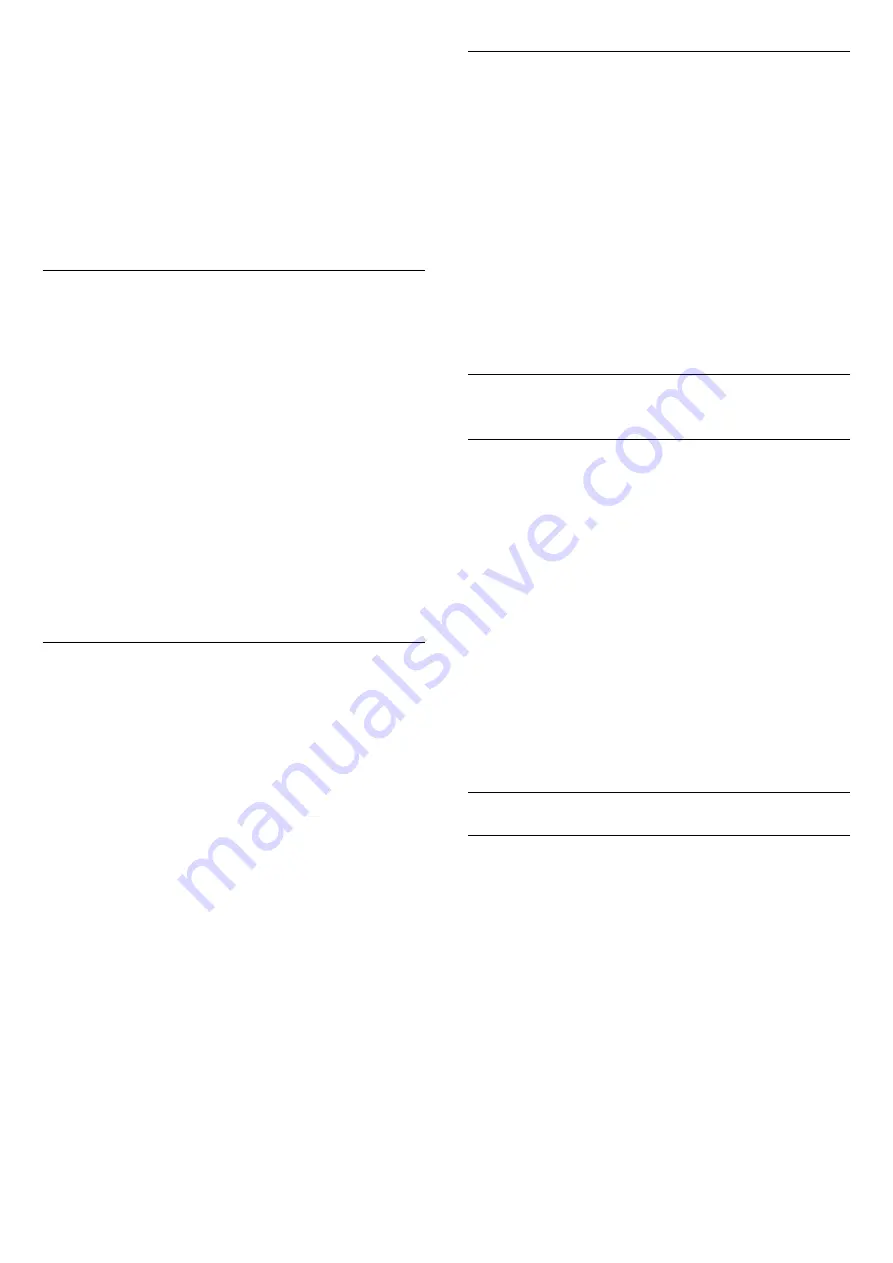
the menu.
If you want to avoid access to HbbTV pages on a
specific channel, you can block the HbbTV pages for
this channel only.
1 -
Tune to the channel of which you want to block
the HbbTV pages.
2 -
Press
OPTIONS
and select
HBB TV on This
Channel
and press
OK
.
3 -
Select
Off
and press
OK
.
TV Placement
As part of the first installation, this setting is set to
either
On a TV stand
or
Hang on the Wall
. If you
have changed the placement of the TV since then,
adjust this setting accordingly for best sound
reproduction.
1 -
Consumer Mode: On
Press
HOME
and
select
Features
and press
OK
.
Guest Mode: On
Guest Menu: Not available in this
mode.
(For professional mode information, please refer to
Installation manual)
2 -
Select
Sound
>
TV Placement
and press
OK
.
3 -
Select
On a TV stand
or
Hang on the Wall
.
4 -
Press
BACK
repeatedly if necessary, to close
the menu.
Channel Logos
In some countries, the TV can show the channel
logos.
If you do not want these logos to appear, you can
switch them off.
To switch off the logos…
1 -
Consumer Mode: On
Press
HOME
and
select
Features
and press
OK
.
Guest Mode: On
Guest Menu: Not available in this
mode.
(For professional mode information, please refer to
Installation manual)
2 -
Select
Channels
>
Channel Settings
and
press
OK
.
3 -
Select
Enable Channel Logos
, and press
OK
.
4 -
Select
No
.
5 -
Press
BACK
repeatedly if necessary, to close
the menu.
Reinstall TV
You can redo a full TV installation. The TV is
completely reinstalled.
To redo a full TV installation…
1 -
Consumer Mode: On
Press
HOME
and
select
Features
and press
OK
.
Guest Mode: On
Guest Menu: Not available in this
mode.
(For professional mode information, please refer to
Installation manual)
2 -
Select
Reset
>
Reinstall TV
and press
OK
.
3 -
Follow the instructions on screen. The installation
may take a few minutes.
16.6
Clock, Region and Language
Menu Language
To change the language of the TV menus and
messages…
1 -
Consumer Mode: On
Press
HOME
and
select
Features
and press
OK
.
Guest Mode: On
Guest Menu: Not available in this
mode.
(For professional mode information, please refer to
Installation manual)
2 -
Select
Region and Language
>
Languages
>
Menu Language
and press
OK
.
3 -
Select
Languages List
and press
OK
.
4 -
Select on the language you need.
5 -
Press
BACK
repeatedly if necessary, to close
the menu.
Language preferences
Audio Language Settings
Digital TV channels can broadcast audio with several
spoken languages for a programme. You can set a
preferred primary and secondary audio language. If
audio in one of these languages is available, the TV
will switch to this audio.
If none of the preferred audio languages is available,
you can select another audio language which is
available.
To set the primary and secondary audio language…
1 -
Consumer Mode: On
Press
HOME
and
select
Features
and press
OK
.
Guest Mode: On
Guest Menu: Not available in this
mode.
(For professional mode information, please refer to
47
Summary of Contents for 65HFL7111T
Page 1: ...series User Manual 65HFL7111T ...
Page 99: ...99 ...