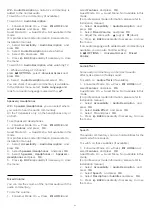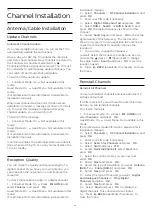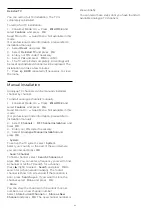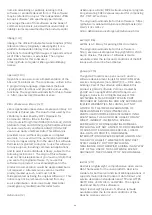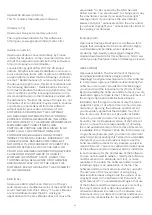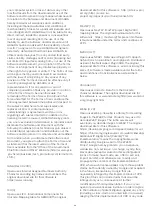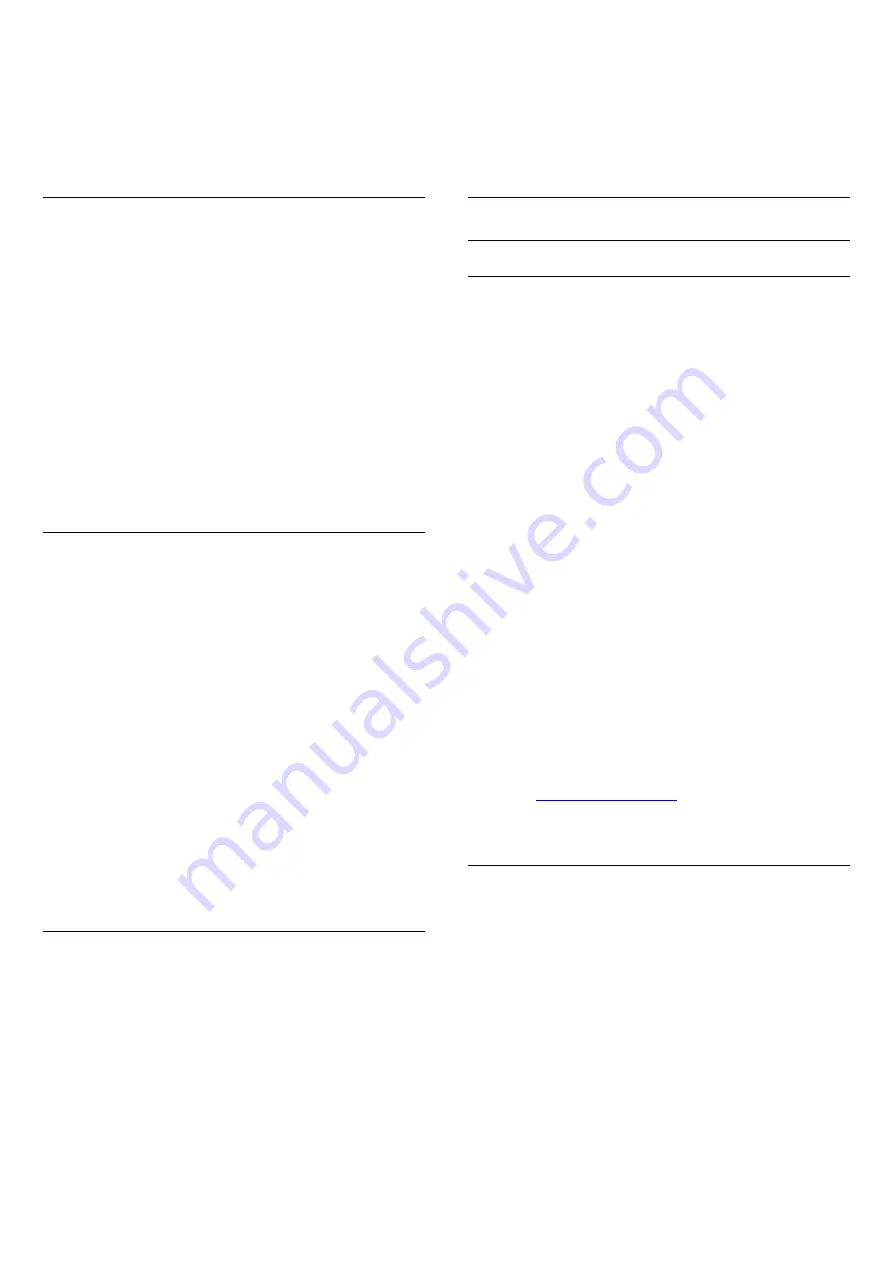
Installation manual)
2 -
Select
Sound
>
Advanced
press
OK
.
3 -
Select
Audio Out Format
and press
OK
.
4 -
Select
Multichannel
or
Stereo
.
5 -
Press
BACK
repeatedly if necessary, to close
the menu.
Audio Out Levelling
1 -
Consumer Mode: On
Press
HOME
and
select
Features
and press
OK
.
Guest Mode: On
Guest Menu: Not available in this
mode.
(For professional mode information, please refer to
Installation manual)
2 -
Select
Sound
>
Advanced
press
OK
.
3 -
Select
Audio Out Levelling
and press
OK
.
4 -
Select
More
,
Medium
or
Less
.
5 -
Press
BACK
repeatedly if necessary, to close
the menu.
Audio Out Delay
If you set an Audio sync delay on your Home Theatre
System, to synchronise the sound with the picture,
you must switch off
Audio Out Delay
on the TV.
To switch off Audio Out Delay…
1 -
Consumer Mode: On
Press
HOME
and
select
Features
and press
OK
.
Guest Mode: On
Guest Menu: Not available in this
mode.
(For professional mode information, please refer to
Installation manual)
2 -
Select
Sound
>
Advanced
press
OK
.
3 -
Select
Audio Out Delay
and press
OK
.
4 -
Select
Off
or
On
.
5 -
Press
BACK
repeatedly if necessary, to close
the menu.
Audio Out Offset
If you cannot set a delay on the Home Theatre
System, you can set a delay on the TV with
Audio
Out Offset
.
To synchronise the sound on the TV…
1 -
Consumer Mode: On
Press
HOME
and
select
Features
and press
OK
.
Guest Mode: On
Guest Menu: Not available in this
mode.
(For professional mode information, please refer to
Installation manual)
2 -
Select
Sound
>
Advanced
press
OK
.
3 -
Select
Audio Out Offset
and press
OK
.
4 -
Use the slider bar to set the sound offset and
press
OK
.
5 -
Press
BACK
repeatedly if necessary, to close
the menu.
Speakers
Wireless Speakers
What You Need
You can connect a wireless device with Bluetooth® to
this TV – a wireless speaker, a subwoofer, a sound
bar or headphones. You can also connect a wireless
gamepad with Bluetooth LE.
To play the TV sound on a wireless speaker, you must
pair the wireless speaker with the TV. You can pair
some wireless speakers and a maximum of 4
Bluetooth LE (low energy) devices. The TV can only
play the sound on one wireless audio speaker at a
time. If you connect a subwoofer, the sound is
played on the TV and the subwoofer. If you connect a
sound bar the sound is played on the sound bar only.
Attention - Audio to Video syncronisation
Many Bluetooth speaker systems have a high, so
called, 'latency'. High latency means that the audio
lags behind the video, causing unsynchronised 'lip
sync'. Before you purchase a wireless Bluetooth
speaker system, inform yourself about the newest
models and look for a device with a low latency
rating. Ask your dealer for advice.
A range of selected Philips wireless speaker products
can connect and play the TV sound. Consult the
Philips website for suited wireless audio products for
this TV -
Select a Speaker
To connect a wireless speaker…
1 -
Consumer Mode: On
Press
HOME
and
select
Features
and press
OK
.
Guest Mode: On
Guest
Menu: Press
HOME
and select
Features
and
press
OK
.
(For professional mode information, please refer to
Installation manual)
2 -
Select
Sound
>
Bluetooth Audio
press
OK
.
3 -
Select
Connect
and press
OK
.
4 -
Press
BACK
repeatedly if necessary, to close
the menu.
43
Summary of Contents for 65HFL7111T
Page 1: ...series User Manual 65HFL7111T ...
Page 99: ...99 ...